Allowing Multiple Data-Set Submissions for a Group of Input Fields
A Field Set is used to group a set of input fields to allow columns of input fields to be configured or allow multiple sets of data submitted by the sales quote recipient. For example, if the form is a Student Registration form for training course attendees, you would need to collect the details of each student attending. In this case, you will need to allow the sales quote recipient to enter many student details such as the first name, last name, and gender of students attending a course; the form would be required to allow multiple students' details to attend.
To begin, create or edit a sales quote.
Click on the + button located between every content block while working in the Sales Quote Editor and then select Form at the very bottom.

A new form block will be added and a content editor toolbar will appear at the top of the Sales Quote Editor.
To begin inserting a data field onto a form within a field set, click on the Add Field button located between every content block while working in the Sales Quote Editor.
A selection box will now appear, as shown below.
Now select the option Field Set. You can add many Field Set(s) in a form.
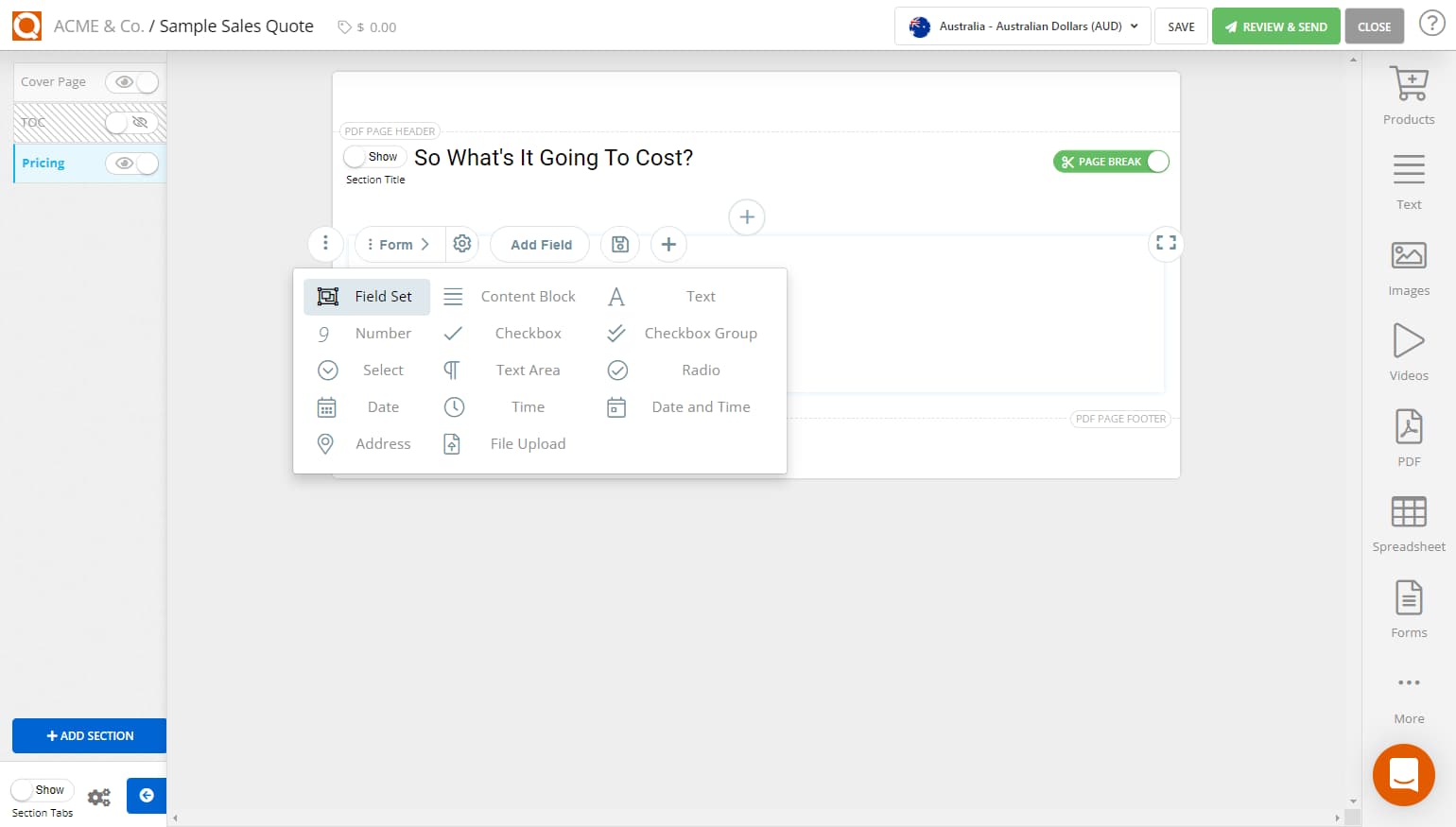
A new Field Set Label as shown below, click on the text Field Set Label, delete and type your own label. In our example, we will label the group of fields Course Attendees.

Creating columns in a fieldset
To adjust the number of columns in a Field Set, click on the Columns icon, and you will notice a drop-down menu showing the available number of column settings, as shown below.

Please choose the number of columns for your Field Set. We have selected three columns in our example, as shown below.

There are now three columns in the form fieldset and as you hover over them you will notice three + buttons.
Click on one of the + buttons to add an input field.

In our example below, we have inserted three Text input fields; First Name, Last Name, and Phone Number.

Allowing the Sales Quote Recipient to Add More Than One Set of Data
In our example, we have made a form that would allow the sales quote recipient to provide the name and phone number of students that will attend a training course. In the real world, it would be likely that more than one student would attend a course, so we need to configure the Field Set to allow the sales quote recipient to add more than one student.
To configure a field set to allow multiple data entries, click on the Cogs icon on the fieldset panel, as shown below.

Click on the Can create multiple entries check box as shown below, then click Save.

Click Save & Preview to view the form in the sales quote as the recipient would view it. You should notice an Add button appear beliw the field set. This is the button the sales quote recipient would click to add additional entries in the fieldset.

Related User Guide Topics

