Configuring the ORDER NOW button
When a customer clicks the Order Now button, QuoteCloud will set the status of that sales quote as Accepted and send you an email advising you of this fact.
There is the ability in QuoteCloud to redirect the customer to another URL address after clicking the Order Now button. This feature is useful when you want to redirect a customer to a web page that contains additional information or more data captured via an online form to complete an order.
To implement a redirect:
On the Sales Quote Dashboard, click on the Configuration menu, and choose the Settings option (as shown below).
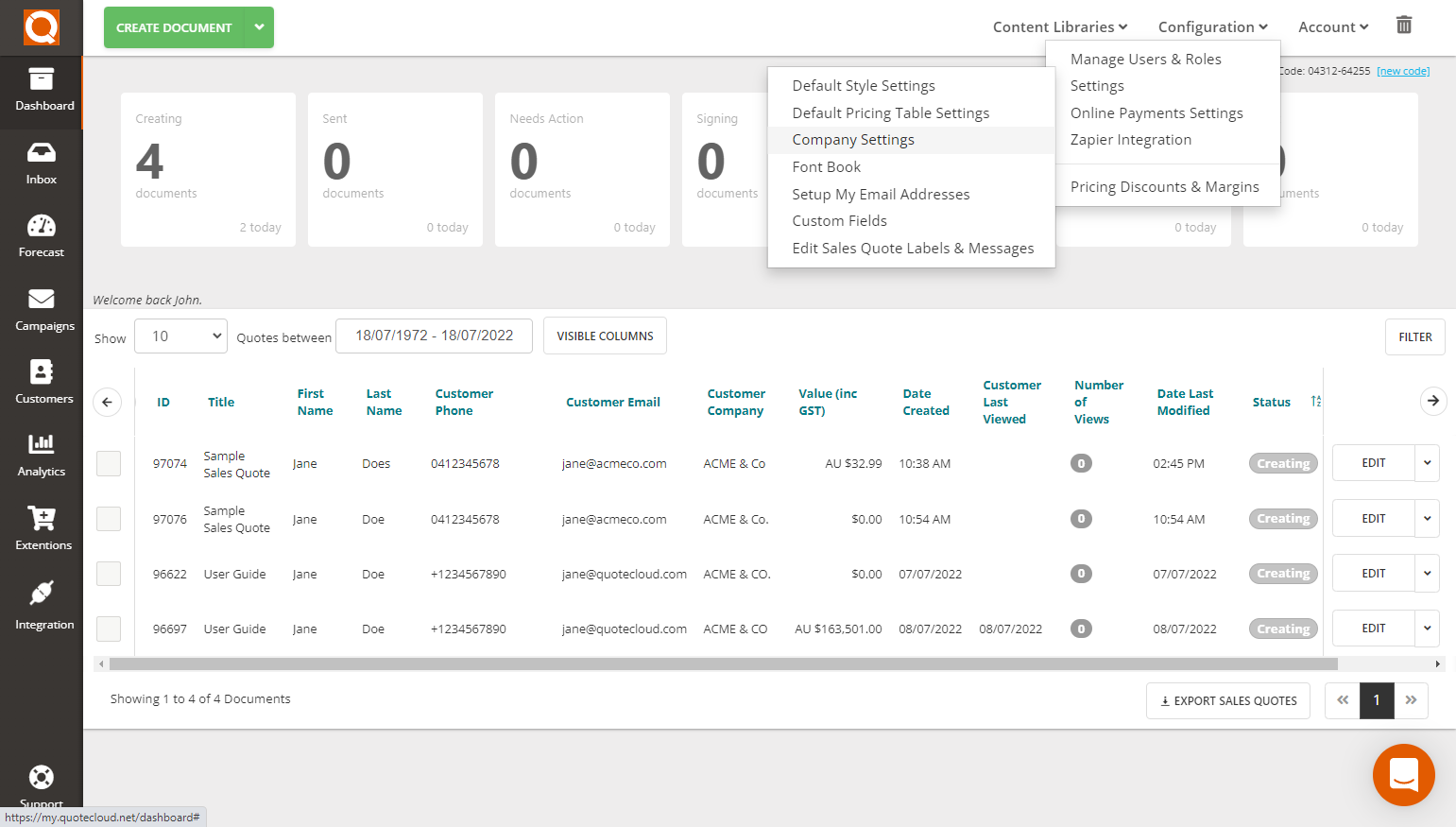
Click on the Order Processing tab.
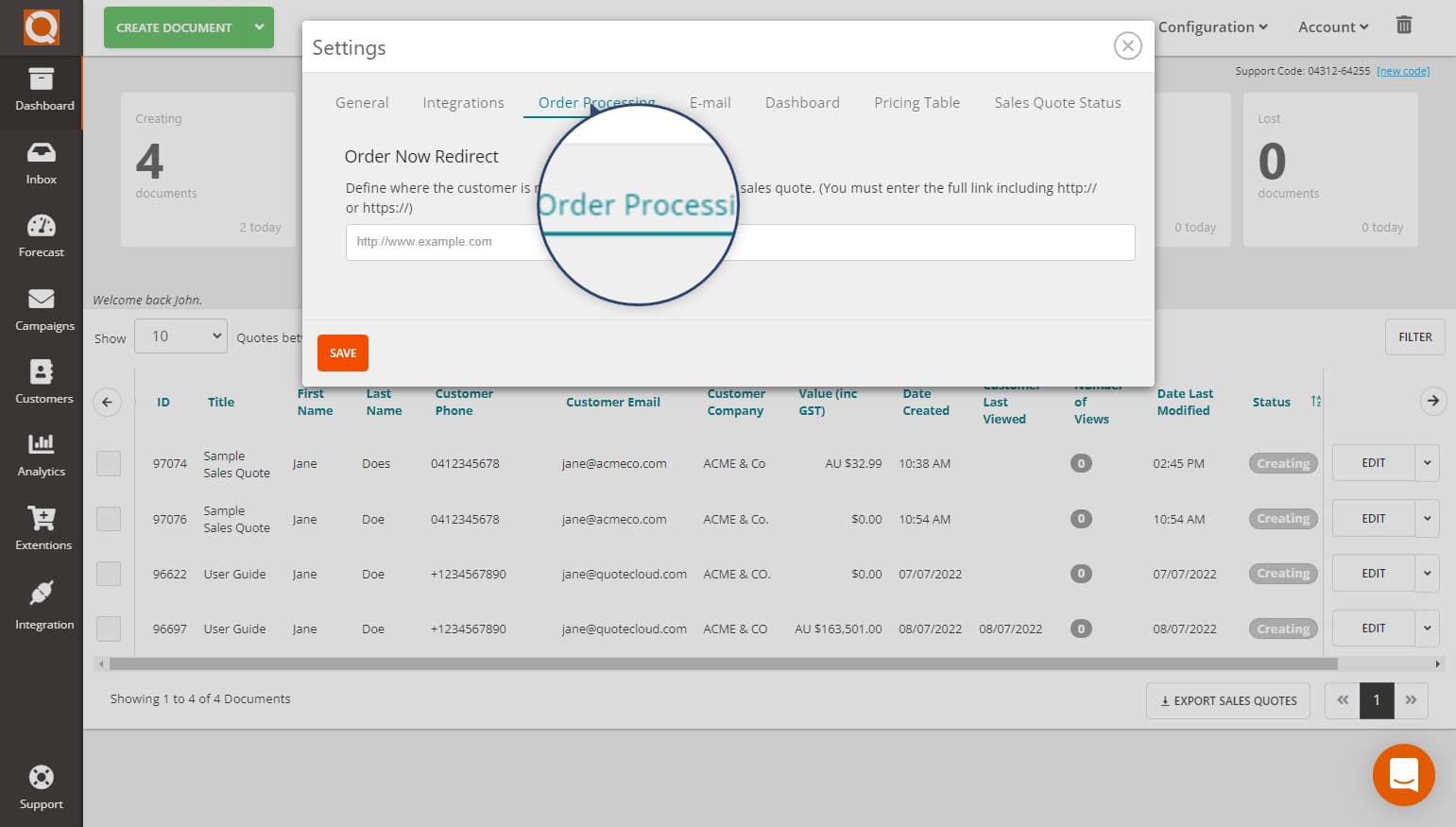
Set the redirect URL (as indicated below).
Note: if you require assistance with the redirect URL, use the Email Support feature in the Account menu on the Sales Quote Dashboard (the page you see when you login into QuoteCloud).
Adding Arguments to the URL
The URL that you use to open after a sales quote is approved can contain values from the sales quote, such as the quote number, the customer name, etc. The following arguments are available:
- ${consultantEmail!}
- ${consultantName!}
- ${consultantSurname!}
- ${consultantFullname!}
- ${consultantPhone!}
- ${consultantCompanyName!}
- ${consultantTeamName!}
- ${companyName!}
- ${contactEmail!}
- ${contactName!}
- ${contactLastName!}
- ${contactAddress!}
- ${contactPhone!}
- ${proposalId!}
- ${proposalTitle!}
- ${proposalExtra!}
- ${proposalCost!}
- ${proposalCreate!}
- ${proposalExpiry!}
- ${proposalStatus!}
- ${attr_customfield1!}
- ${attr_customfield2!} ${attr_customfield3!}
- ${attr_customfield4!}
- ${attr_customfield5!}
- ${attr_customfield6!}
- ${attr_customfield8!} ${attr_customfield9!}
- ${attr_customfield10!}
Here is an example of the forwarding URL using arguments:
http://www.mysite.com?quoteNumber=${proposalId!}"eValue=${proposalCost!}
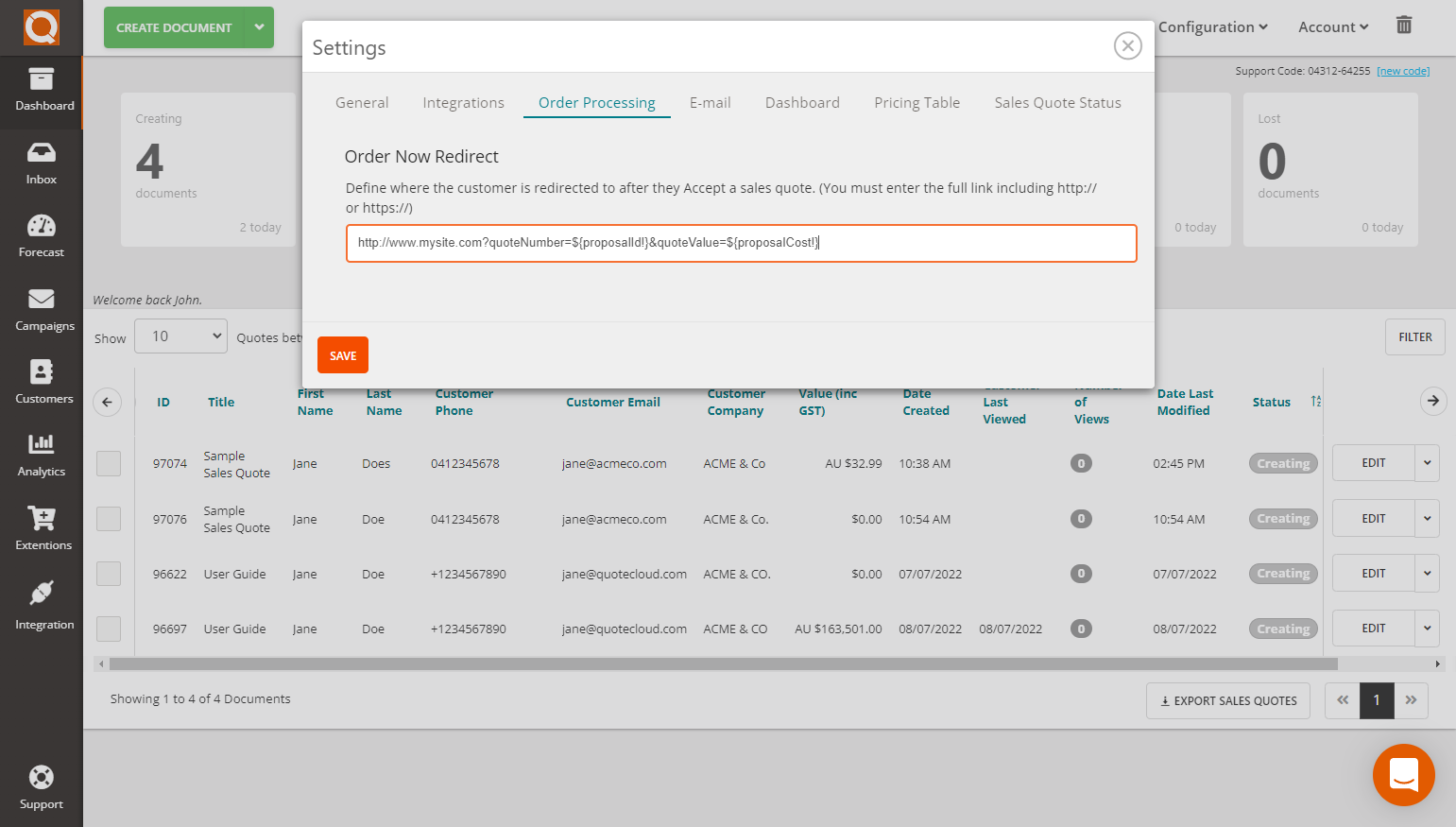
Related User Guide Topics



