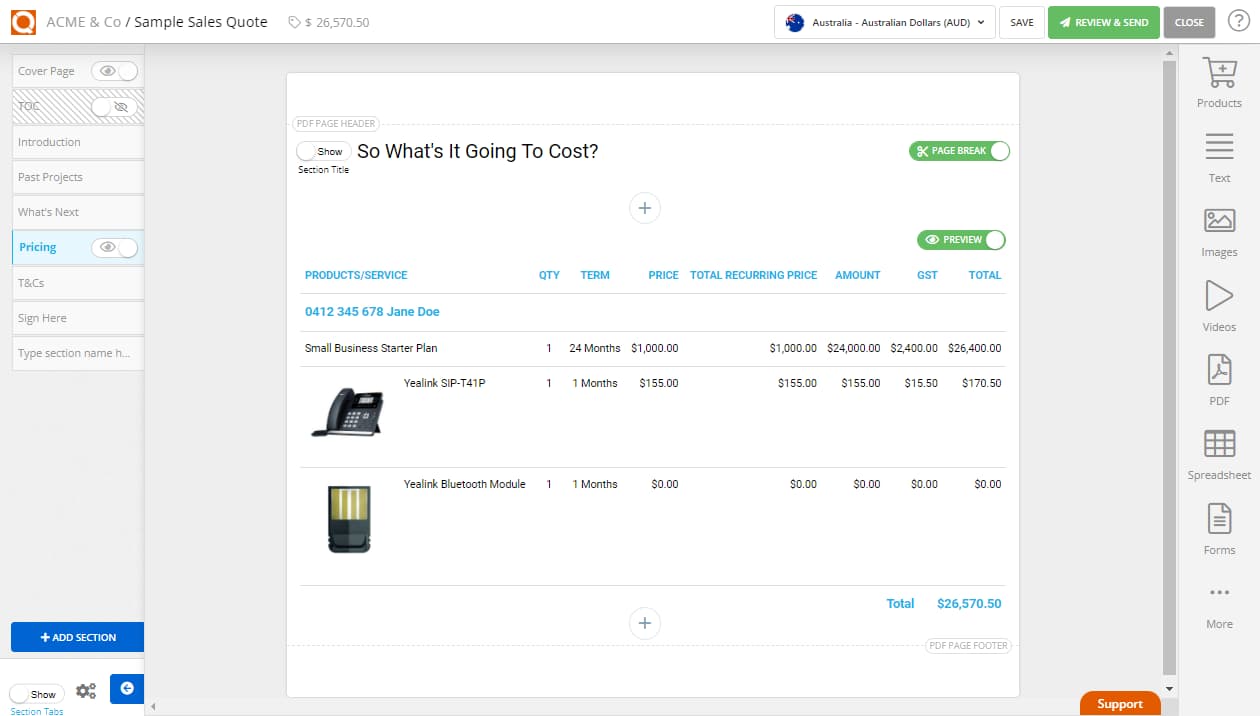Introduction
The significant difference between using a Standard Price Table in QuoteCloud and a Service Plan Price Table is mainly the product library for phone systems. This special extension to the product catalogue feature in QuoteCloud allows for customized monthly payment plans and automatically adds in Service Plan Add-Ons. For example, 12 and 24-month contracts.
In this topic, you will learn how the price table feature works using the Mobile Device Product Library when creating quotes.
First, create a New Sales Quote and ensure you are on the Price Section in your new sales quote to begin this tutorial.
Next, click on the + button located between every content block and then select Service Plan Table.

Now you will see a Service Plan price table as shown below.

There are two options for a Sales Consultant to follow when adding Phone System products to the Service Plan price table.
Option 1: Using a Service Plan (Contract)
Option 2: Adding Products without a Service Plan
The main difference between the two options is that when using the Service Plan, any products you add to the Service Plan will default to the same contract term. E.g. if the Service Plan is a 24-month plan, then the products added will default to the same monthly pricing (if available for the product being added).
In this topic, we will use "Option 1: Using a Service Plan".
Click on the + Add Service button (blue button) to add a Service Call Plan to the price table. Here you can type the Service Number (phone number) and a Service Title for the Service Plan; both these data fields are free format (so you can type whatever you like).
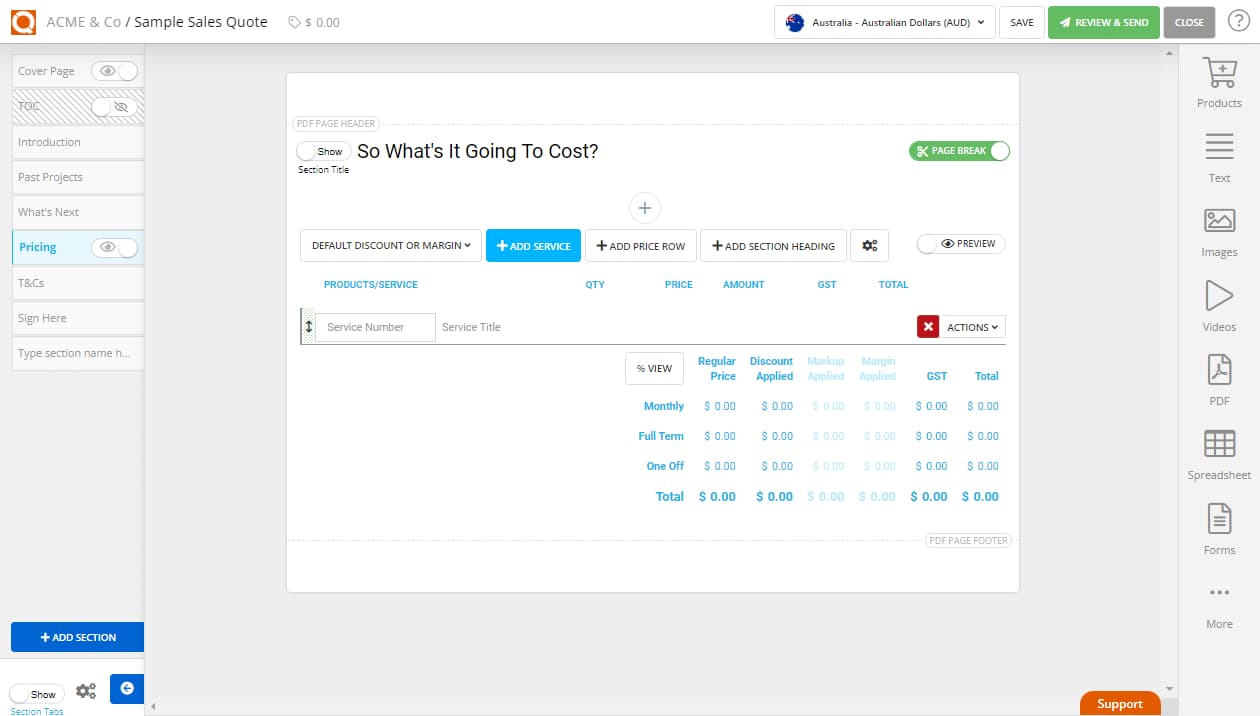
After typing your Service Number and Service Title information and hovering on the Service Number line item, you will see a green action menu icon on the left.
Click on the + Add Plan menu option.
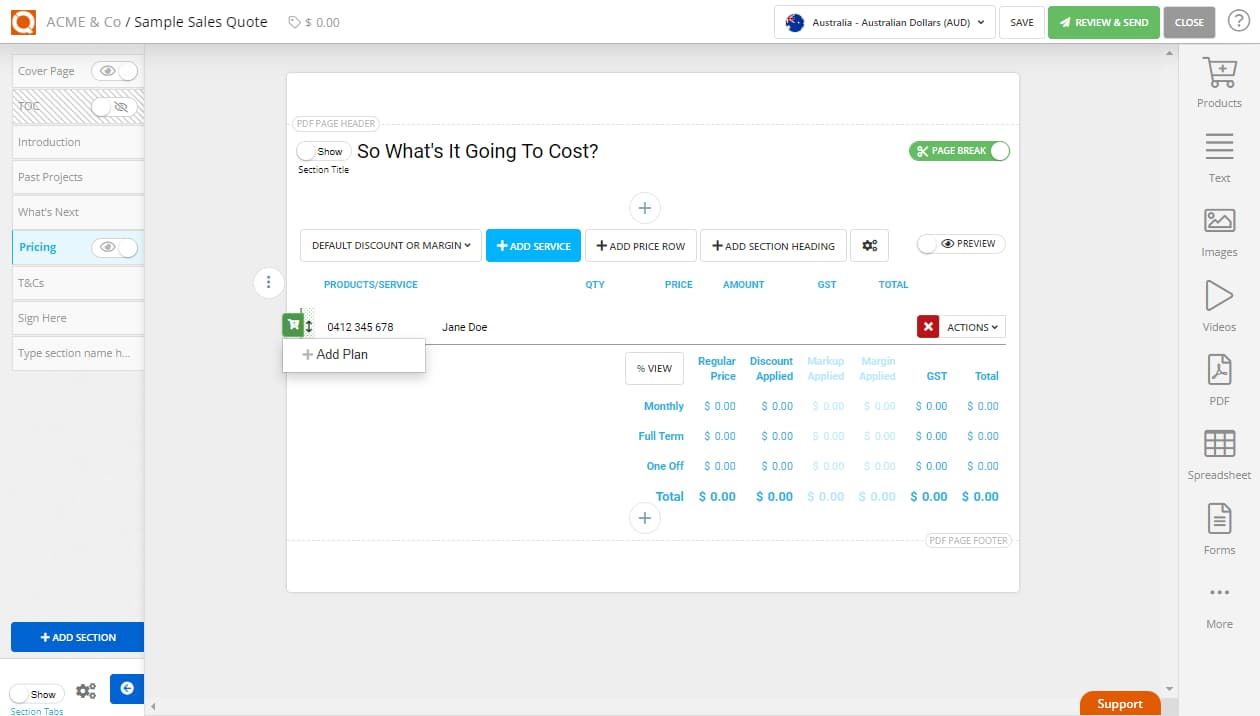
You will be presented with the available Service Plans on the right side of the window, as shown below.
To add a Service Plan to your Service Price Table, double-click an item, or click and drag it from the folder tree on the right, onto your price table.
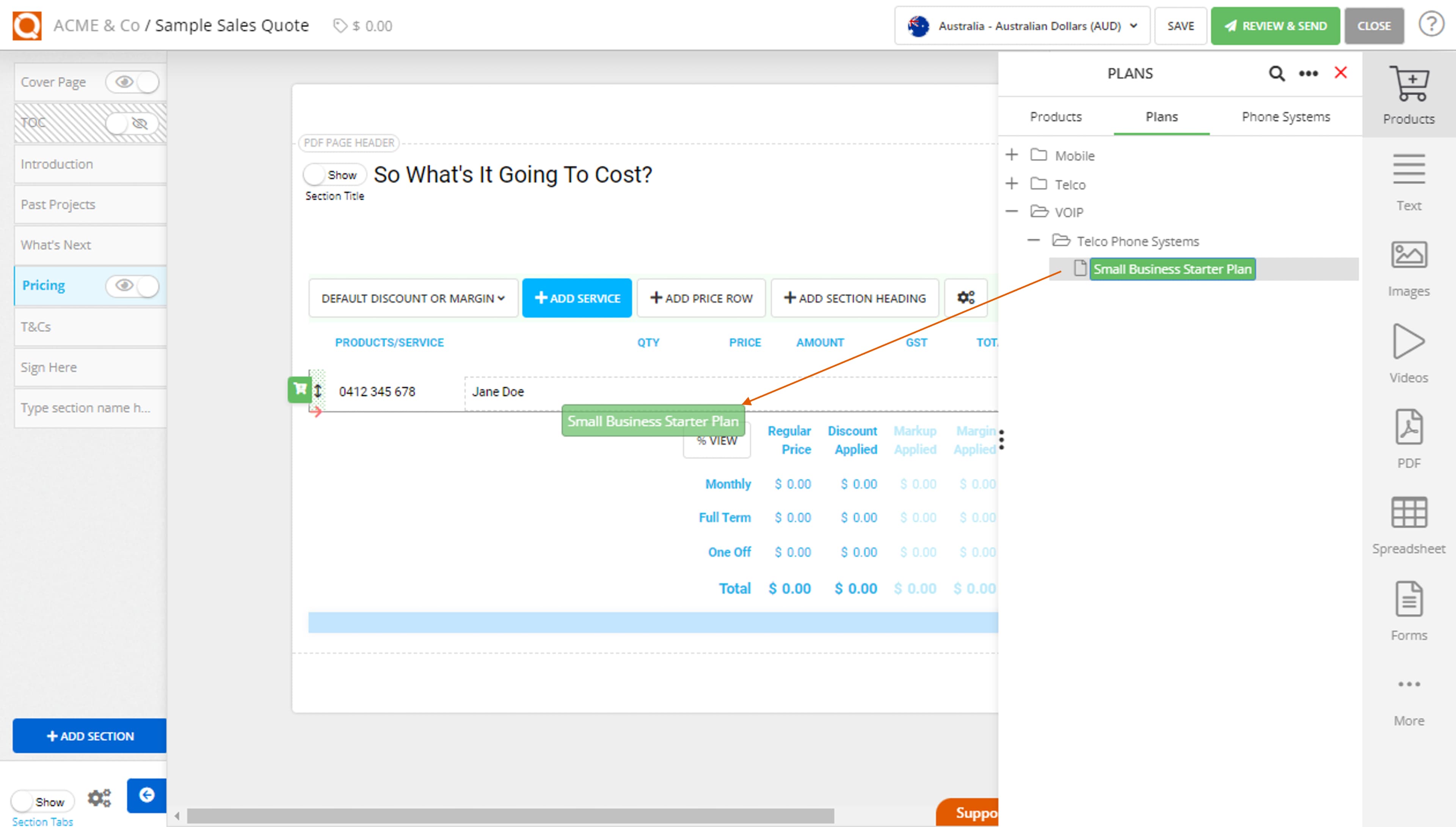
The final step is to add the Phone System products to your Service Plan.
Click on the Phone System tab in the product library on the right of the window, as shown below. The process to add products is the same as the previous step; double-click on an item in the Phone System folder tree, or click and drag an item to your price table.

You will notice that your Phone System product pricing will default to the monthly terms of the Service Plan. You can, however, vary the payment term of the individual products.
To vary the payment term for the phone system product, click on the down arrow on the right of the price field.