Sorting Line Items in a Price Table
As more line items are added to a price table, it is almost certain that you will need to change the order of price line items.
This user guide explains how the sales consultant can rearrange the line items into a different order. Edit or Create a sales quote, and Insert a Price Table, as shown below.
.webp&w=3840&q=75)
Add price line items to the price table using the Add Price Row button or add items from your Product Catalogue.
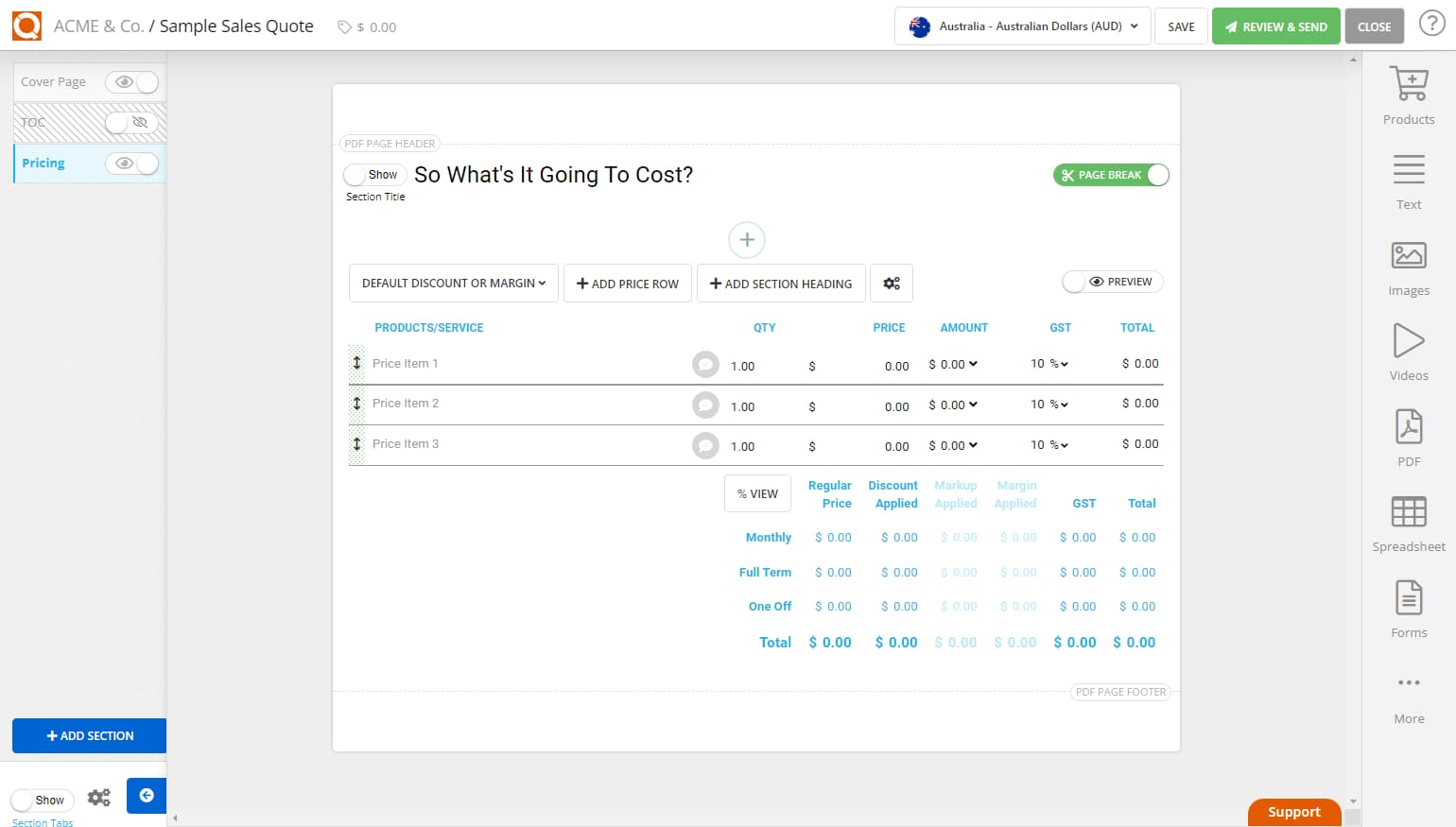
To change the order of line items, drag and drop the selected line item through the move icon (highlighted below).
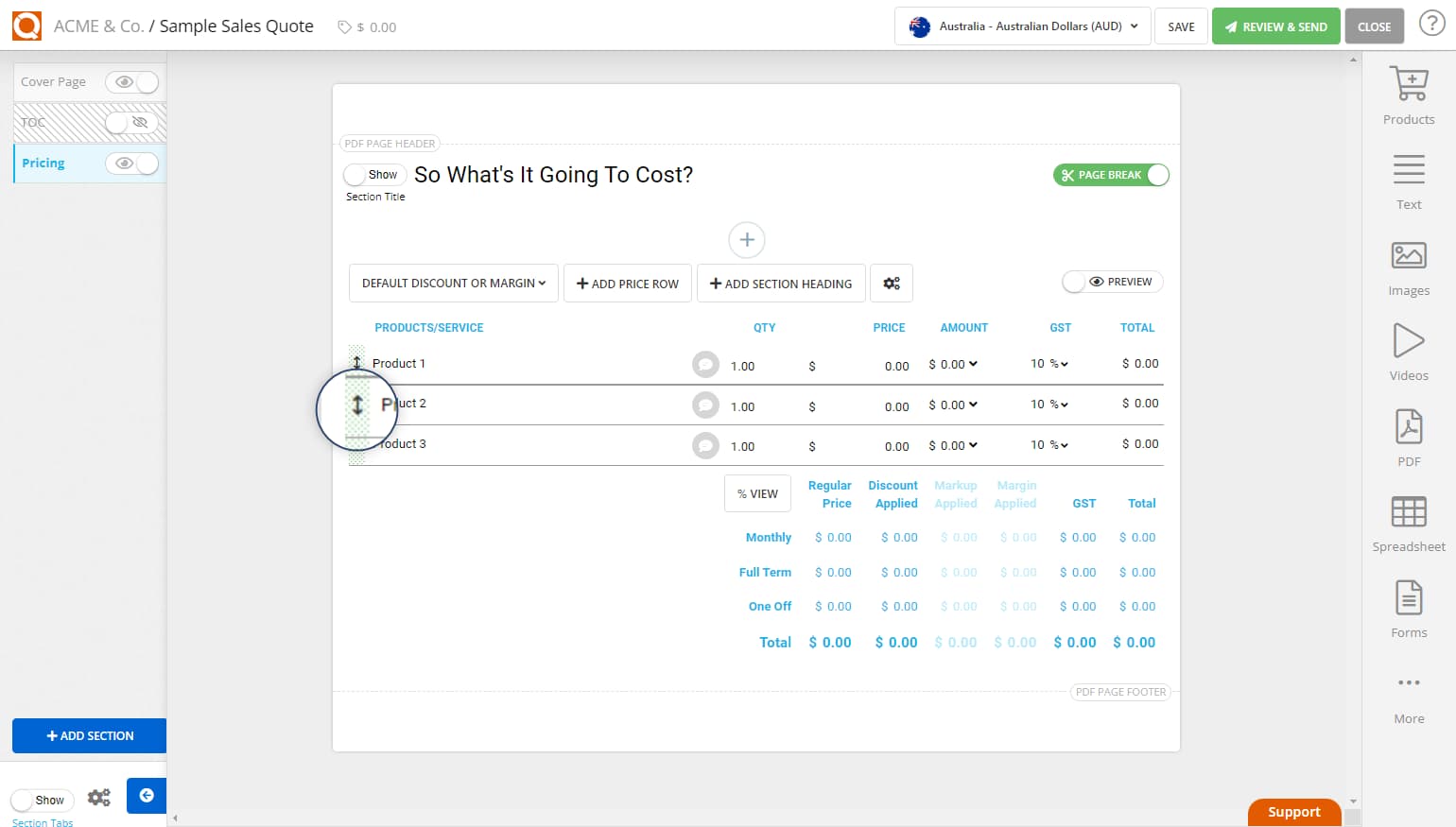
While moving a price line item, the row will become slightly transparent as you move the row up and down the table. When you move the price row, a gap will appear between price rows, indicating you can drop the price row in that location.
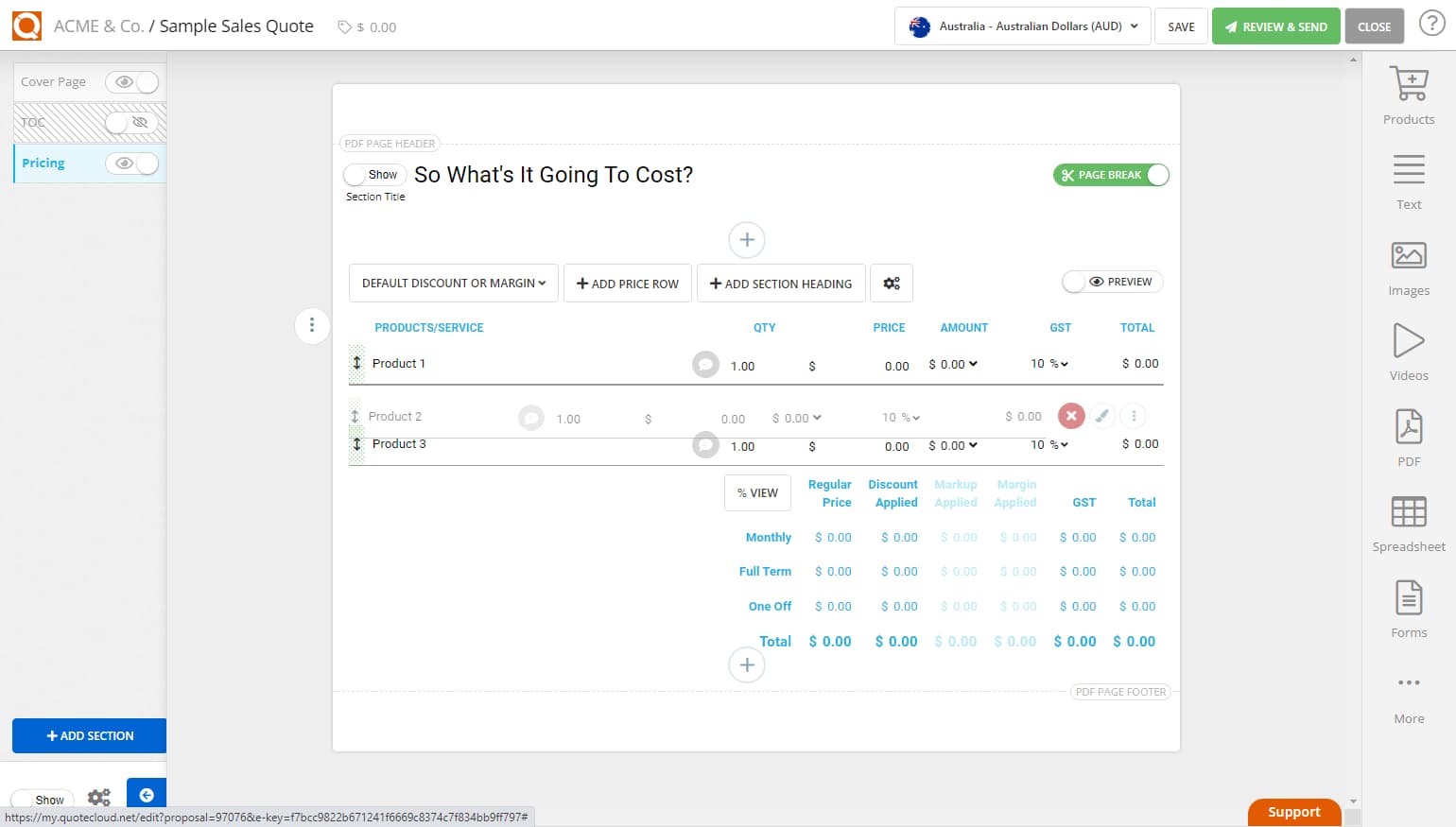
As example below, Product 2 and Product 3 have been re-sorted.
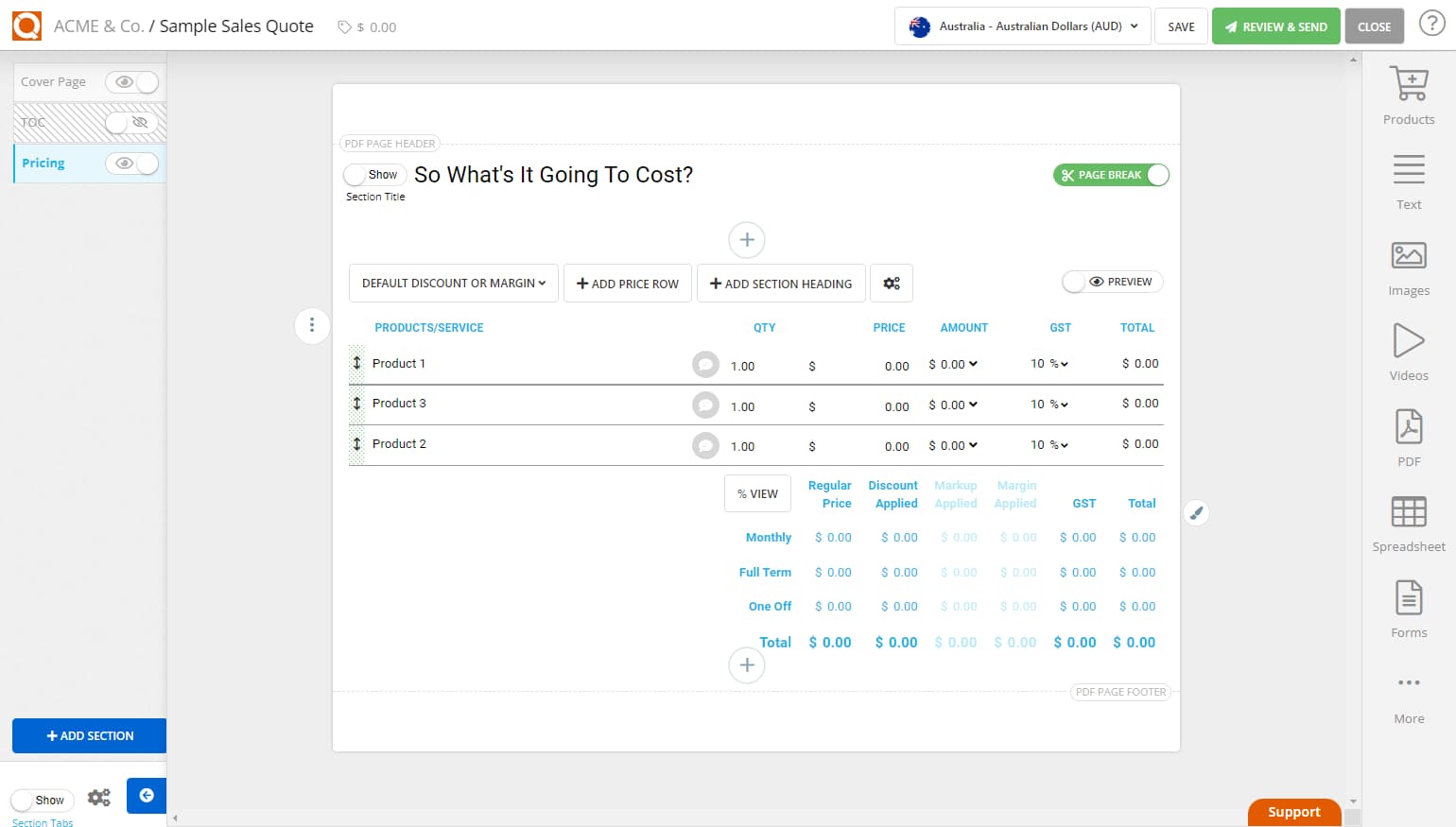
Related User Guide Topics






