Create an Audience
Before you can create an email campaign to broadcast to recipients, you must first create an audience. An Audience in QuoteCloud is a set of contacts (email addresses and names of people you are sending campaign emails to).
To create an Audience, follow these instructions.
Click on the Campaigns icon in the left vertical menu, then click on the Audience option in the top menu row, as shown below.
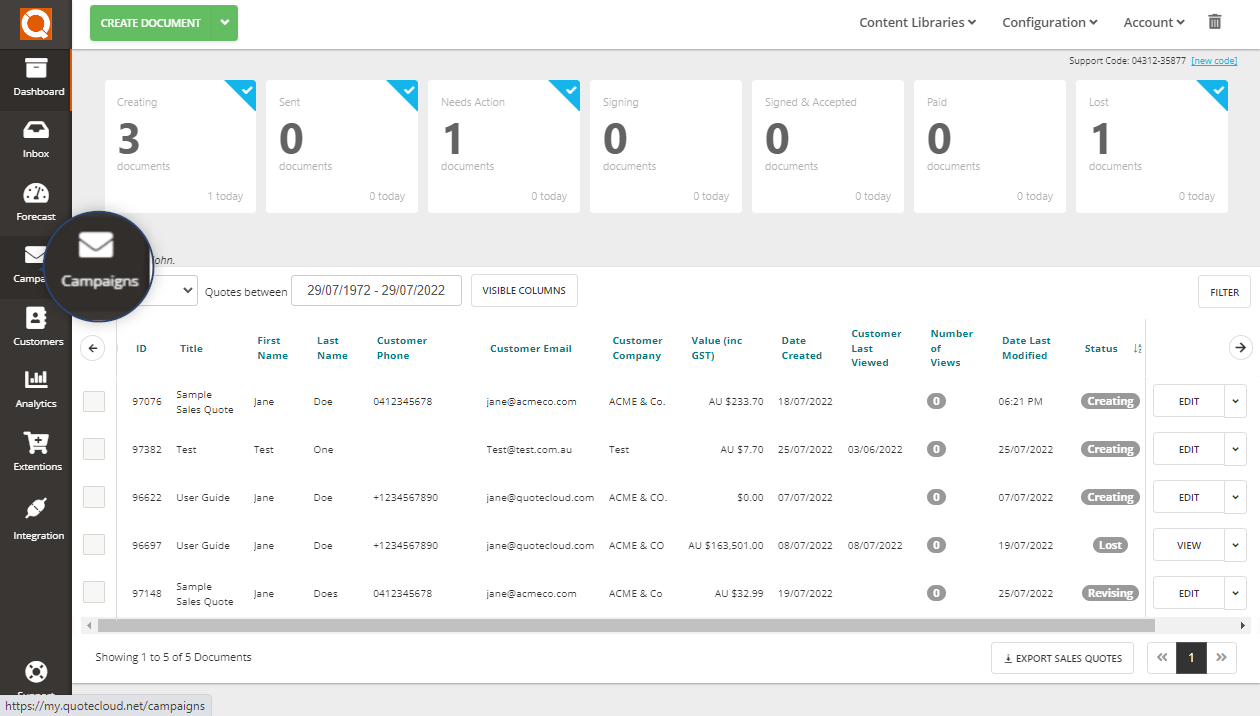
Click on the Create Audiences button.

Type a suitable name for your Audience. You can have any number of Audiences. However, it is better to have fewer Audiences and use Tags to segment your audience database. Think carefully about how you want to build your audience database, and consider how you will manage people opting out of receiving your emails.
Click on the Create button to confirm the creation of your new audience database.

The next step is to add contacts to your Audience; this can be done manually by adding each contact one at a time or importing contact data via a comma-delimited text file (CSV).
To add contacts manually, click on the Add Contacts dropdown menu and select Add a subscriber, as shown below.
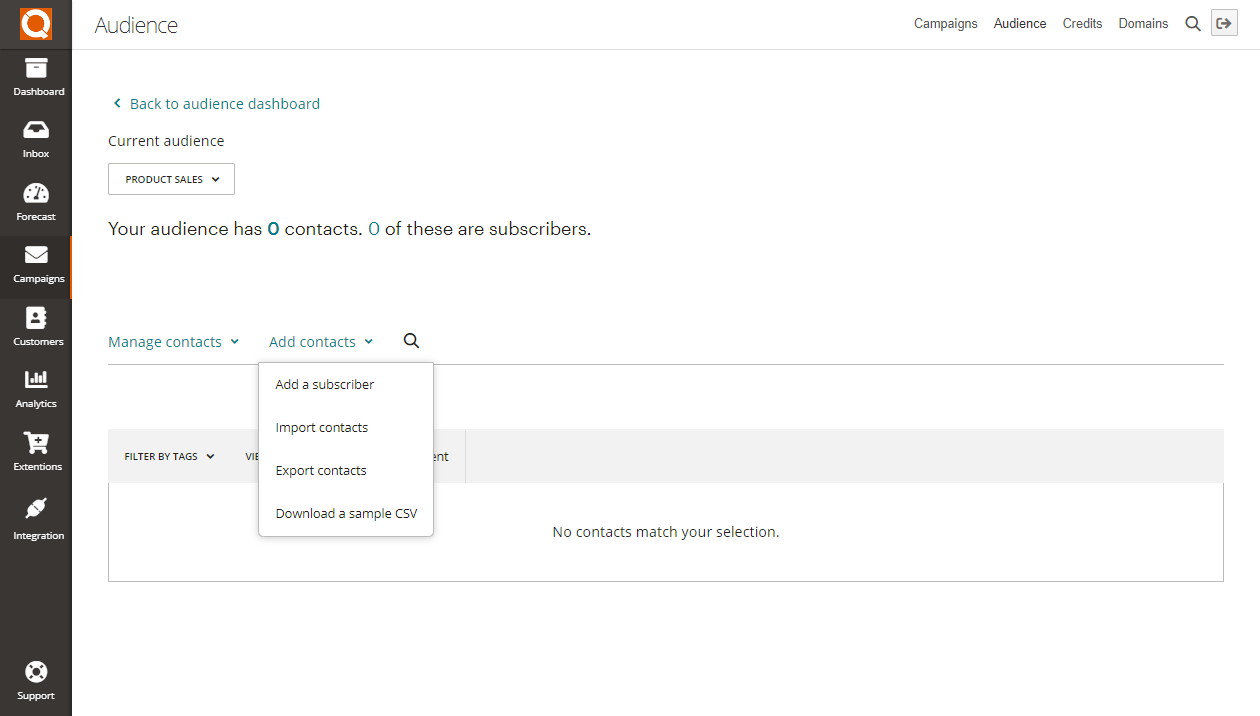
You will now see the input form to add the information about your new contact (referred to as a "subscriber" because that person has chosen to subscribe to receive your emails).

Type the First Name, Last Name, and Email Address of your new subscriber. Next, you need to decide if you should apply Tags to this subscriber. A Tag is a label that you can apply to subscribers; they are sometimes used when selecting contacts in an audience for an email campaign. For example, you might create a tag to specify gender or age group; then, in a campaign, if you wanted "female" contacts aged "18-25", tags would provide this segmentation feature.
If this Audience is brand new, there will be no Tags available to assign; you can use the plus icon to create a new Tag, as shown below.

If you want to use Tags, type the value of a Tag, e.g. Male or Female for gender. Press the Enter (Return) key. Then select the value from the list. You will now see the Tag assigned to this contact, as shown in our example below.
Click on the Save button to save your new contact.
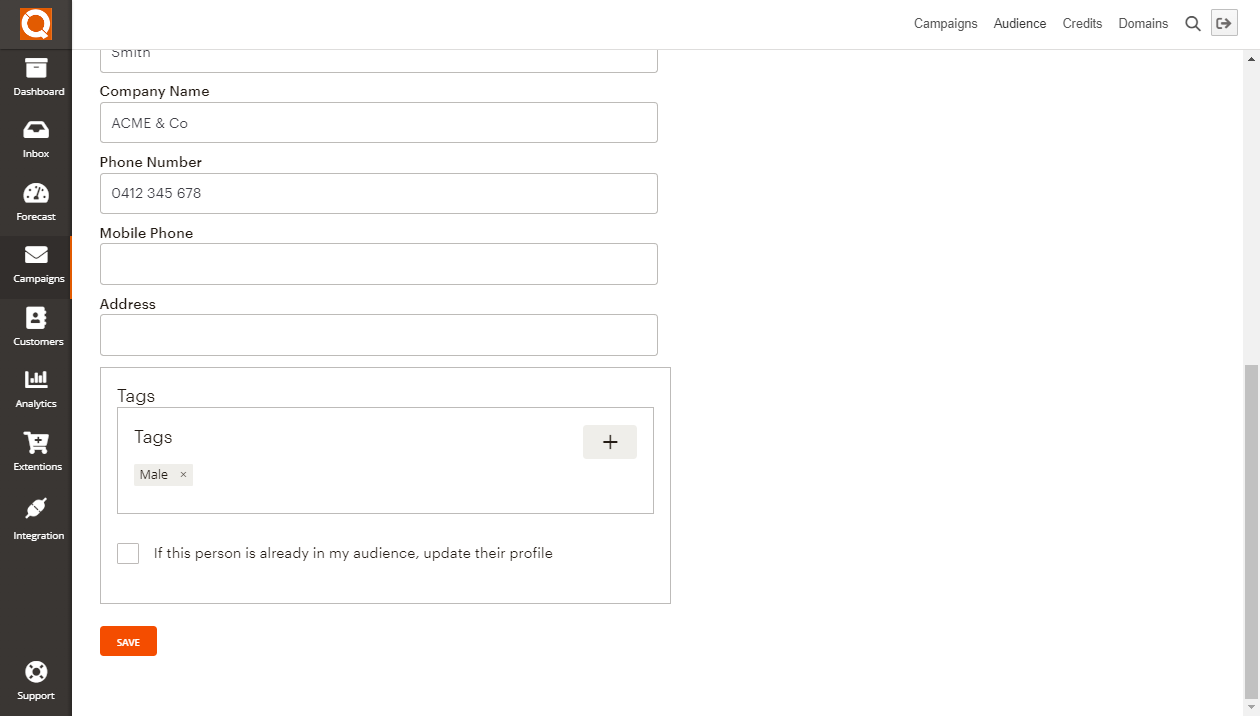
If you want to add more contacts to an Audience, you can do this directly from the Audience dashboard as another easy point to update an Audience database. Click on the Add Contact icon on the right-hand side of the Audience list.
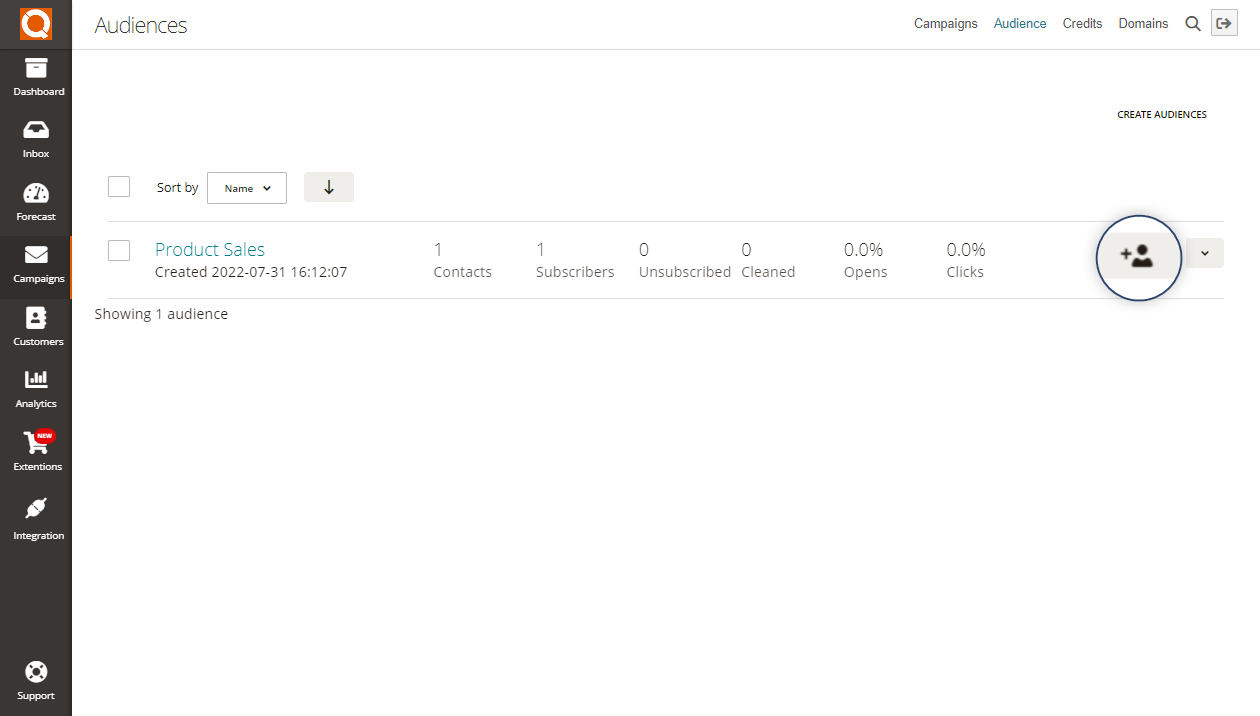
As shown below, you will then see the Add a subscriber input form to complete the details for your new contact.
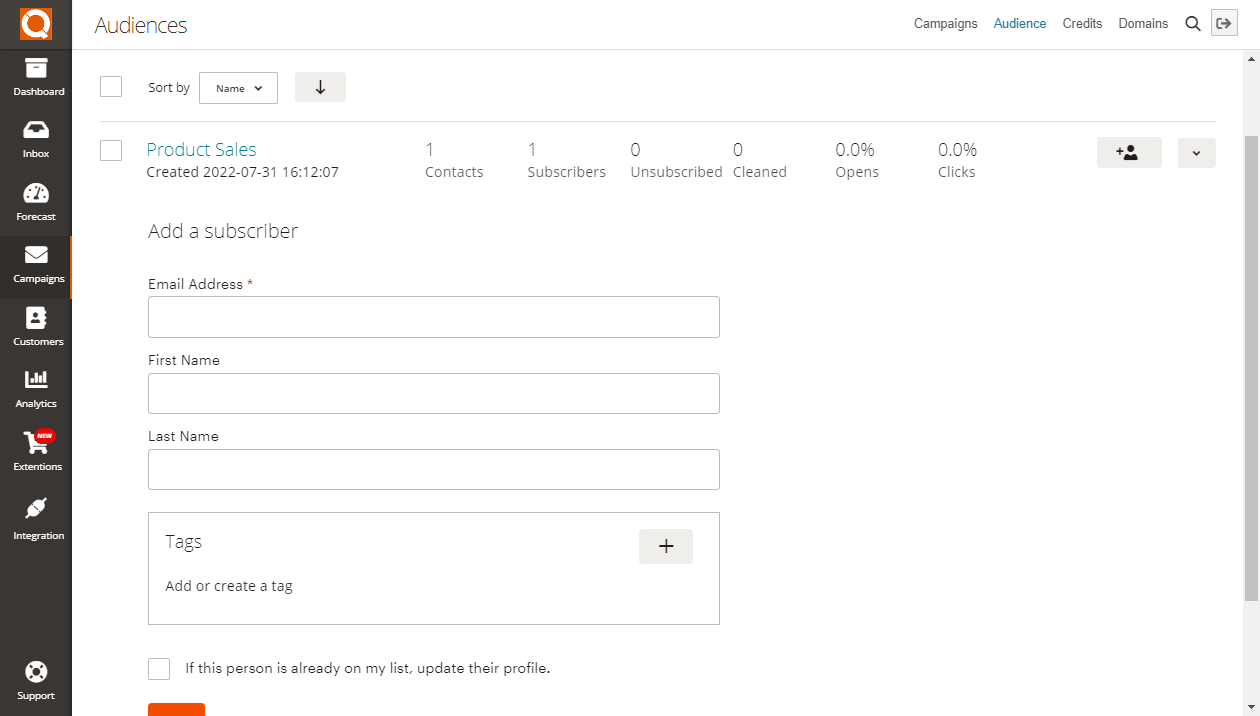
Related User Guide Topics



