Creating Tags for Contacts
The purpose of Tags on contact is to add labels (categories) that describe the contact, for example, gender (Male and Female). You might want to send a specific email to only females in an audience; to achieve this, you must first apply Tags to each client so the software knows which contacts to select.
To create a tag for a contact, click on the Campaigns option in the left menu bar on the QuoteCloud dashboard.
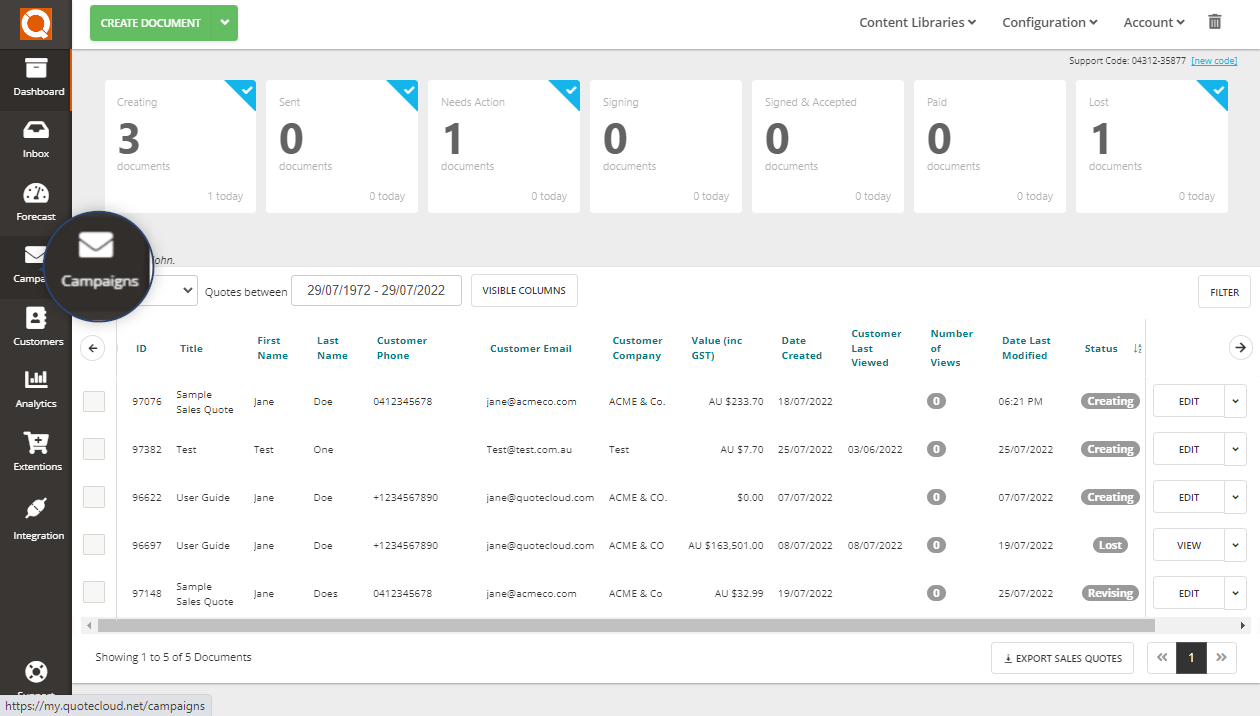
Next, click on the Audience option in the top menu bar.

Click on the down arrow for the Action Menu, on the right of the audience that you would like to update contacts, as shown in the example below.
Select the option Manage Contacts.

Now click on the Manage contacts option in the audience menu bar and select Tags.

Select Create Tag.

Input a tag that will be added to the contact e.g. Female. The new tag will be added to a list of existing tags.
You can also Edit and Delete existing Tags in this area.

Add a tag to a Contact.
To add the tag to a contact, select the desired contact and click on the + button on the right-hand side of the contact's profile.

A dropdown box will appear with a list of all existing tags.
Click on any tag to add it to a contact.

Related User Guide Topics



