Splitting a Row in a Form into Multiple Columns
There are instances where it makes send to position two or three input fields in a row. For example, if you have a first name and last name in your form, it may be a good idea to have these two data items next to each other on one row.
Click on the + button located between every content block while working in the Sales Quote Editor and then select Form at the very bottom.

A new form block will be added and a content editor toolbar will appear at the top of the Sales Quote Editor.
To begin inserting a data field onto a form within a field set, click on the Add Field button located between every content block while working in the Sales Quote Editor.
Now select the option Field Set.
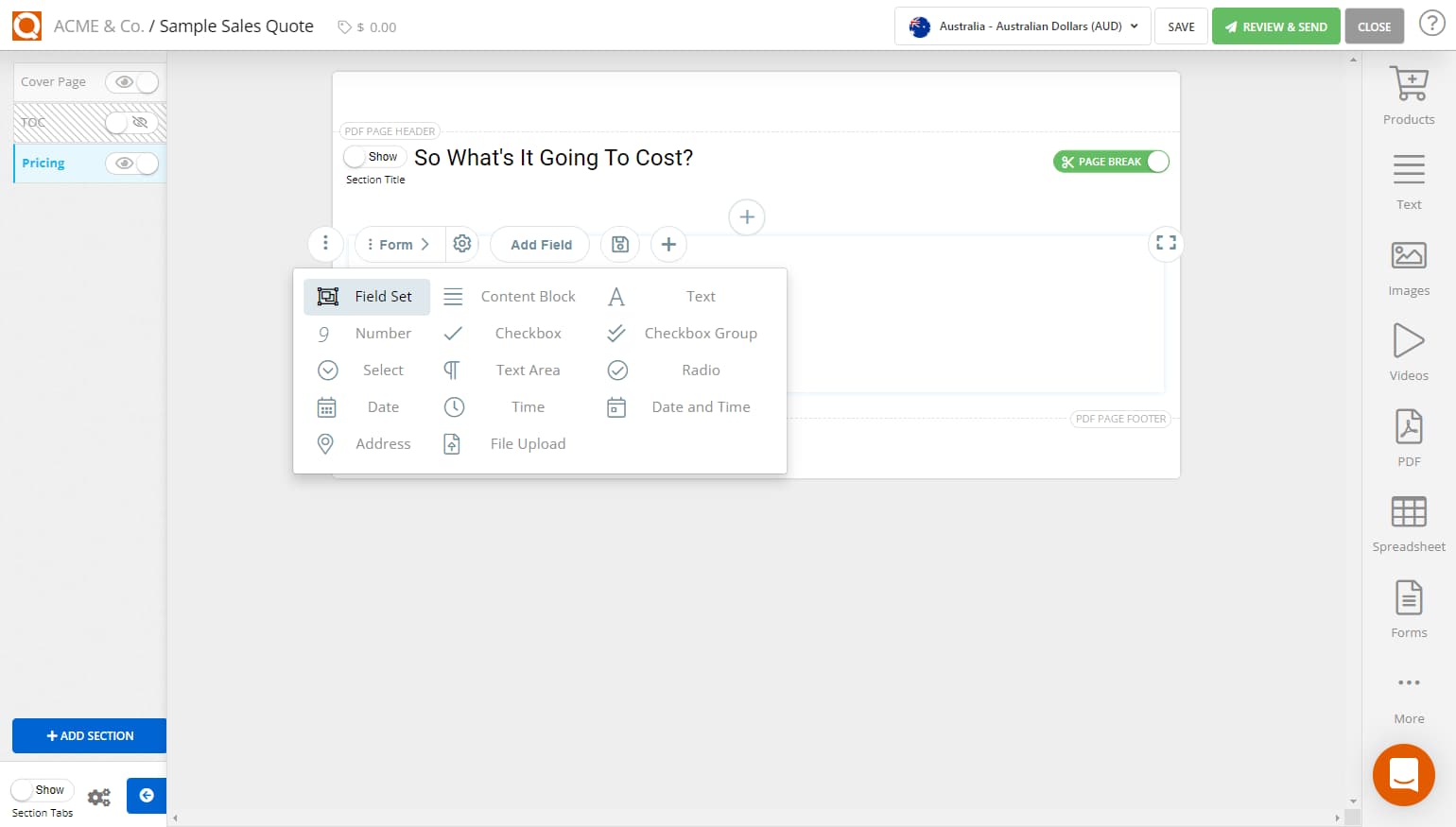
A new 'Field Set Label' will be added to the sales quote.
Next, click on the Columns icon, as shown below.
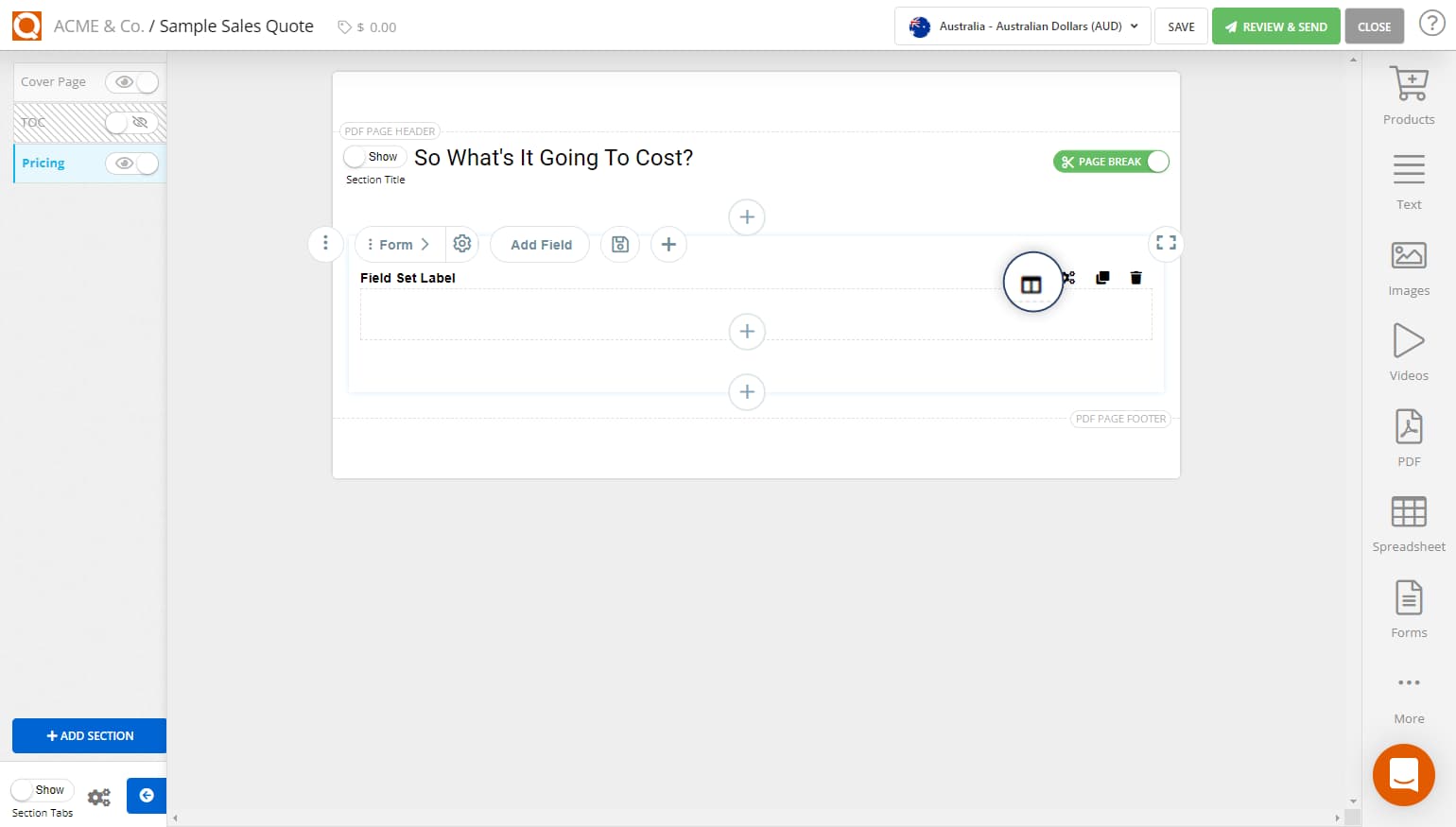
As shown below, a drop-down of icons will appear; these icons indicate the number of columns to set for this field set group. Select the number of columns you want for this fieldset.

In our example below, we have selected 3 columns.
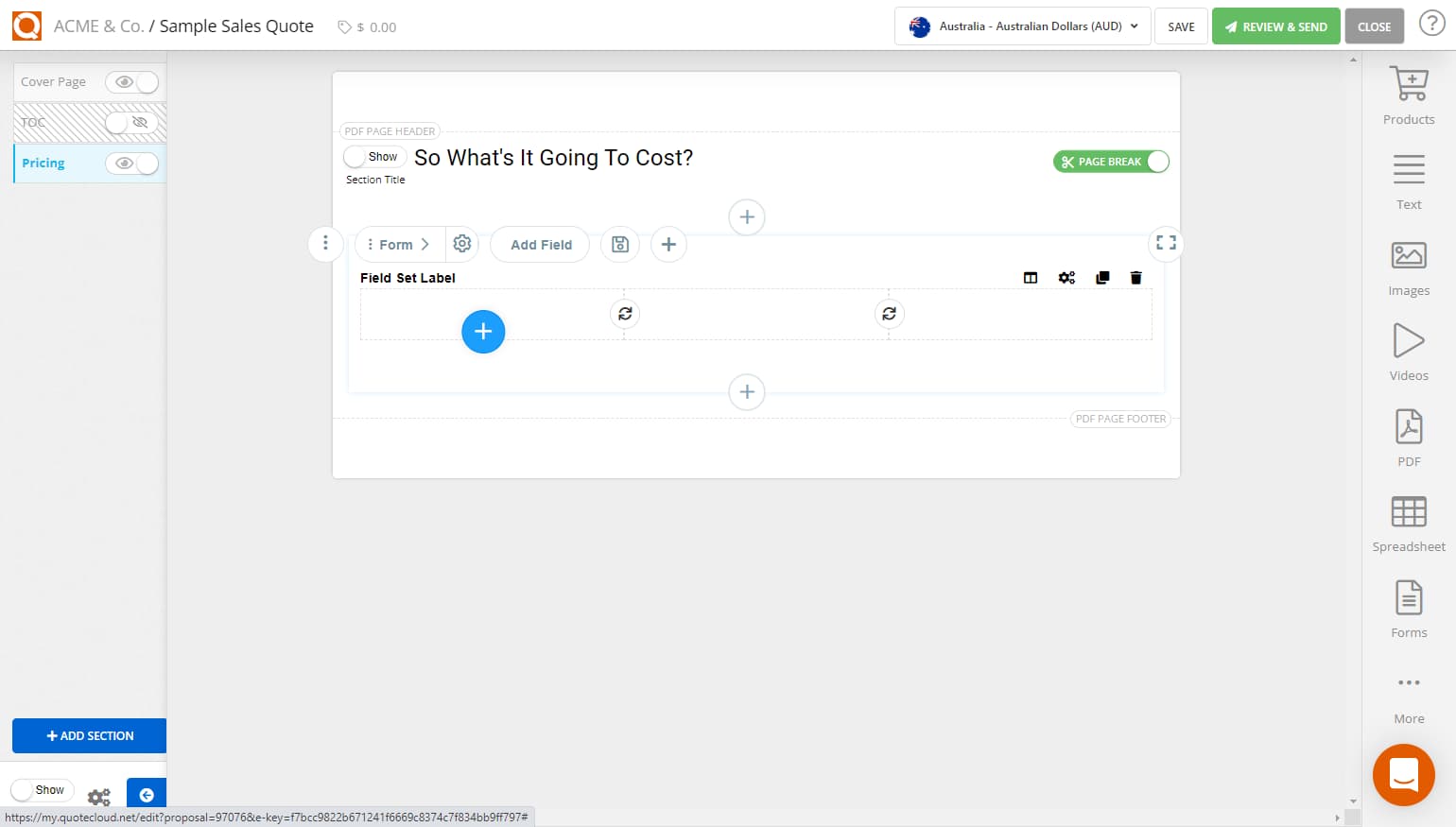
It is now possible to add input fields into each column.
Related User Guide Topics



