Creating Sub-Folders In The Product Catalogue
The Product Catalogue feature in QuoteCloud helps your sales team quickly add your products & services to a sales quote. Create your own product catalogue and use sub-folders to organise your different product lines.
By creating sub-folders your sales team will appreciate the ability to save time finding products.
QuoteCloud allows for three levels of categorisation in your product library:
- Folder
- Sub-Folder
- Sub-Folder 2
- Sub-Folder
To create a sub-folder, first you need to go to your Product Catalogue by selecting Content Libraries > Products from within the QuoteCloud Dashboard.
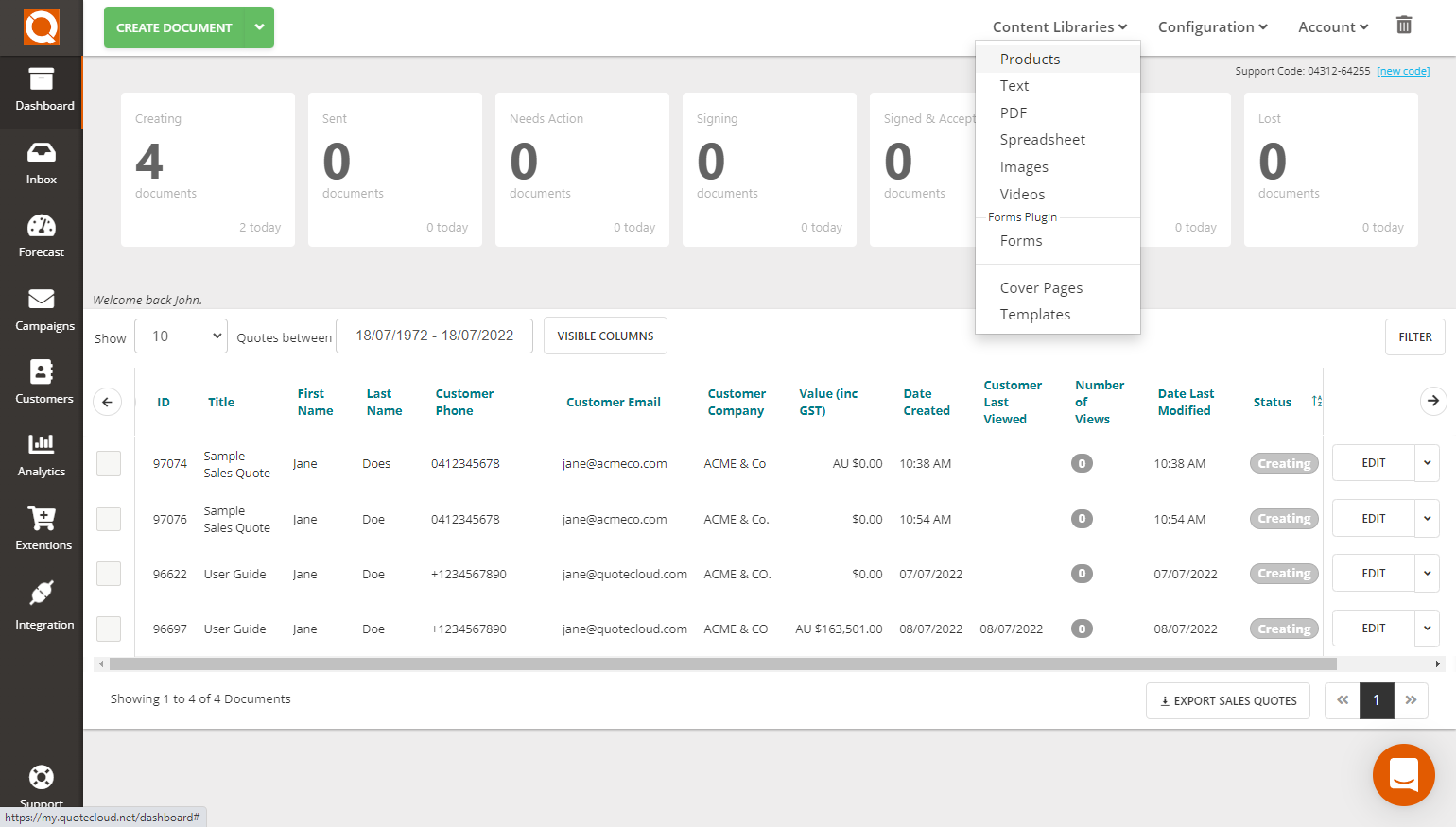
From the 'Manage Product Library' Dashboard you will see the products and folders that have previously been set up (if any).
Sub-Folders are created when inputting a new product item. To do this, click on the New Item button at the bottom left of the screen.
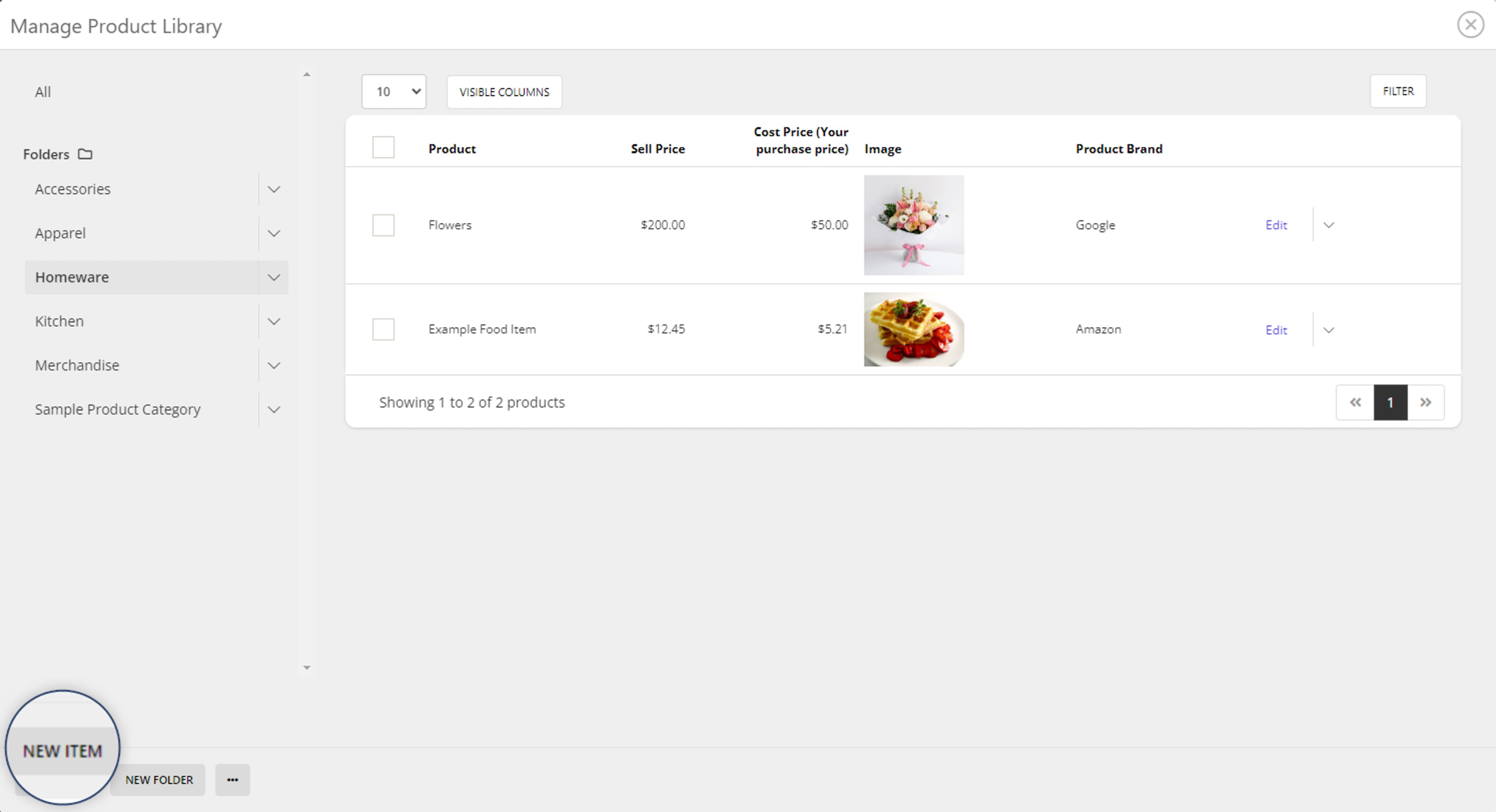
When adding a new item, once the folder has been selected from the dropdown, the Subfolder option will become active.
To create a new subfolder, select the dropdown and click Add new subfolder, as shown below.
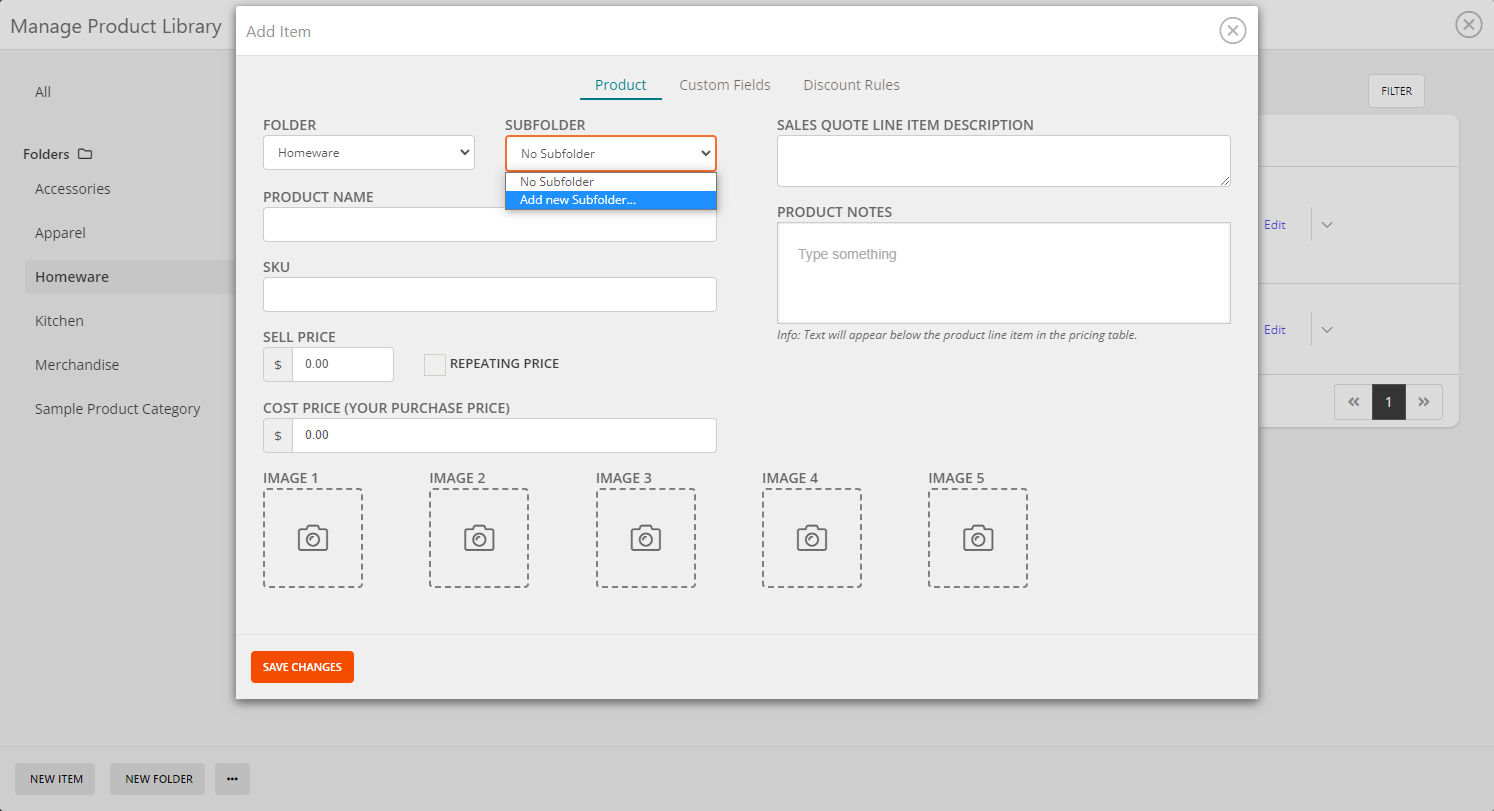
Simply type in the title of your subfolder in the Subfolder Name field.
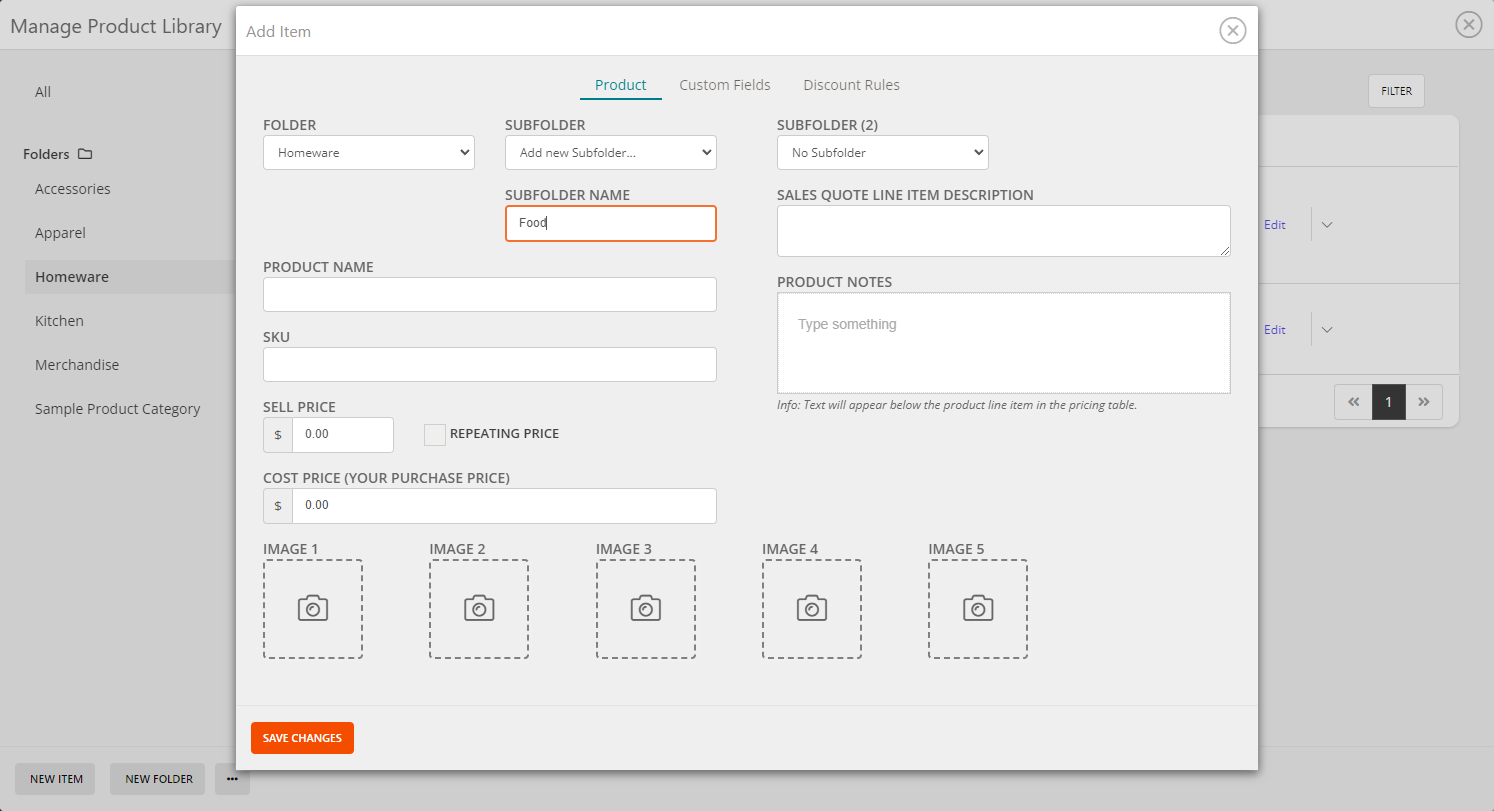
Once the option of using subfolders has been chosen, a secondary subfolder (Subfolder 2) will appear. This is for the third level categorisation of your products.
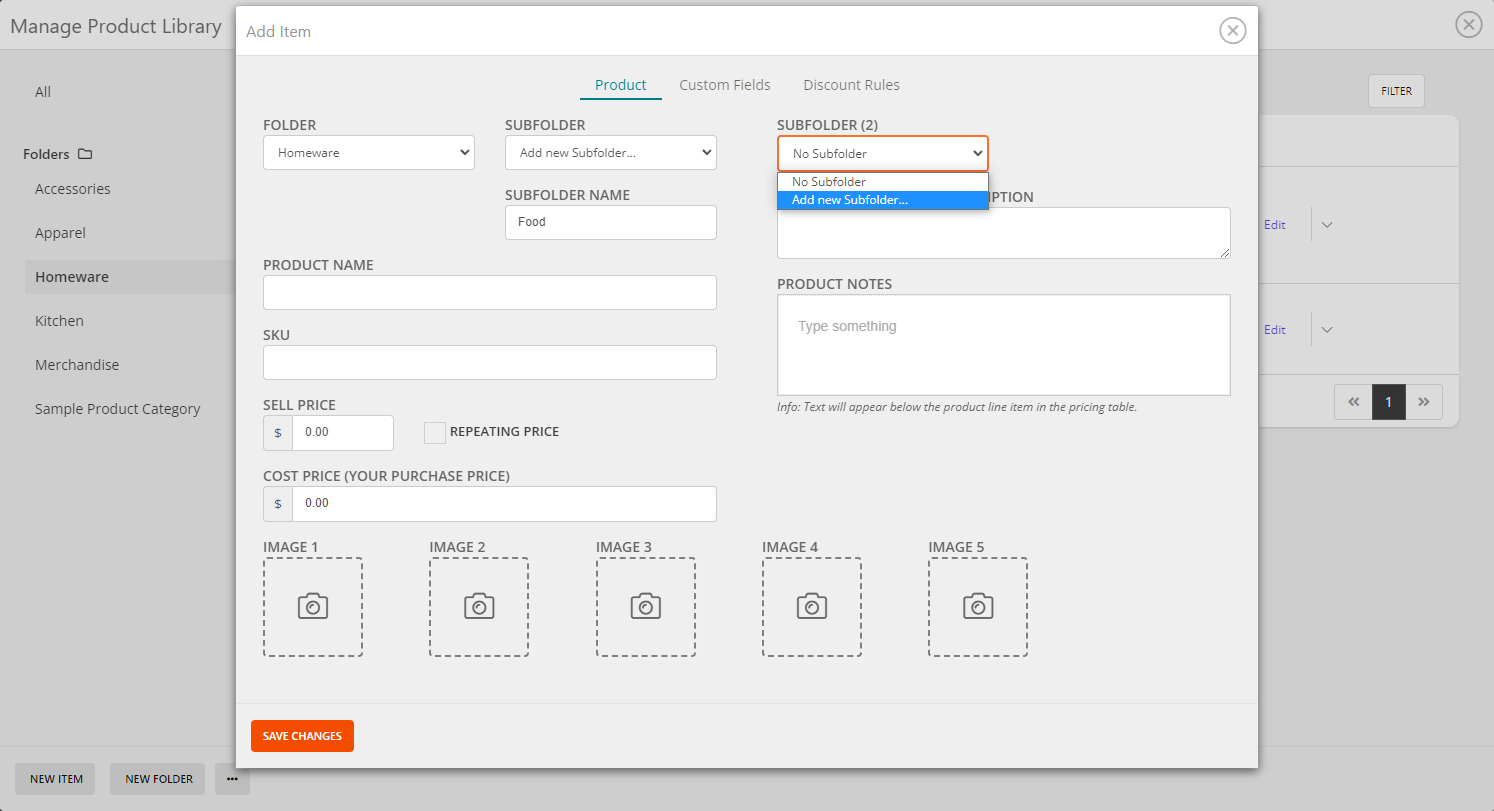
In this example the folders have been set up as per below. The subfolders in orange are also other categories that will also fall in to the subfolder 2 (3rd level).
- Homewares (1st level)
- Food (2nd level - subfolder 1)
- Breakfast (3rd level - subfolder 2)
- Lunch
- Dinner
- Dessert
- Food (2nd level - subfolder 1)
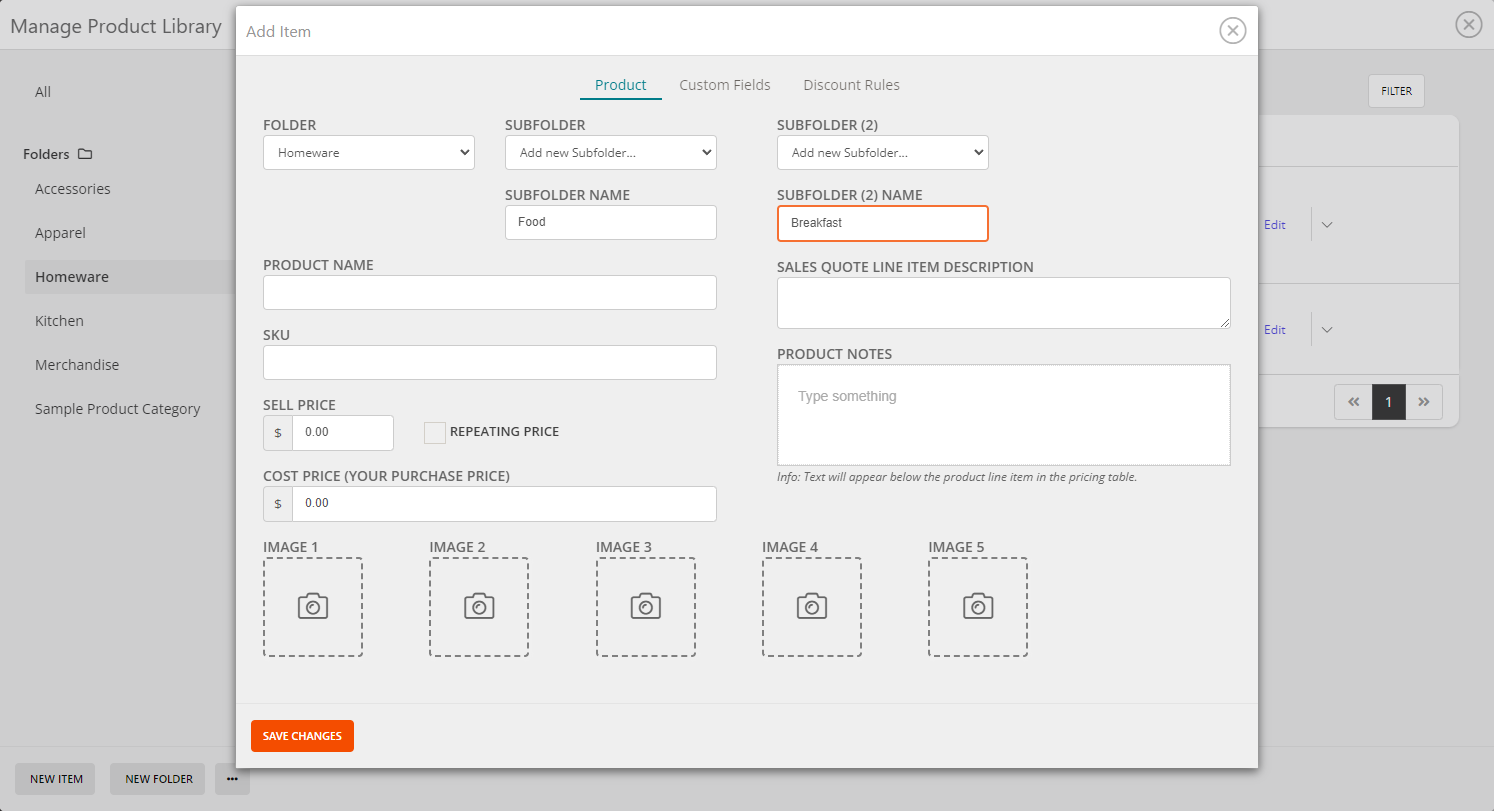
If you're unable to see your subfolder categories in the Product Library, you may need to edit the columns visible.
Click on the Visible Columns button to adjust.
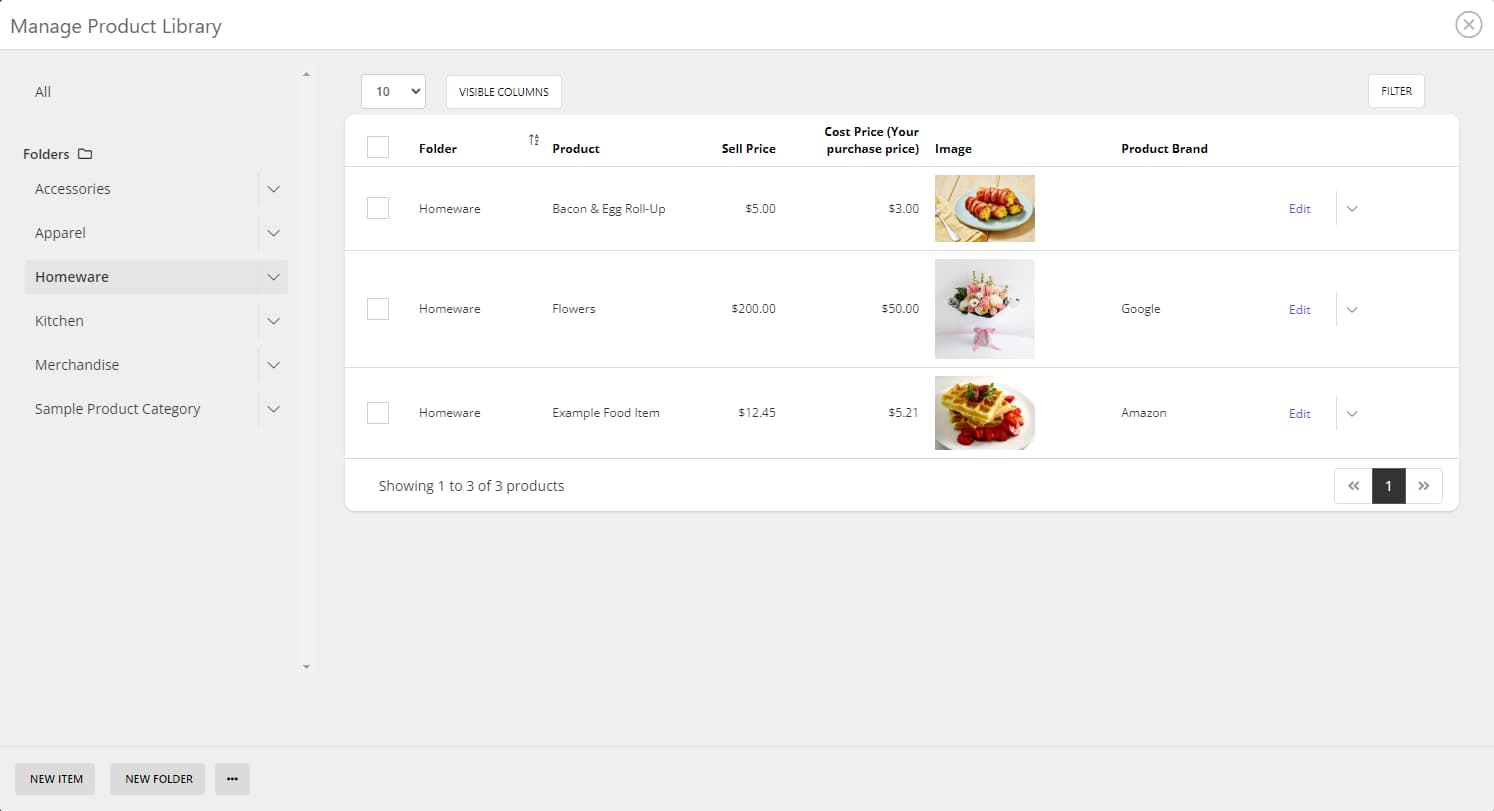
Click on Subfolder and Subfolder 2 to make visible. All column fields highlighted in blue will be visible in the Library.
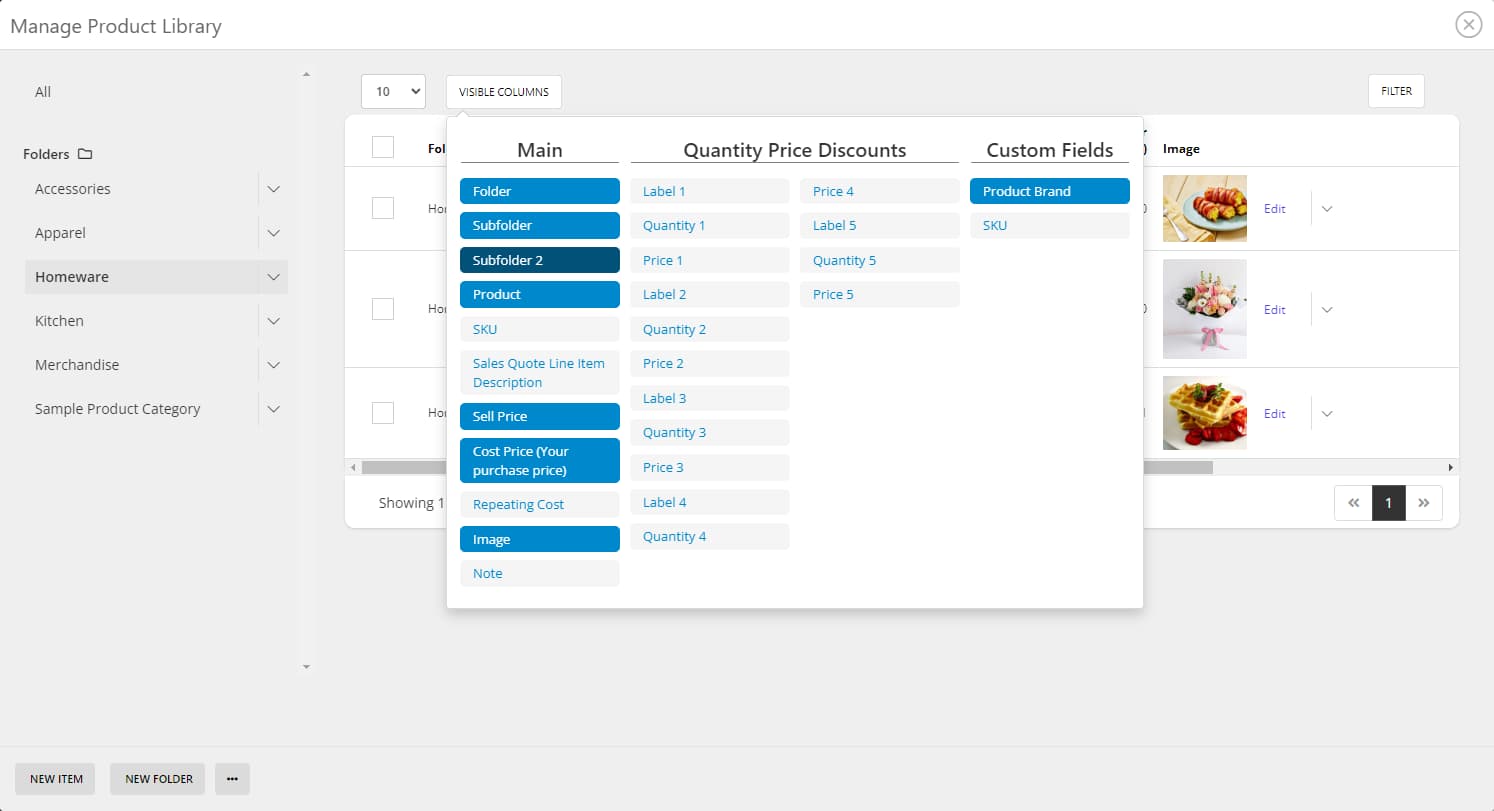
As shown below, the new columns are now visible and filterable.
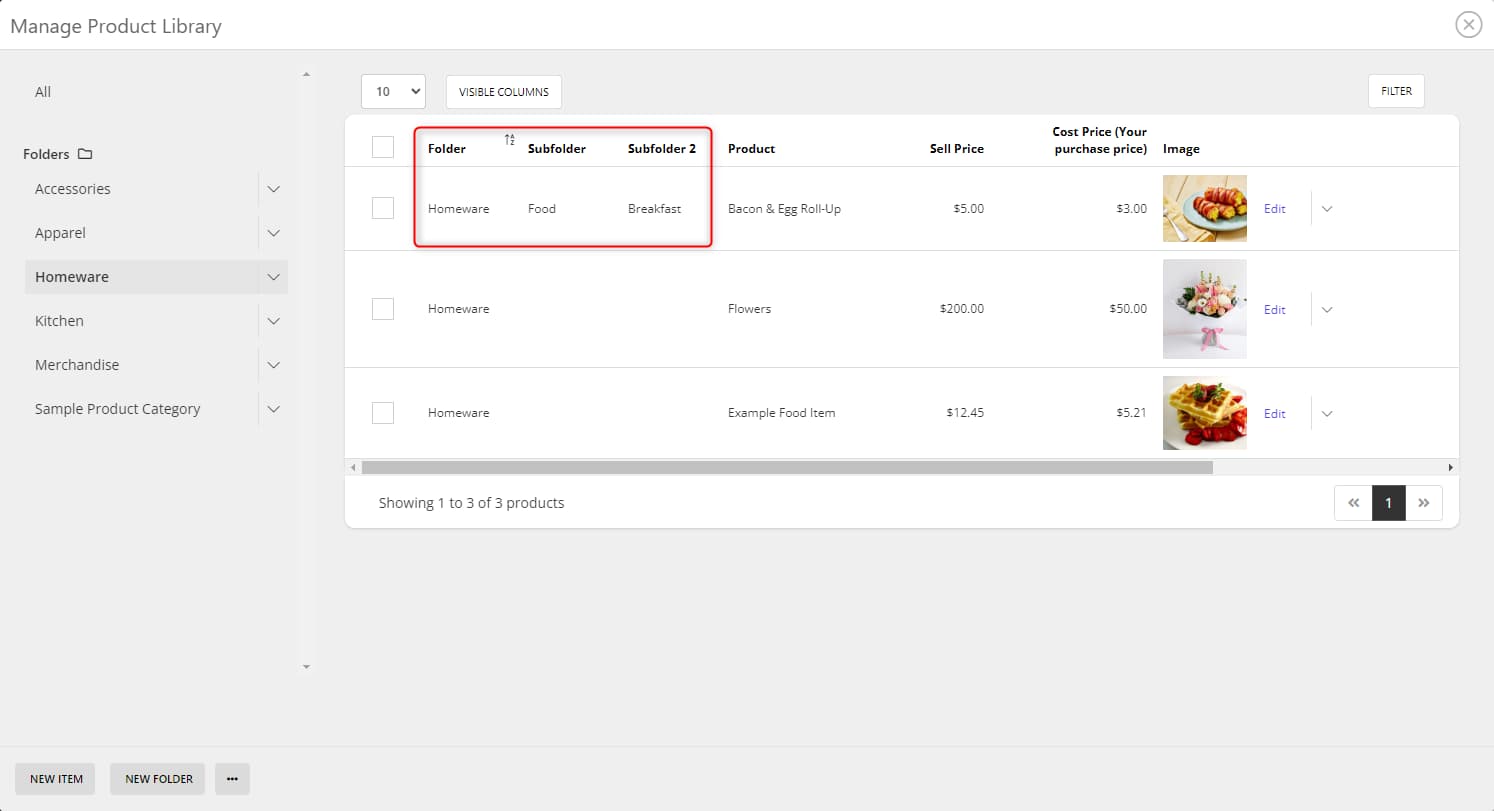
Now, when in the Sales Quote Editor, the product library will be broken down in to the folders and subfolder for ease of access and usage.
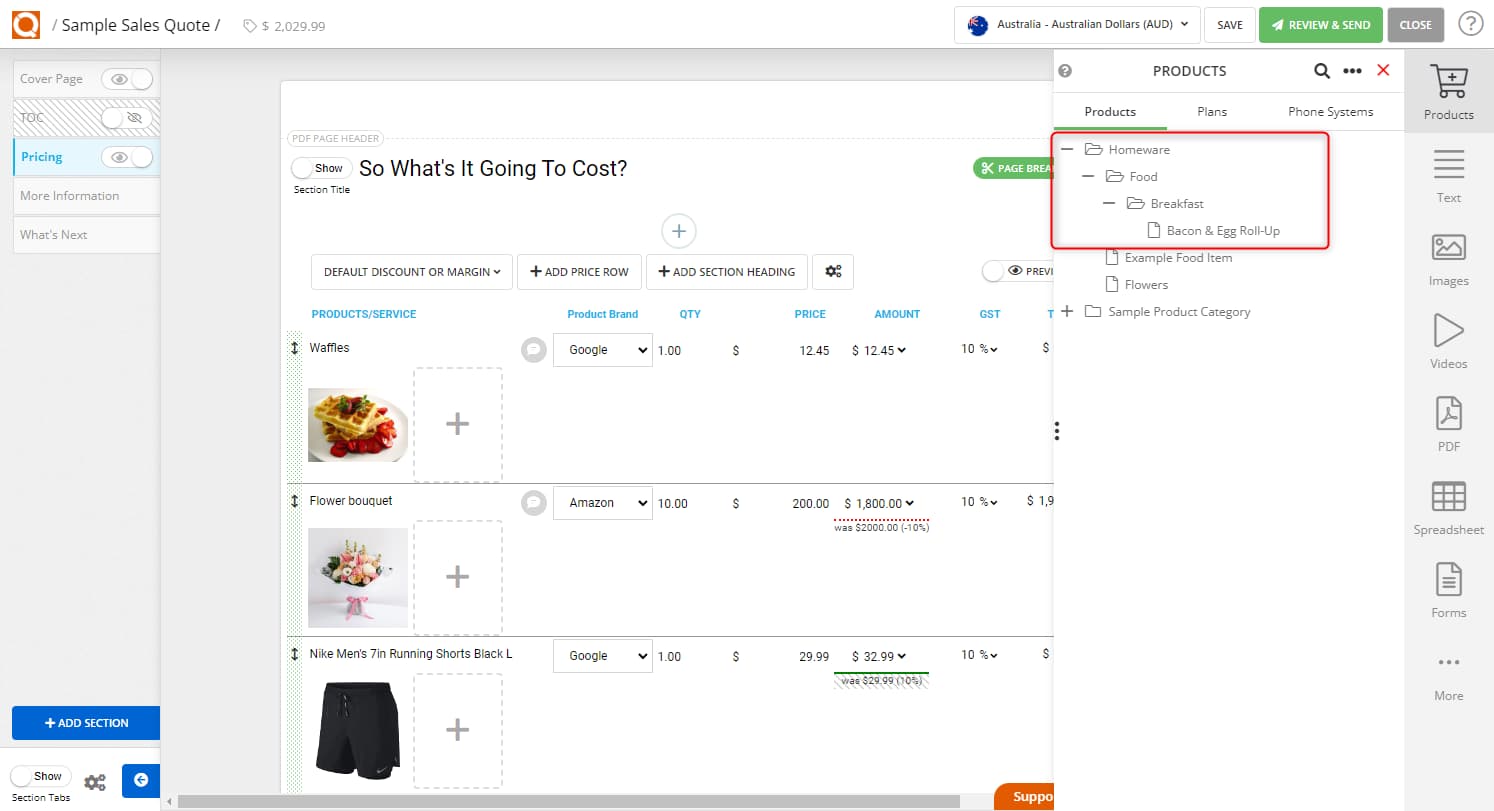
Related User Guide Topics






