How to Assign a Cost (Purchase Price) to an Adhoc Line Item
Here are the steps, next to the line item you want to assign a cost price click on the action menu and choose the menu item Options:
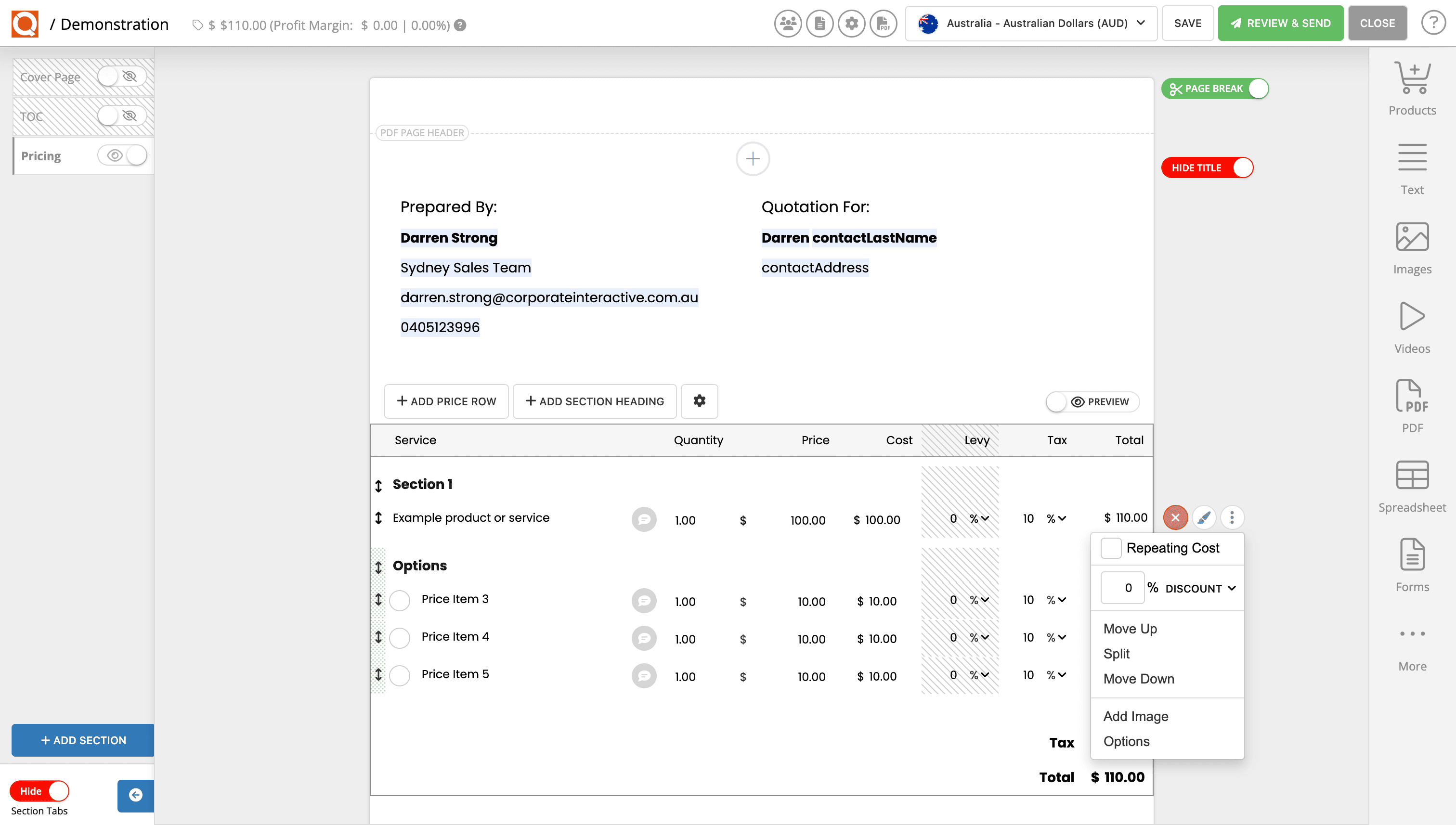
Enter the cost price (your purchase price) in the "cost" field highlight in the screenshot below:
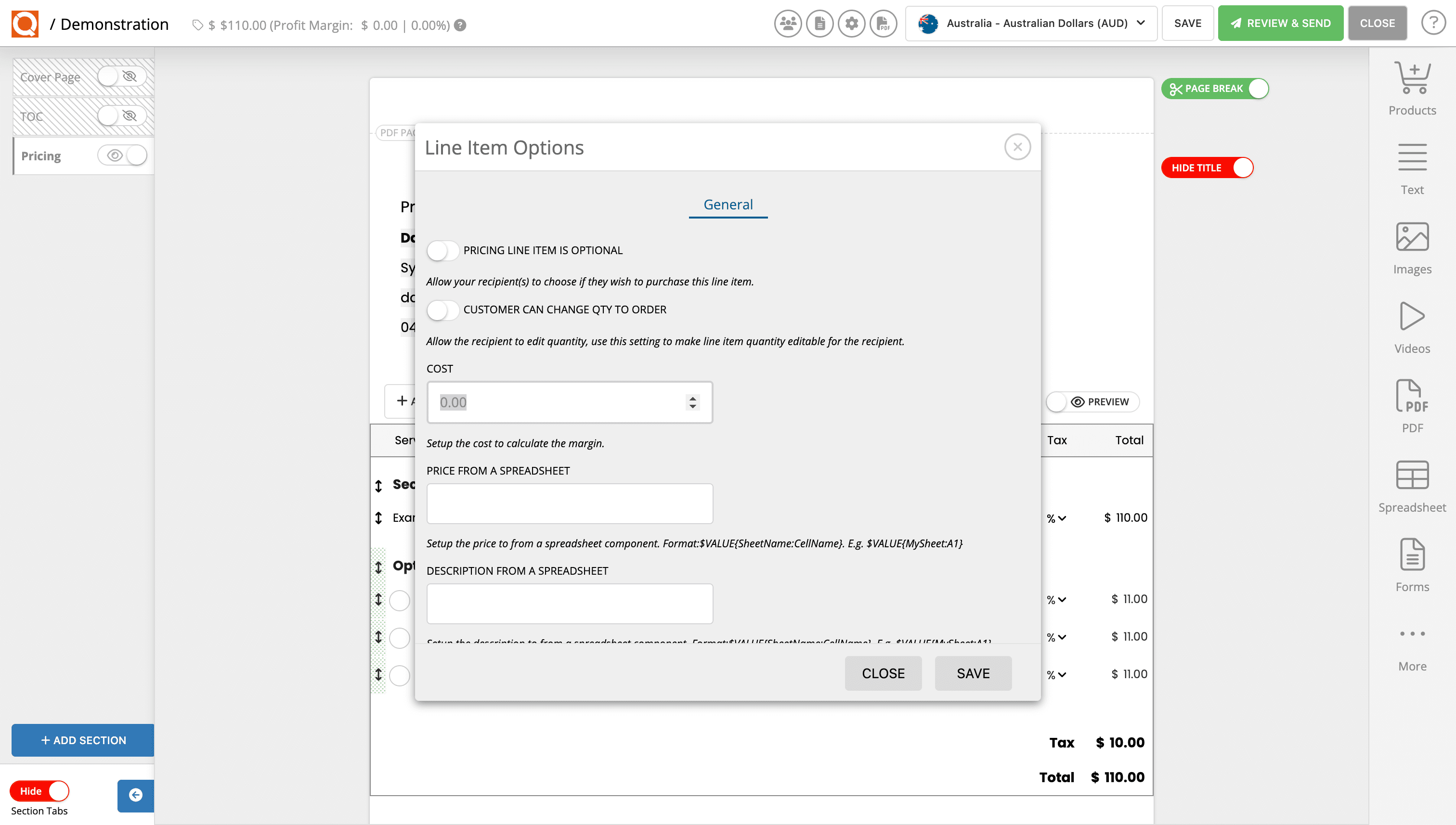
Related User Guide Topics

Adding Images from the Stock Image Library (Java Edition)
13 Mar 2022
To help make your sales quotes as presentable and descriptive as possible, QuoteCloud offers the ability to include images within your sales quotes. These can be your own images you upload, or images selected from a wide range of stock footage made available through the Unsplash integration with QuoteCloud.

Changing the Tab Style in Sales Quotes (Java Edition)
13 Mar 2022
Learn how to change the look of the section navigation tabs in your Sales Quotes

Styling The Price Table Layout And Colours (Java Edition)
13 Mar 2022
QuoteCloud gets the pre-formatted table style from the sales quote template selected when creating your document. When a Sales Consultant inserts a price table, this will be the table format unless the Sales Consultant overrides the preloaded settings from the template.
