How To Change The Document Title And Sub-Title In A Sales Quote
To alter the title (and sub-title) or your sales quote can be done within the Sales Quote Editor a couple of ways:
- Directly by clicking the title at the top of the screen
- By bringing up the Cover Page settings by clicking More
Both of these processes are outlined in the steps below:
The simplest way to edit the document title is by double-clicking the top bar in the Sales Quote Editor.
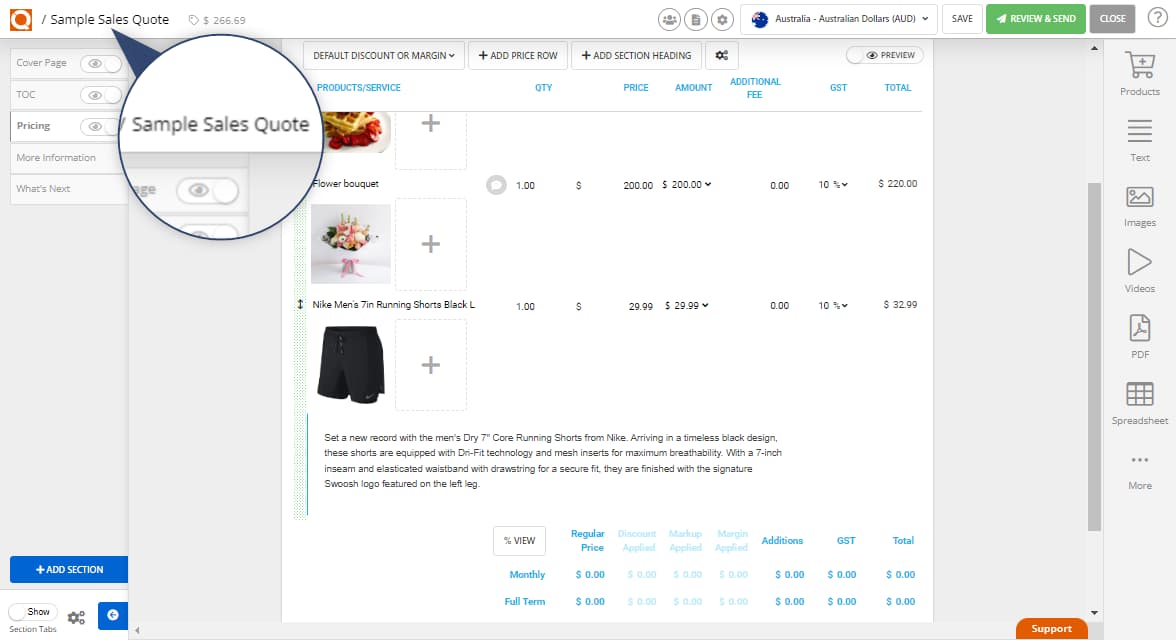
From here you will be able to directly edit the Title (and Sub-Title) of your sales quote.
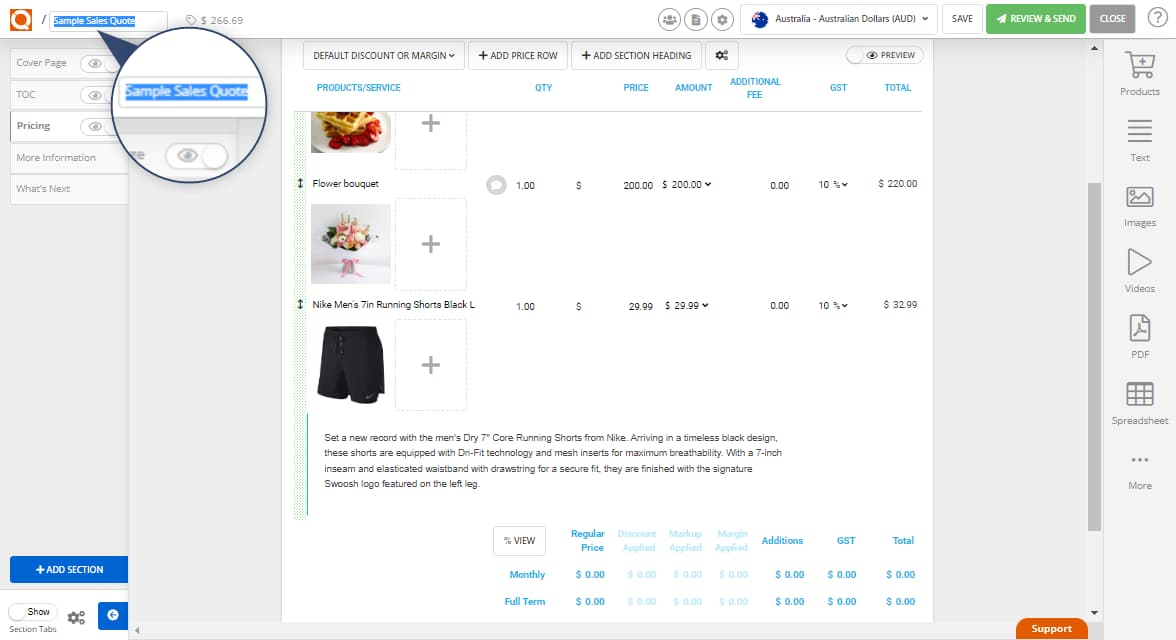
The second way is by clicking More in the right-hand menu.
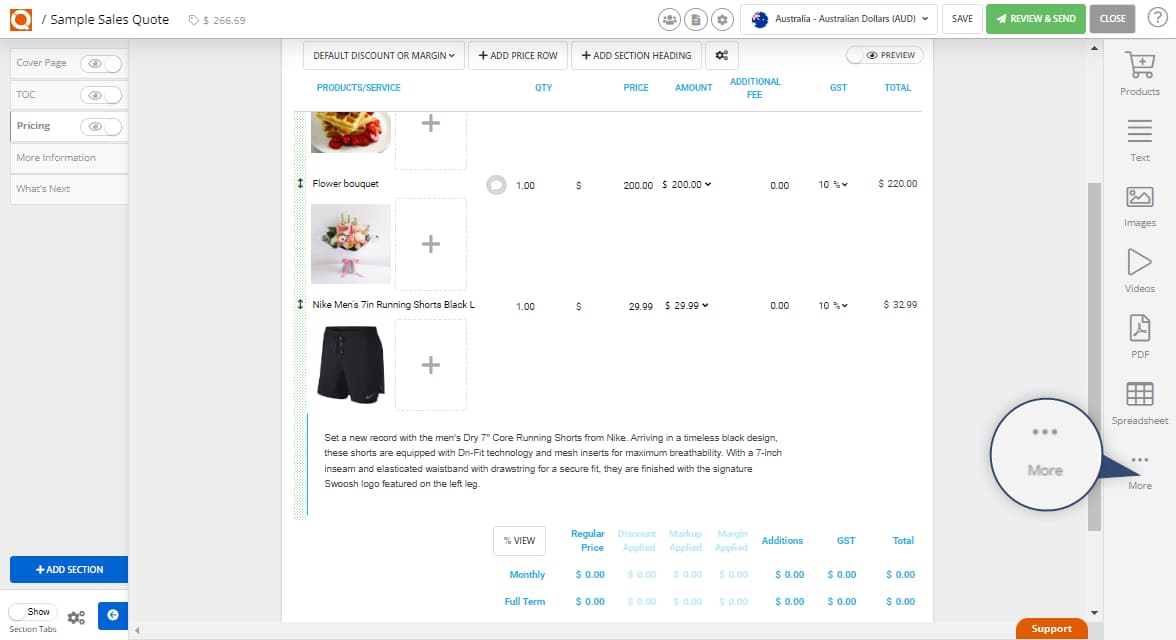
Then select Cover Page from the options list.
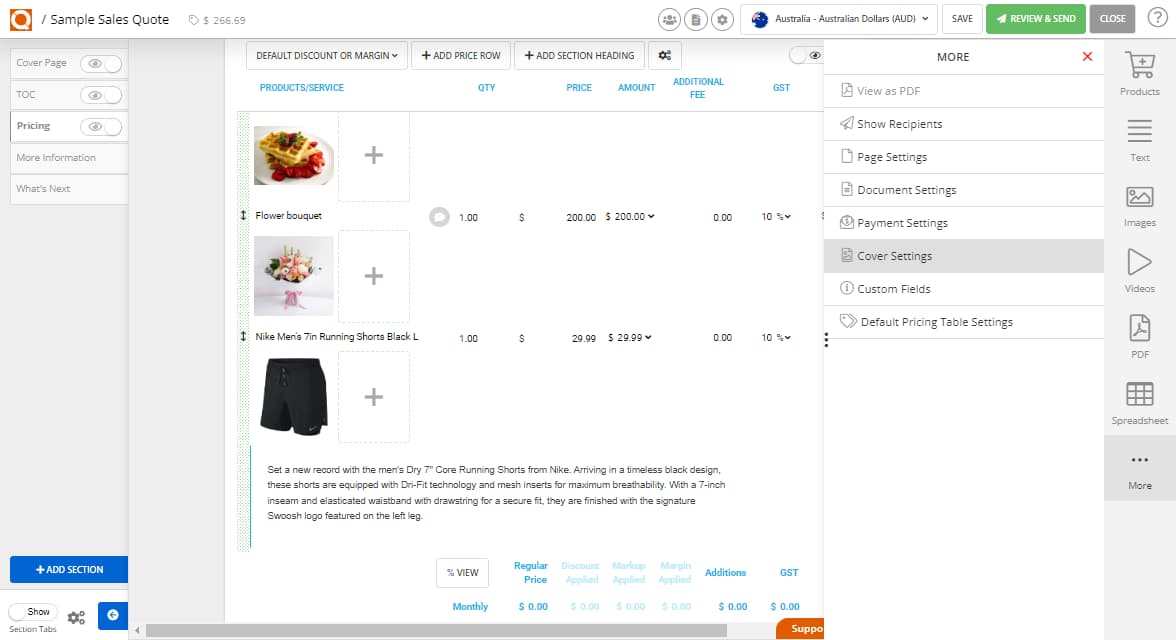
From the Cover Page options, you can edit the Title and Sub-Title, along with other cover page settings.
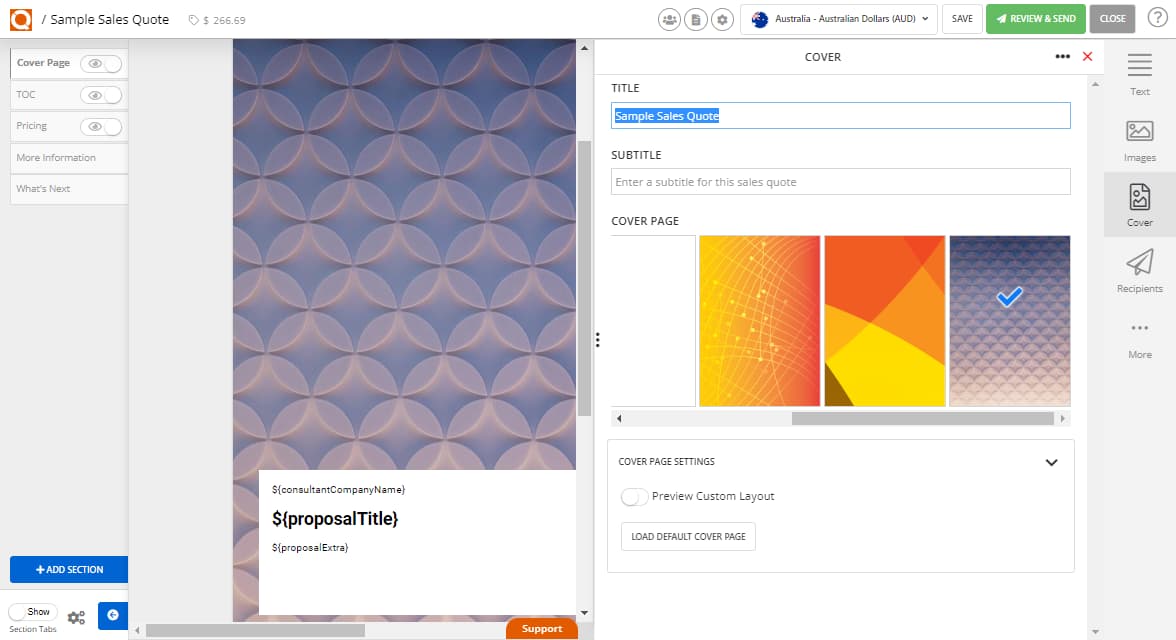
Related User Guide Topics

How To Change The Document Title And Sub-Title In A Sales Quote (Java Edition)
13 Mar 2022
To alter the title (and sub-title) or your sales quote, this can be done within the Sales Quote Editor a couple of ways by following these steps

How to Make a Row Full Page Width (Toggle Switch) (Java Edition)
13 Mar 2022
QuoteCloud provides a full range of formatting options to adjust design and formating of your sales quotes. Sometimes you might want to extended a row to the edge of the page. For example, you may add a background image or colour to a row, and would like this to extended right to the edge of the page so there is no white space on the left and right.

How to Duplicate a Row in the Sales Quote Editor (Java Edition)
13 Mar 2022
When building your sales quote, sometimes you may have content sections that you wish to duplicate to save having to format the layout each time. This can be done by cloning a row.

Creating Sections (Java Edition)
13 Mar 2022
The left hand column of the Sales Quote Editor shows all the current sections of your sales quote. A section is like a chapter and you can have as few or as many as you choose.

Inserting Text Blocks (Java Edition)
13 Mar 2022
QuoteCloud allows you to add and edit text (content) blocks in your sales quote very simply. Learn how this is done.

Inserting/Embedding Ad-hoc PDF Files (Java Edition)
13 Mar 2022
If you want to insert or embed an ad-hoc PDF file into your sales quote, it is very simple. Learn how this is done.
