Recording Customer Contact History & Notes
Introduction
There will be occasions when you want to record notes about your sales quote. These notes can be concerning conversations with a customer on the phone, copy & paste the content of an email sent or received about the sales deal you are working on, or maybe just something you want to remember about the sales quote you are working on.
Navigate to the Sales Quote Dashboard (as shown below). Then locate the sales quote you would like to record notes.
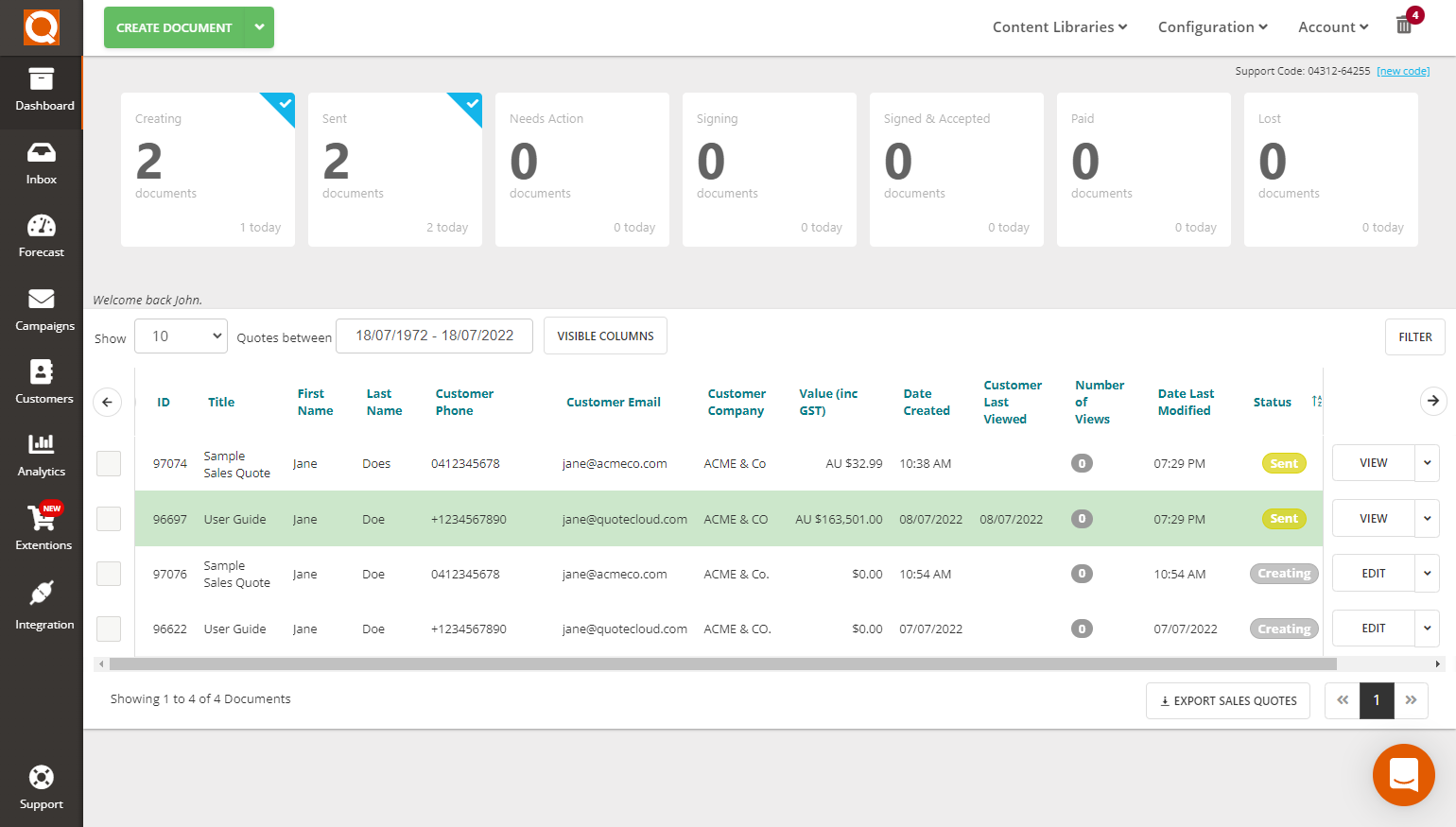
Now click on the View menu (down arrow) on the right-hand side of the screen. For the sales quote, you wish to add notes. You will then see a drop-down menu as shown below. Click on the Notes & Messages menu option to bring up the Notes functionality.

Now click on the Note button (top right of the screen).
You will be then prompted to type (or copy and paste) the information you want to record against this sales quote.
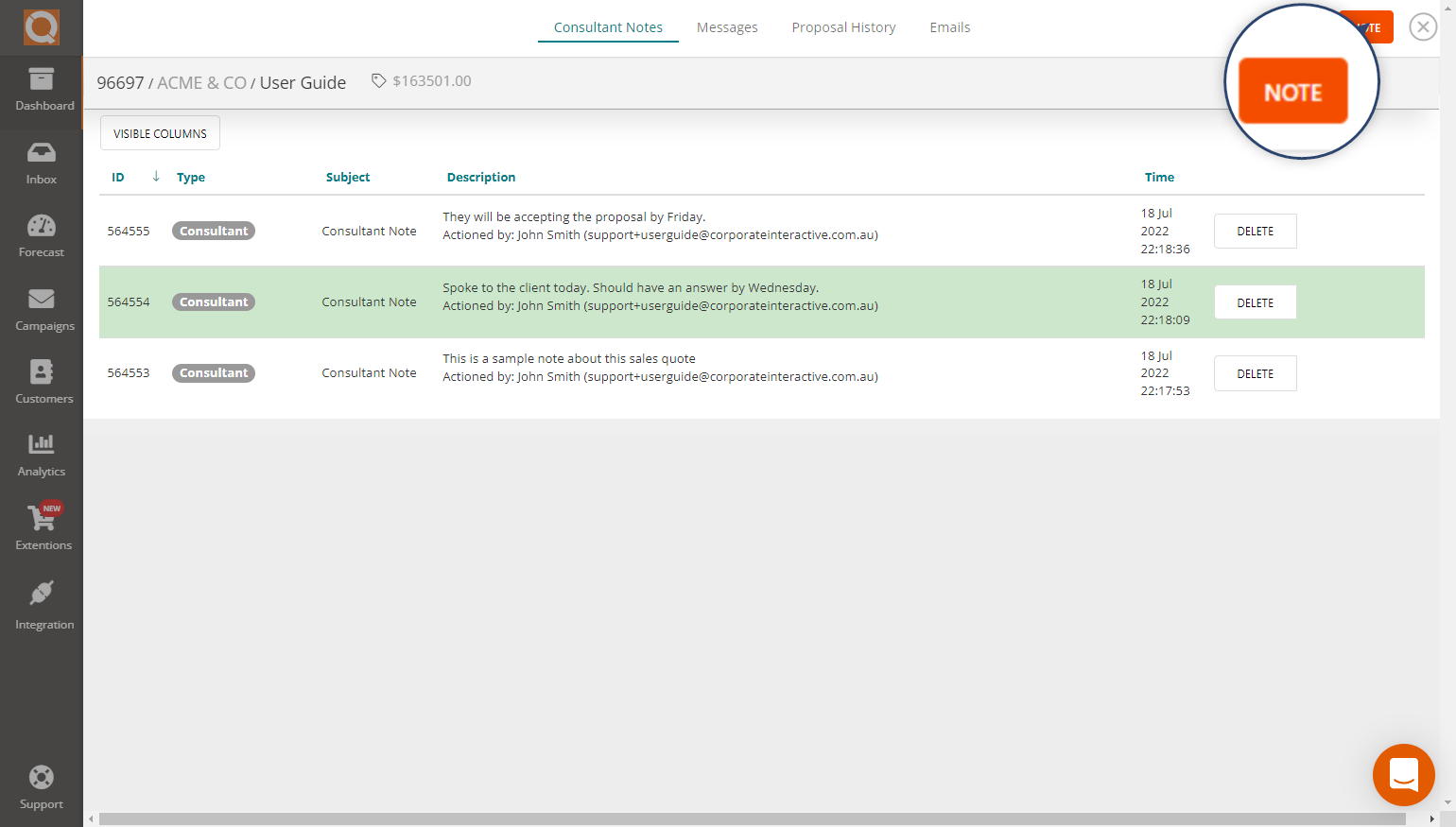
Enter your details in the Create Note popup box and enter the details of the notes recipient in the Send a receipt of this to the following people: field if necessary.
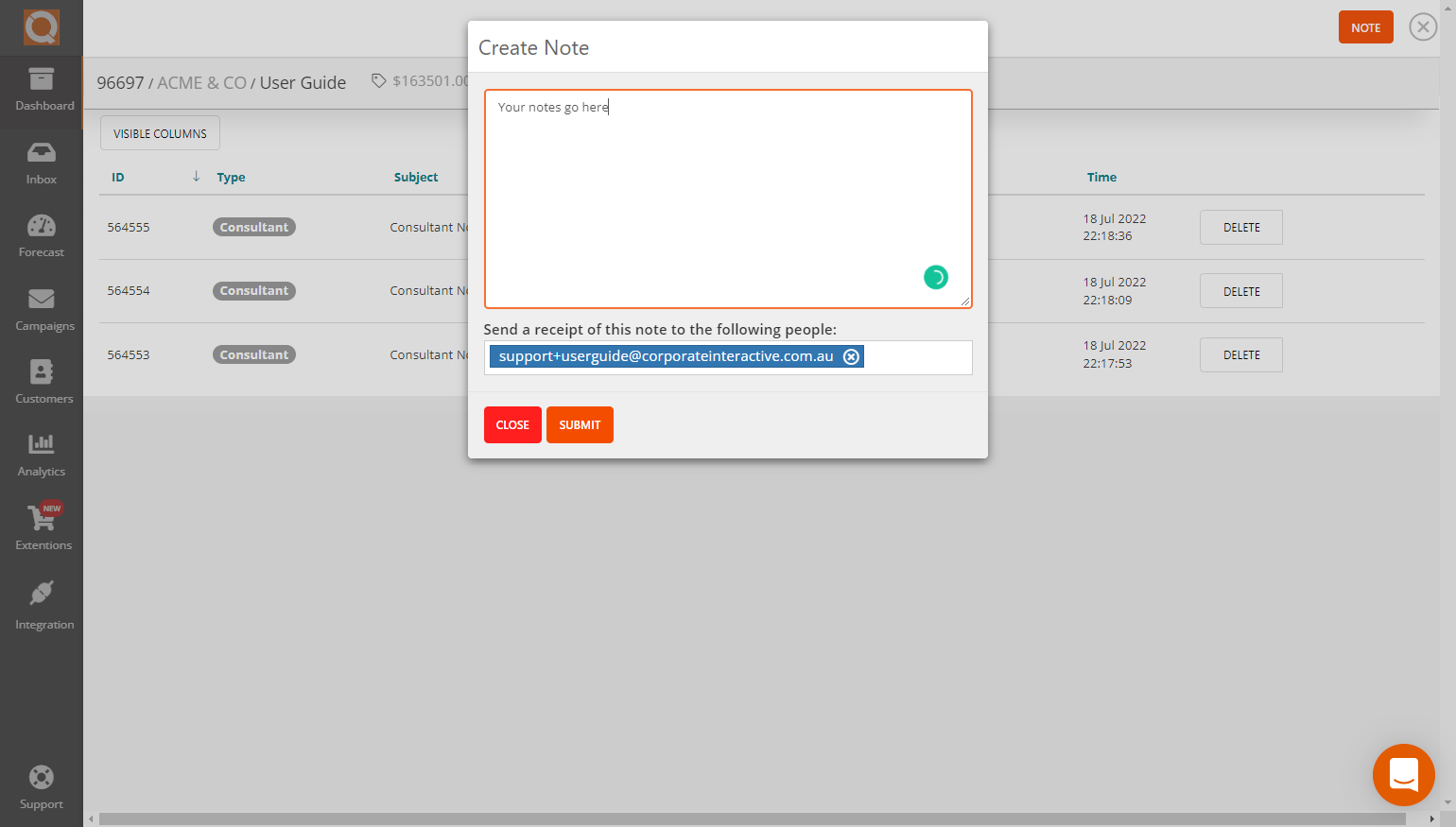
Click on the Submit button to save your notes.
Other Features on the Notes panel
There are several tabs at the top of the notes panel; these are:
Consultant Notes: The information in this tab are the notes that you record for a sales quote (as described above in this user guide topic).
Messages: These items are the comments a customer can make when viewing a sales quote (if the Discussion feature is available).
Proposal History: This tab contains system-generated information regarding the sales quote, such as when the sales quote was sent, opened, read, accepted, etc.
Emails: This tab contains the email content typed when you send a quote to a customer. This is useful as a record of your conversation at the time of emailing the sales quote to your customer.
Related User Guide Topics



