Sorting Data Items in a Form
When adding input fields to a form, if you wish to move the position of that input field, you can drag and drop the input field to change the location.
First, create or edit a sales quote.
Click on the + button located between every content block while working in the Sales Quote Editor and then select Form at the very bottom.

A new form block will be added and a content editor toolbar will appear at the top of the Sales Quote Editor.
To begin inserting data fields into a form, click on the Add Field button and select Content Block.
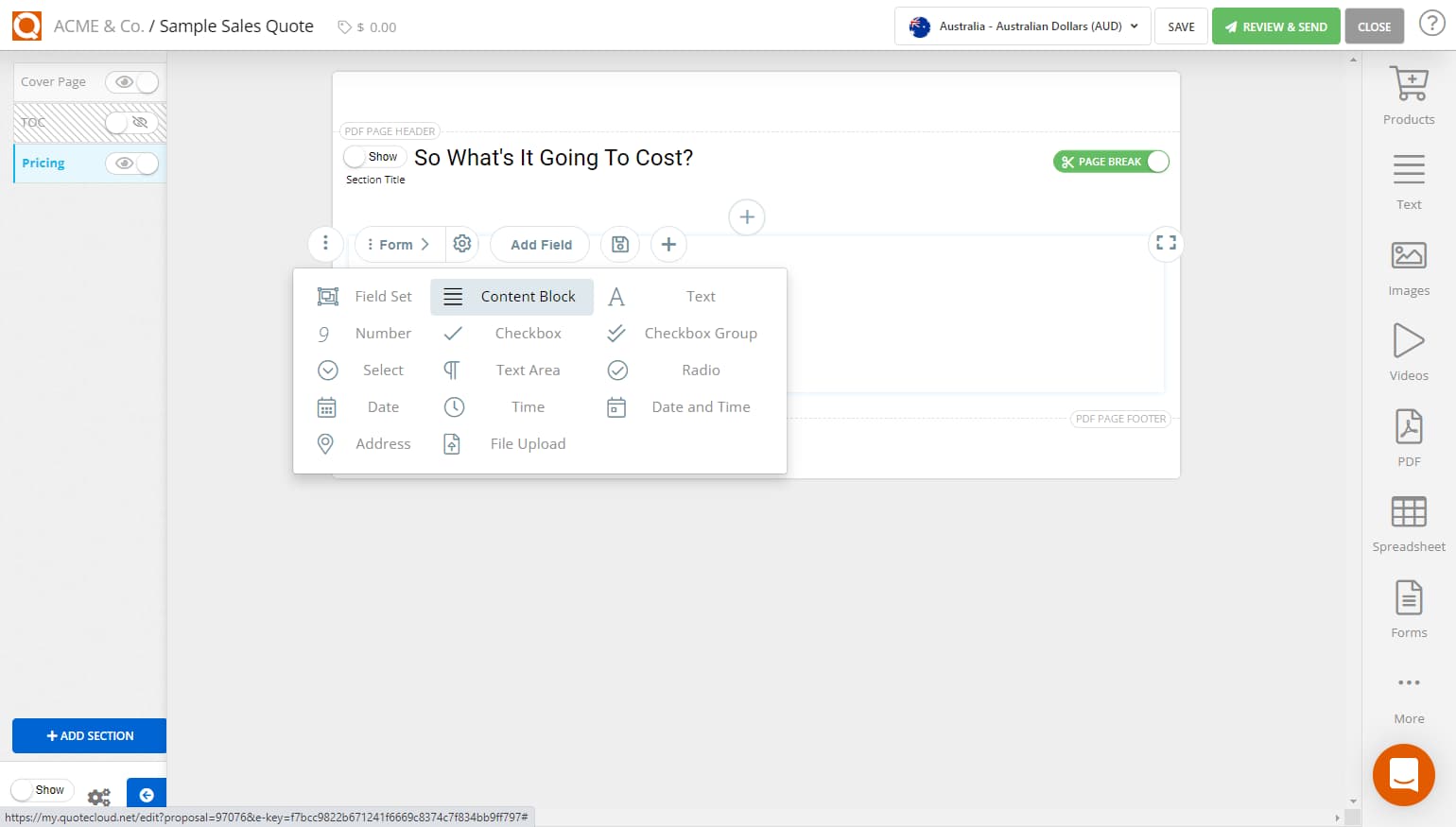
To move an input field, hover over the input field or, in particular, the Move icon shown below. While hovering your mouse pointer over the move icon, you can click and drag the input field around the form.
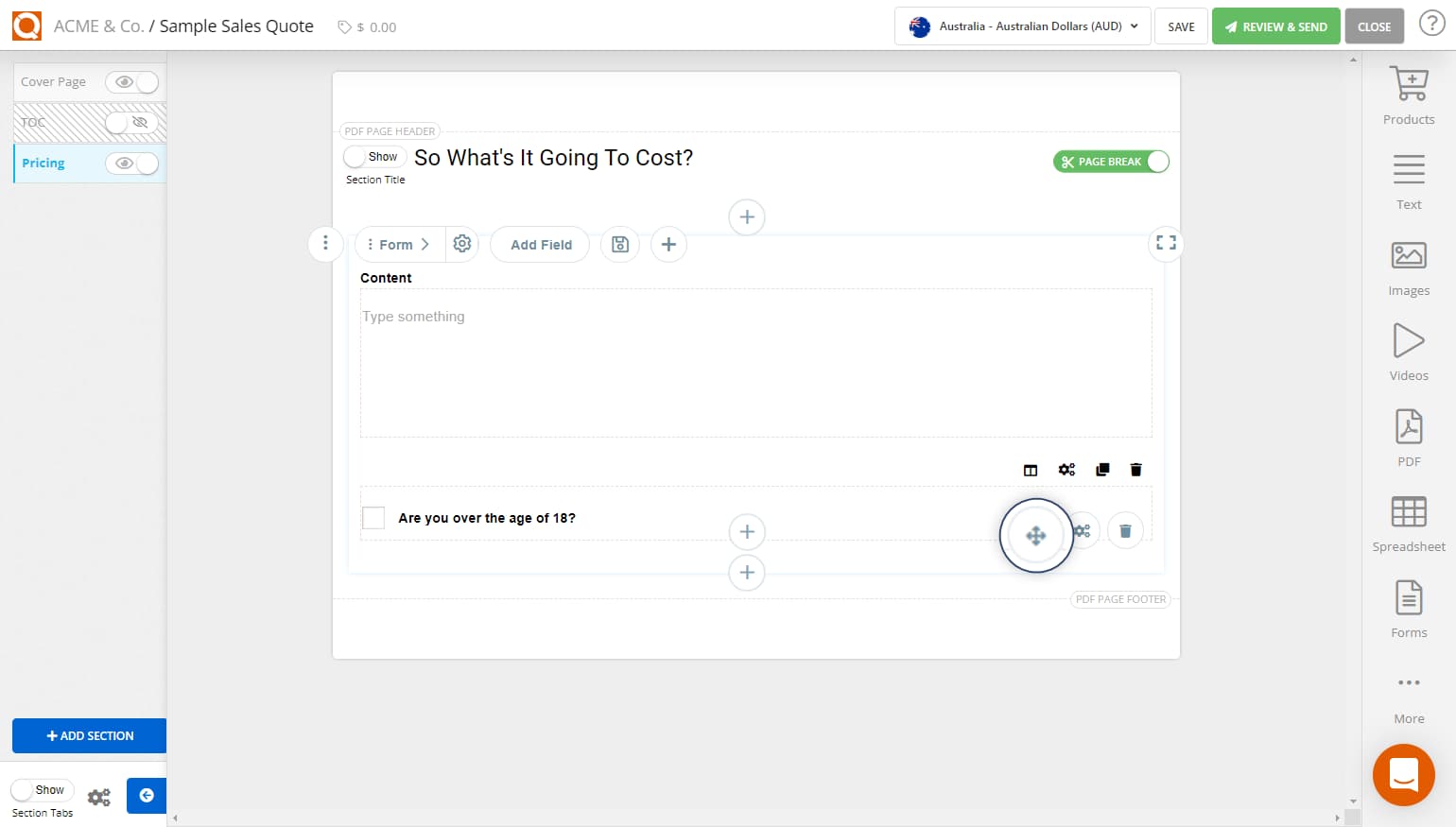
Related User Guide Topics

Styling a Form (Java Edition)
12 Mar 2022
QuoteCloud provides the ability to style a form in a variety of ways including; Submission Settings, Label Type, Input Type and Border.

Sorting Data Items in a Form (Java Edition)
12 Mar 2022
QuoteCloud provides the ability to build unlimited forms to collect information when customers sign-off your sales quotes. The ?Forms? tab is a feature that will only appear on your Sales Quote Editor if you have subscribed to the plugin extension on QuoteCloud.
