Adding Custom Fields to Your Price Table
Custom fields are additional data items that you can add to your QuoteCloud set-up. There are two types of custom fields:
1. Sales Quote Custom Fields are prompted for the sales consultant to complete when creating a sales quote and can be embedded into text blocks
2. Product Catalogue Custom Fields are additional data items added to your product catalogue. These custom fields can be included in your price table
This user guide will cover how to create a product catalogue custom field and then add this to your price table.
From the Sales Quote Dashboard, click on the Configuration menu, and select the option Custom Fields.
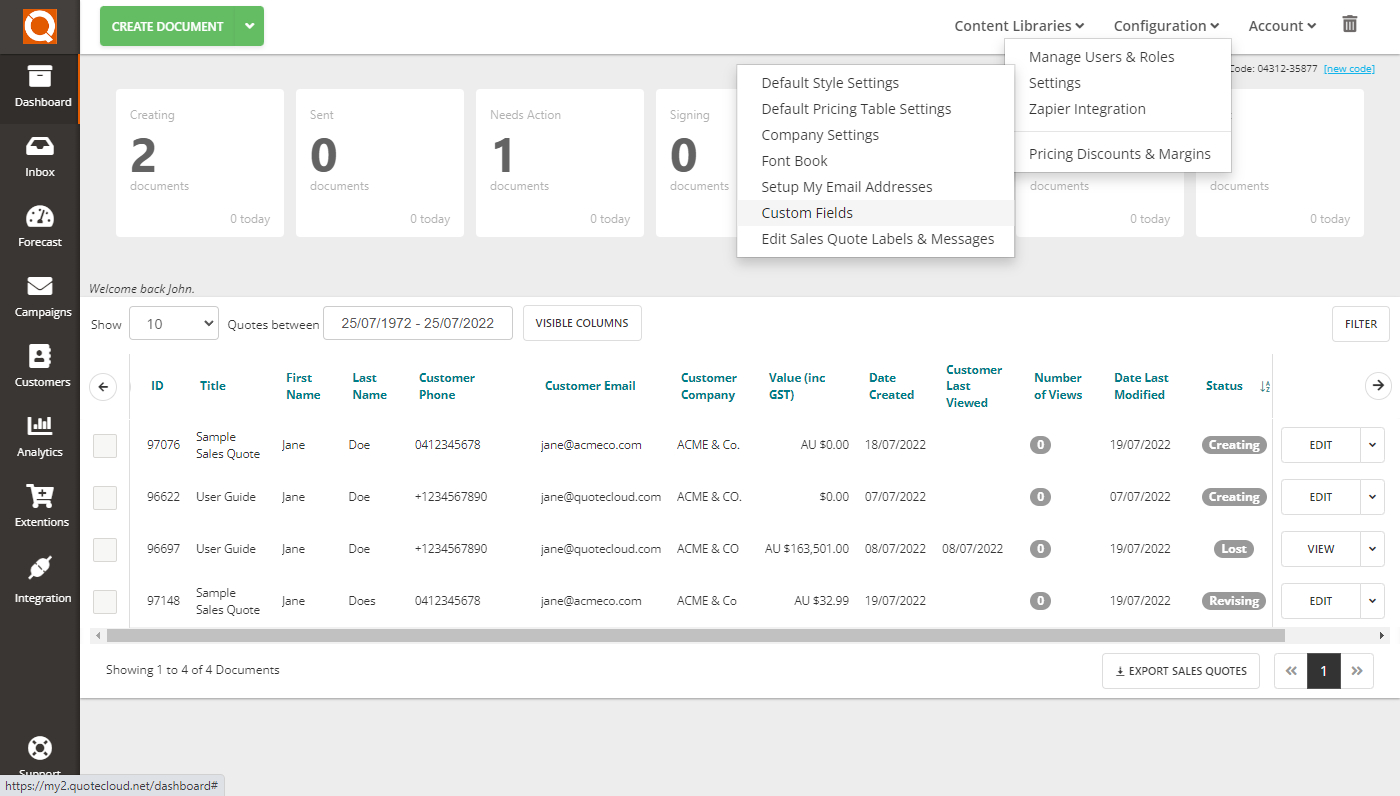
Click on the Products tab.
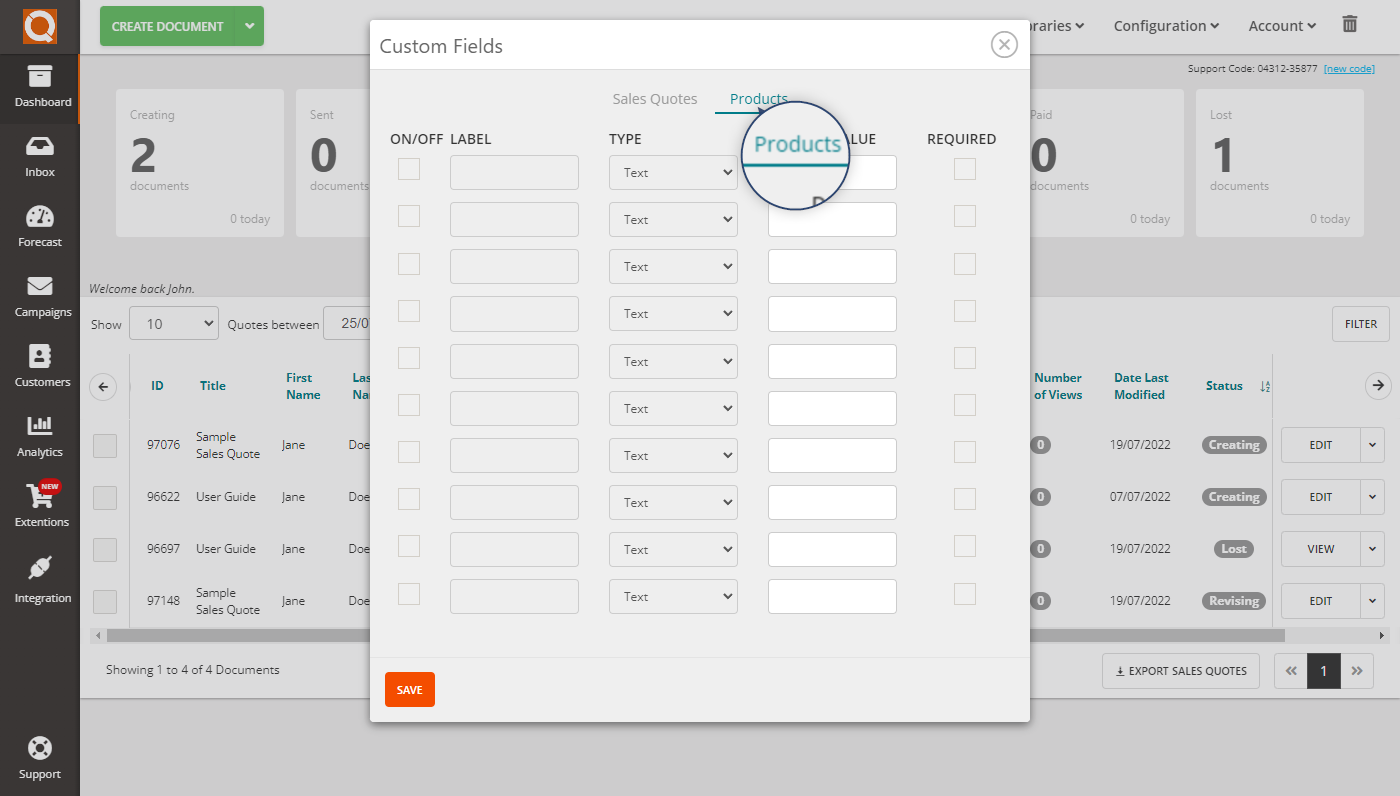
Tick on the ON/OFF checkbox next to the first available custom field to activate a product custom field.
There are no custom fields set up in our account (as shown in the screenshot above), so we will tick the checkbox for the first available (first) row, as shown below.
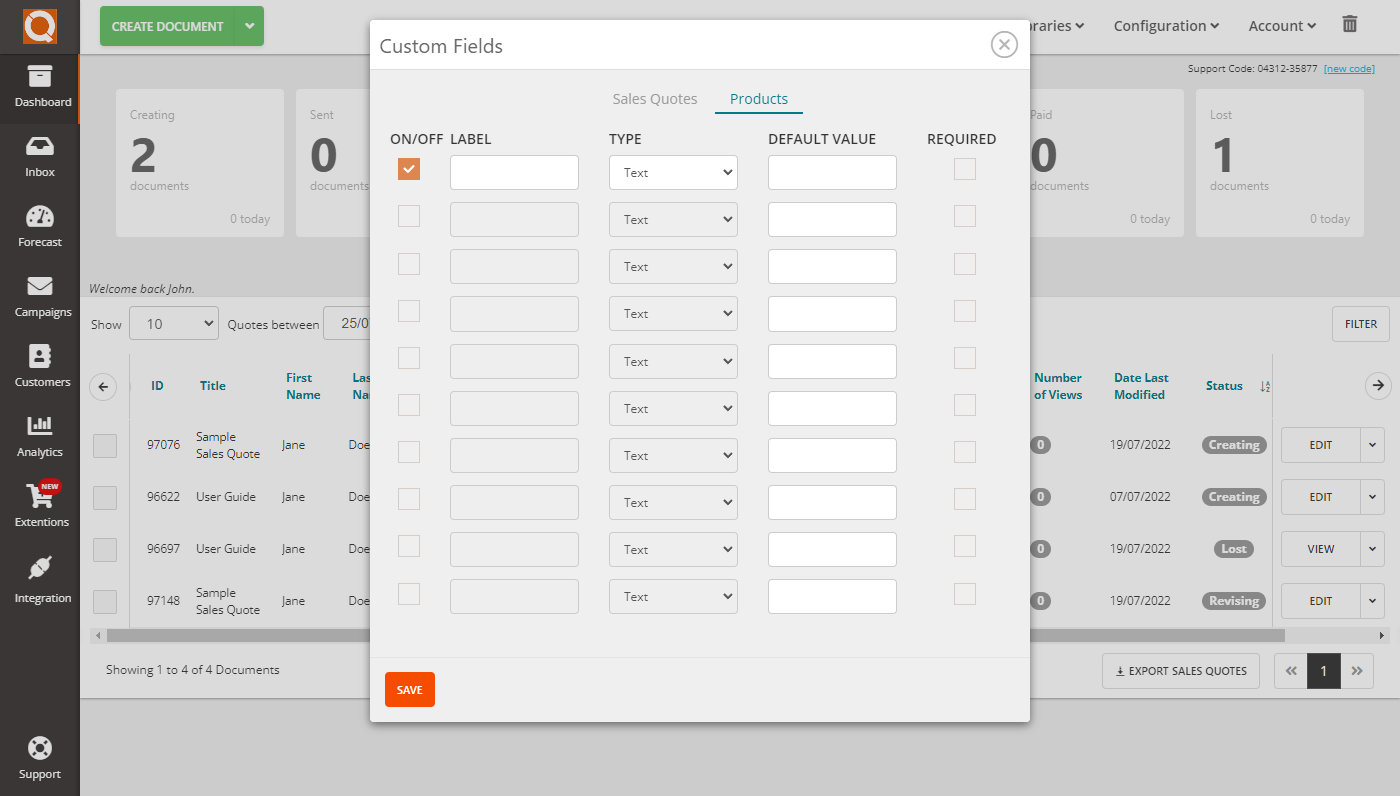
Type a suitable label for your new custom data field. In our example, we will use the label Product Brand.
Now, choose the data type:
a) Text - free format text fields allow for any value to be input
b) Drop Down - allow the system administrator to set a predefined set of values; only these values can be used when prompted in a sales quote price table or adding/editing product data
c) Integer - a numeric value that can only be a whole number, i.e. no decimal places
d) Currency - a numeric value in currency format, e.g. 999.99
e) Date - a date format data field
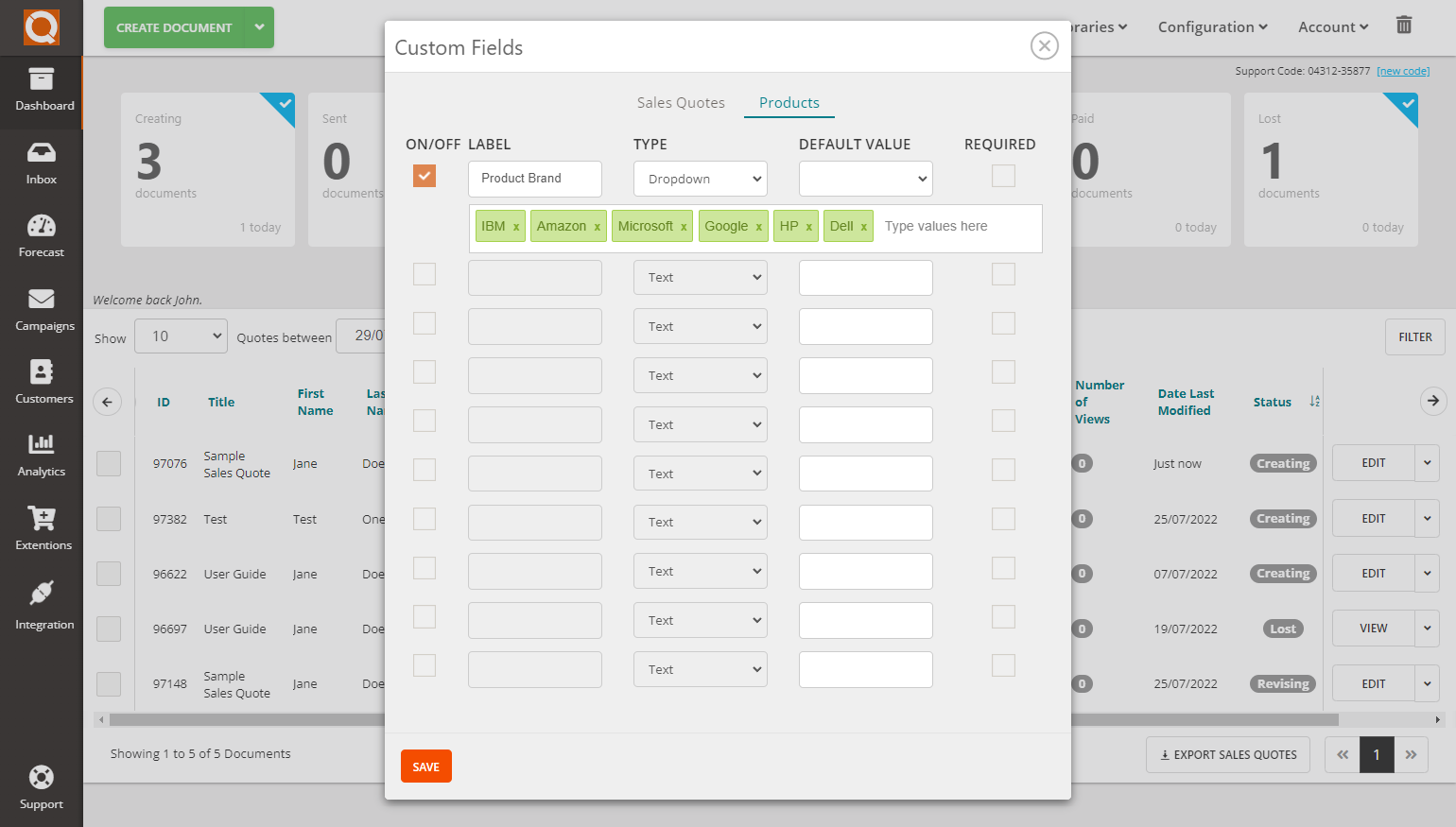
Adding a Custom Field to Price Table Configuration
The next step (optionally) is now to add the custom field to your price table configuration. This will affect all price tables in sales quotes that have not already been created; those sales quotes already created will remain the same, and changes you make here will not affect them.
From the Sales Quote Dashboard, click on the Configuration menu and select Default Price Table Settings.

Click on the Custom Fields tab in the right-hand column of available configuration options. You will now see the available Product Custom Fields. In our example, we can see the Product Brand custom field we created earlier.
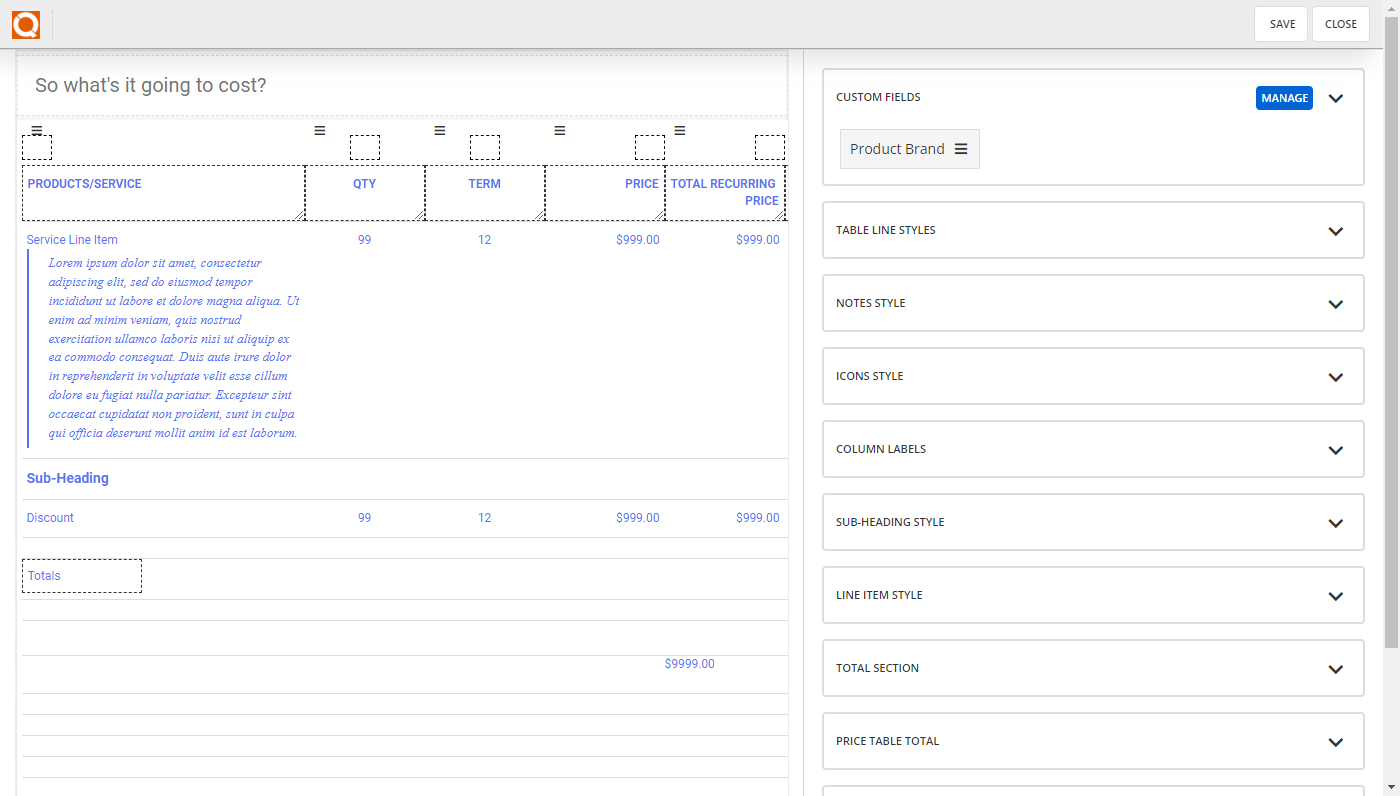
Now, you need to choose where you want to add your custom fields. You can choose to:
a) Add the custom field as a column in your price table setup. It is preferable not to add too many custom fields as columns, otherwise the price table will look too cramped because there are only so many columns that will fit on an A4 page width (portrait and even landscape orientation)
b) Add the custom field as a row under the Line Item Description
To add the custom field to your price table, simply click on the Custom Field (in the right-hand column) and drag it over to the price table. When you click and drag, you will see highlighted areas to drop your custom field.
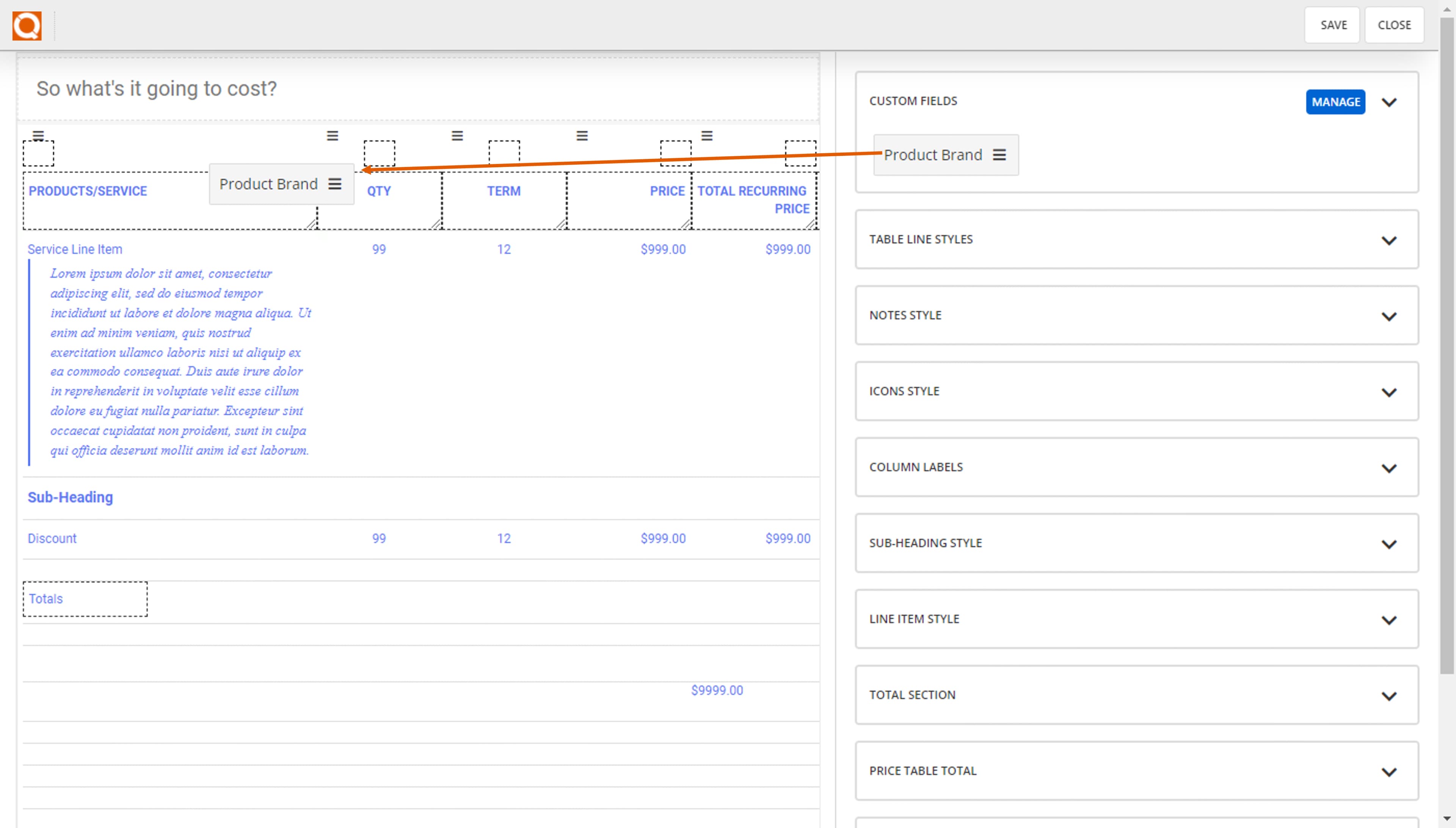
In our example shown below, we have chosen to add the Product Brand custom field we created as a column on the right of the PRODUCTS/SERVICE column.
We can see the column label defaulted to the label we used when creating the custom field. We can override this label by clicking on it and typing over it; as shown below, we have shortened our label to just the word "BRAND".
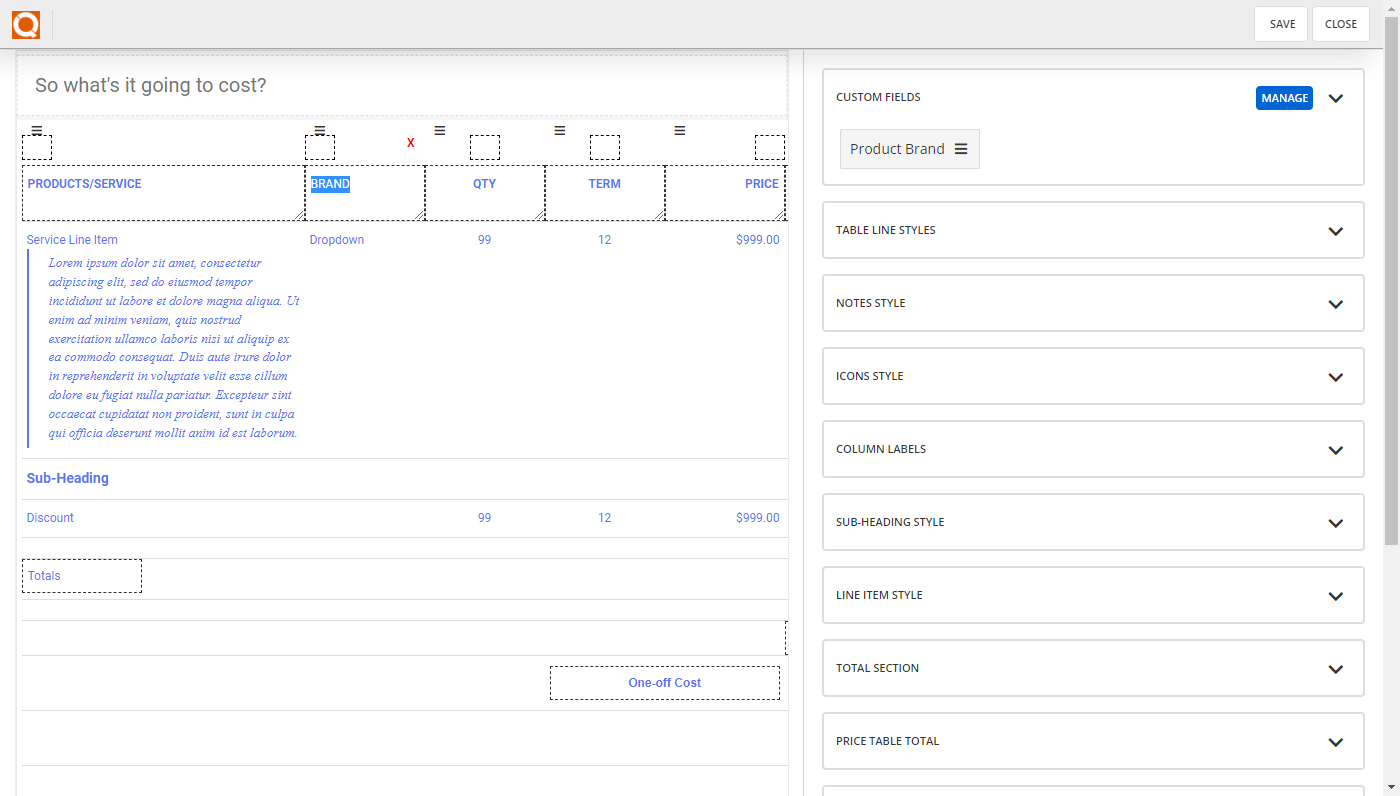
Now click on the Save button.
You will now see your new custom field in your price table layout configuration.
You can also now edit your products to add data to this new custom field for each product in your Product Catalogue.
To edit your products from your Sales Quote Dashboard, click on the Content Libraries menu and select Products. You may need to filter your columns to make your custom field columns visible; simply select Visible Columns and select the fields you want shown.
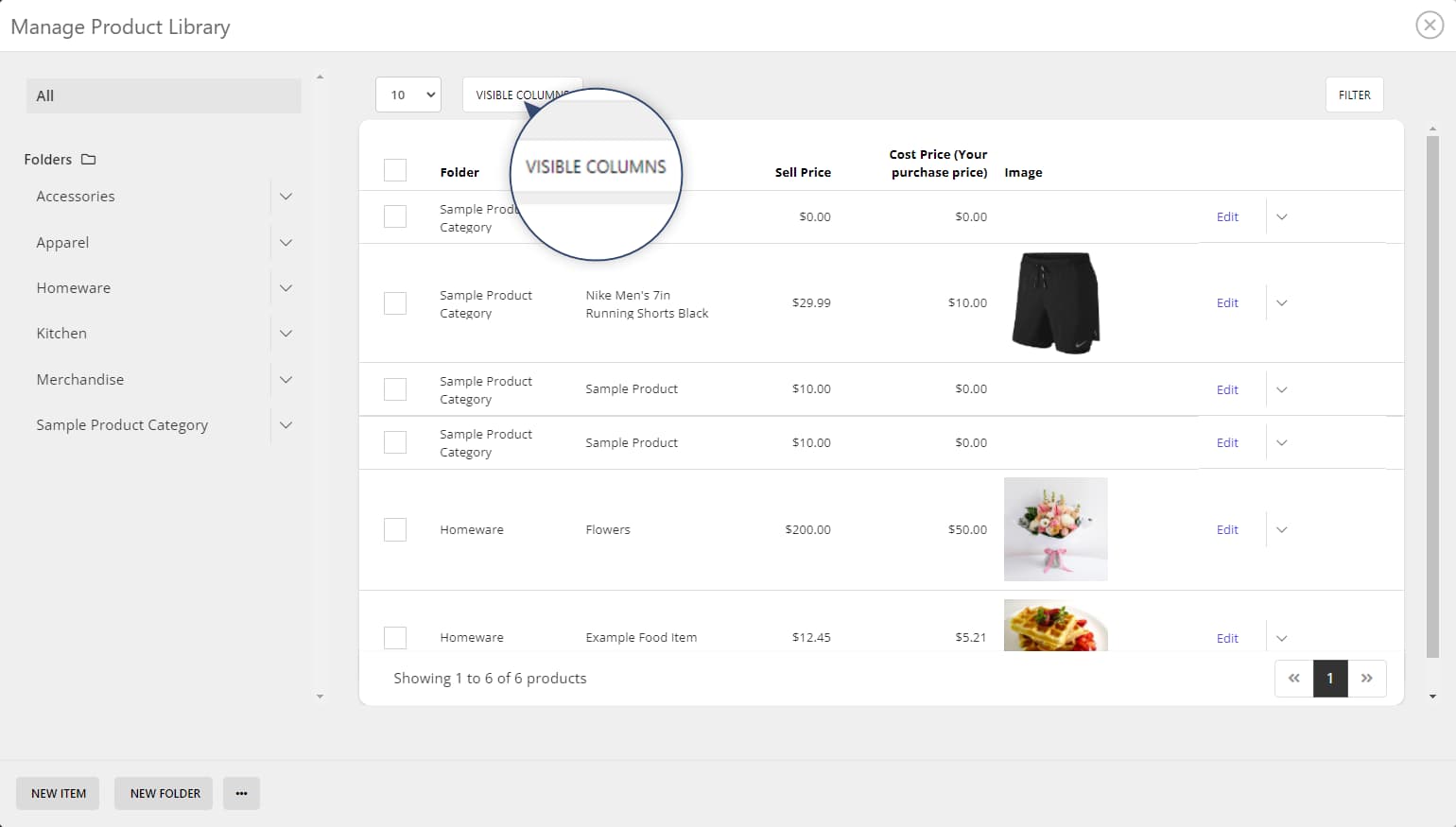
Click on Edit on the right side of an existing product line.
You can also add a new product(s) through the sidebar menu. Found at the bottom of the menu bar on the left, you can click on New Item, New Folder, or by clicking on the ... (3 dots to open additional options) to import, export or download data.
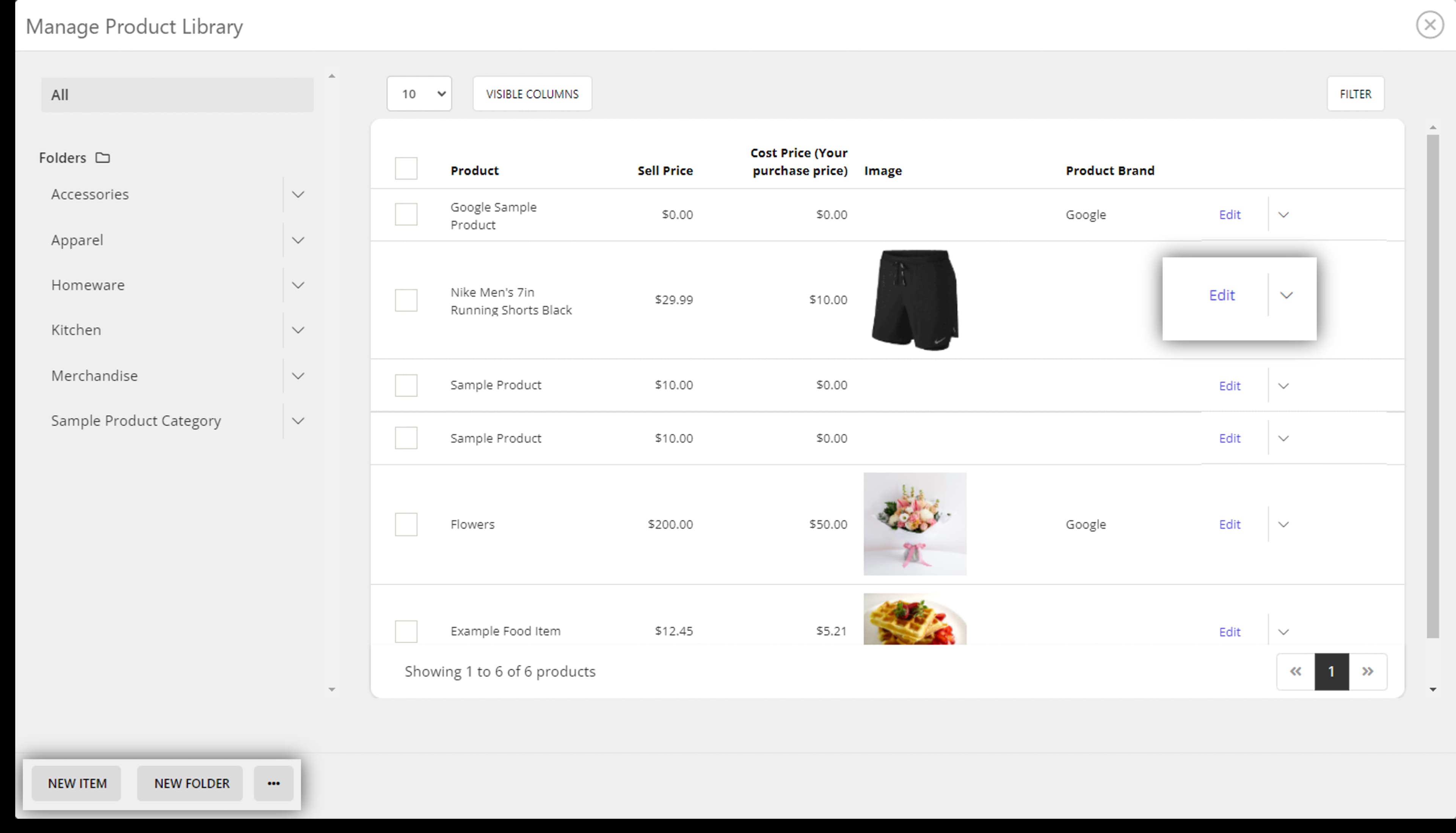
Click on the Custom Fields tab, and you will see your custom field(s) available to input values.
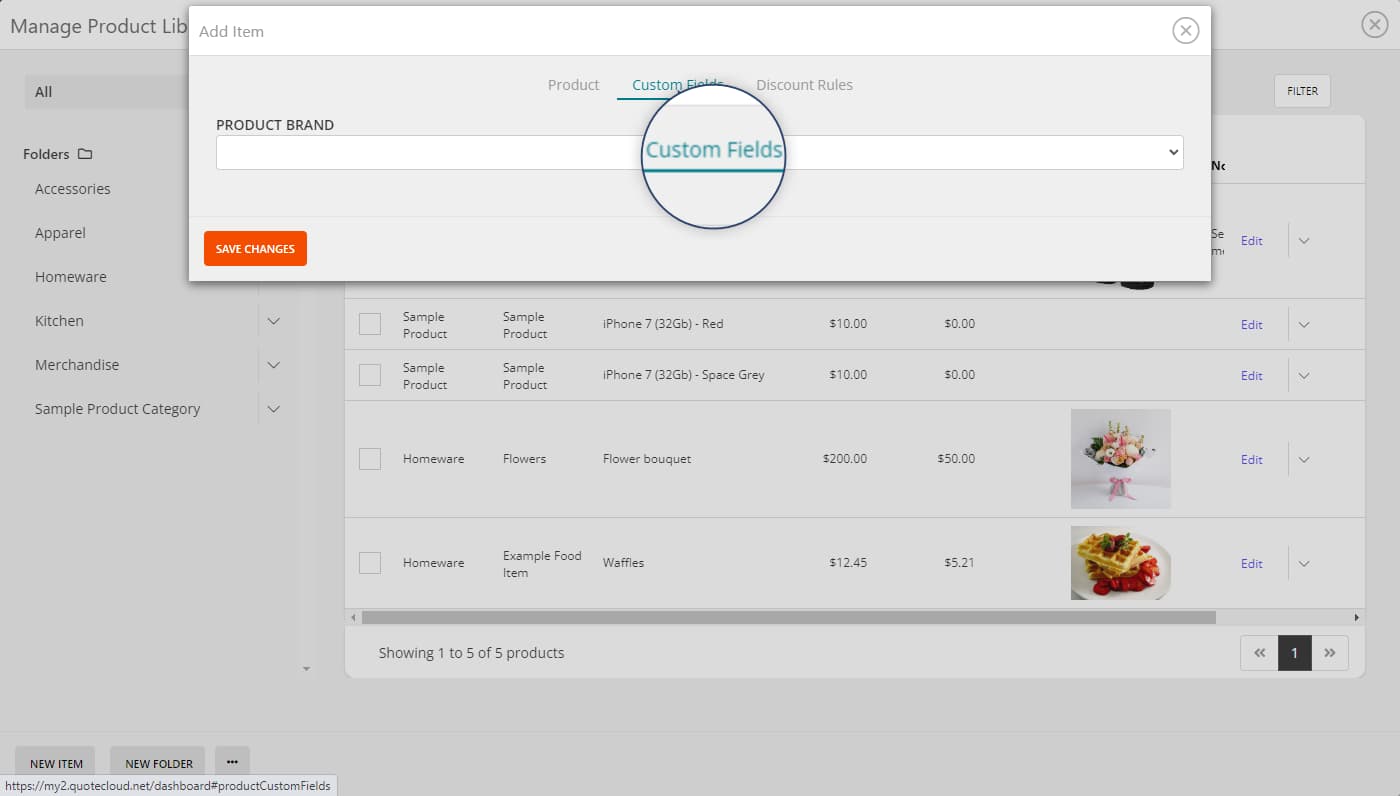
When you add a product (or add a Price Row) to your price table, you will now see your new custom field(s).
If your new custom field isn't visible, click the Settings Cogs and toggle your custom field(s) On / Off.
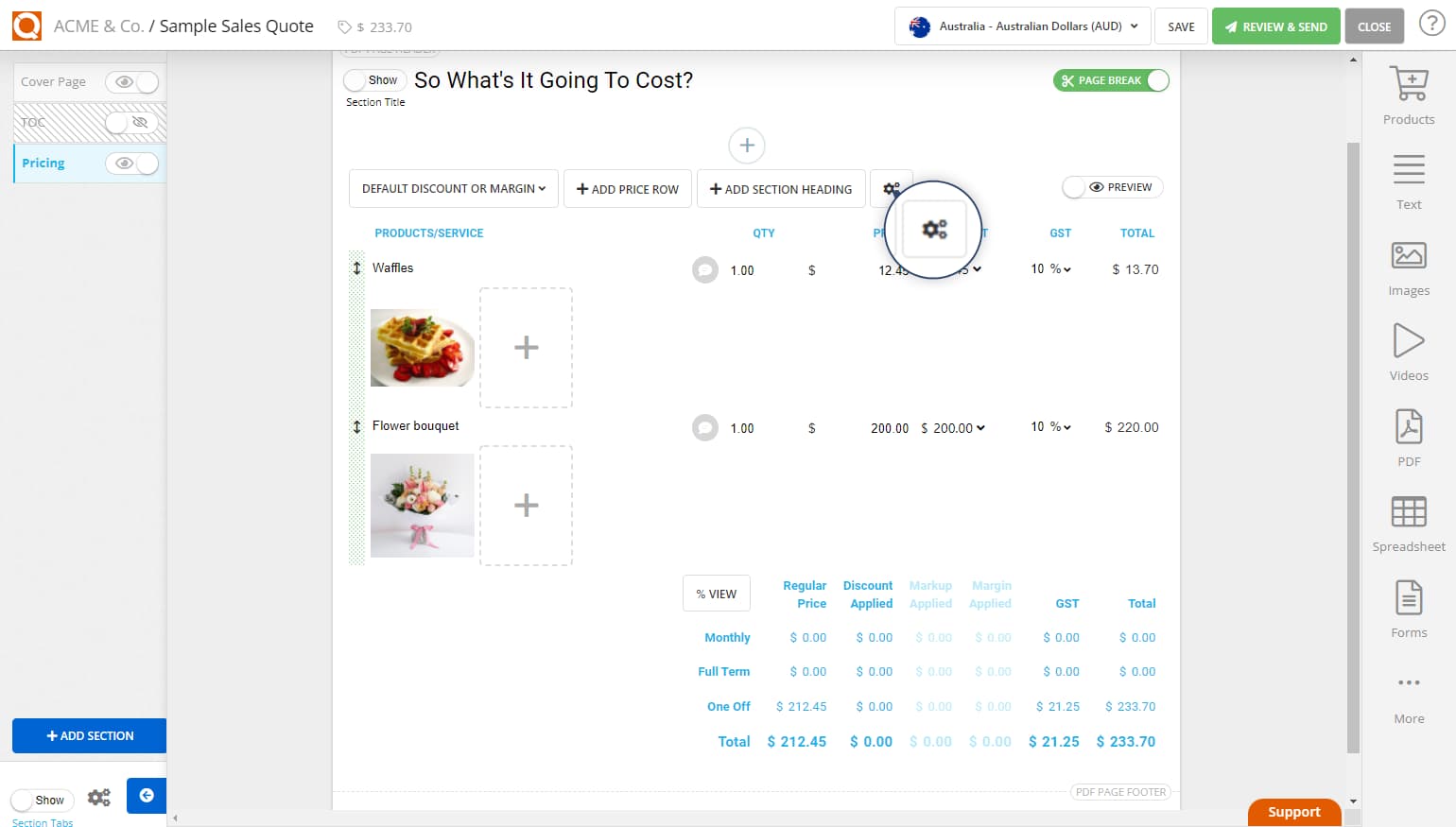
Toggle on Preview to view your new custom field appearing in your sale quote price table. As shown below, you can see Product Brand as a new column in the sales quote price table.
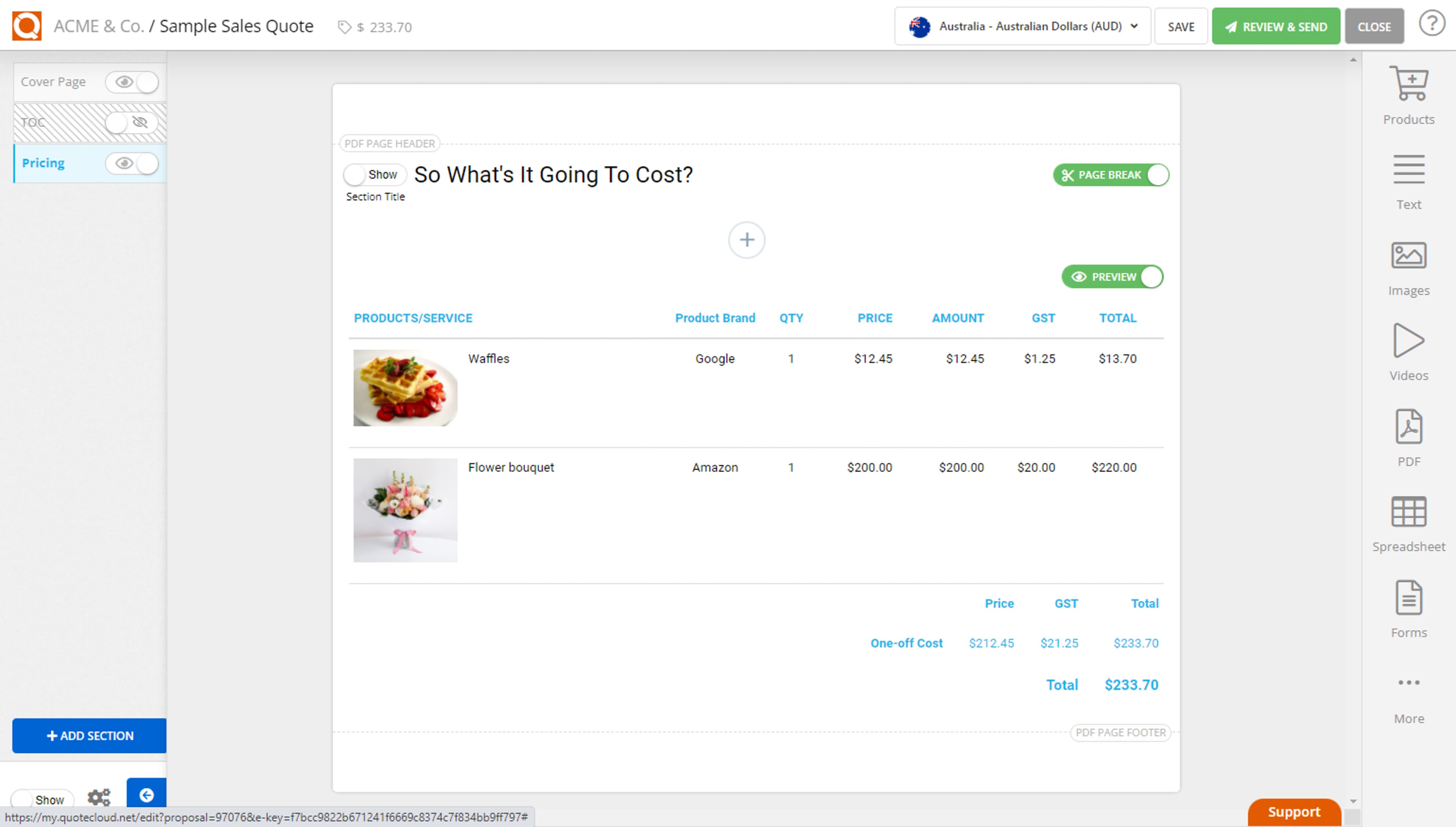
Related User Guide Topics





