Larger organisations may have teams of sales staff working in different countries or industry verticals. If your organisation splits the proposal/quoting activities into specific sales teams, then specific spreadsheets can be allocated to each team.
This feature is useful when specific content is needed in sales quote spreadsheets for that sales team, for example, if using spreadsheets for formulas to caculate price table values, or smart data tables that have calucated values that might be specific to certain countries, then allocating the correct spreadsheets to sales teams in that region is important.
Let's have a look at how QuoteCloud allows you to set this up.
From the Sales Quote Dashboard, click the Configuration main menu option and select Manage Users & Roles.
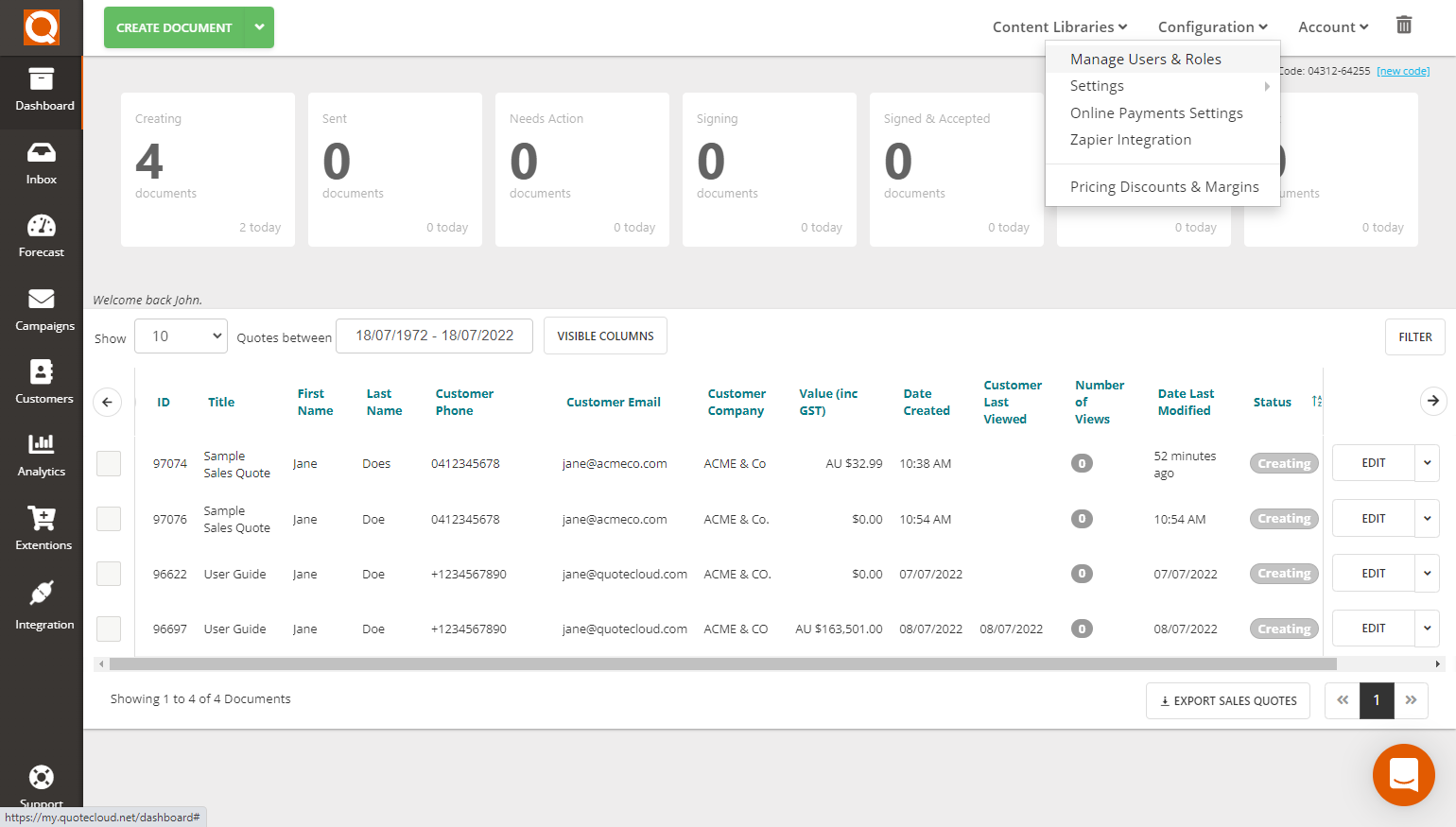
Next, press the Teams tab button to view the current sales teams.

Next, press the Edit button alongside the team you want to update.
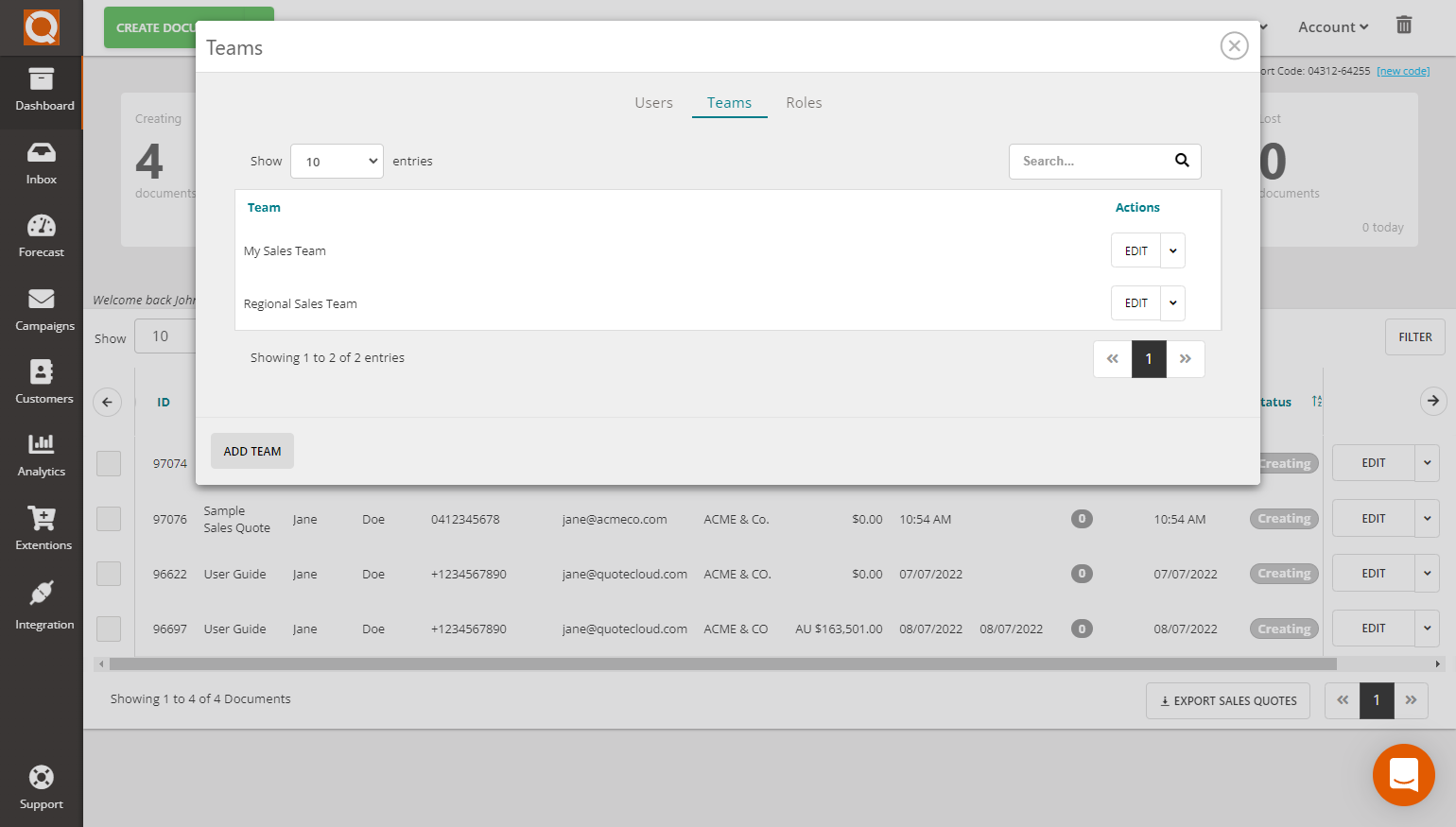
Click on the Spreadsheet tab to specify exactly which categories a sales team should use. By default, a new sales team will have no restrictions applied, and you will see a page as shown below.
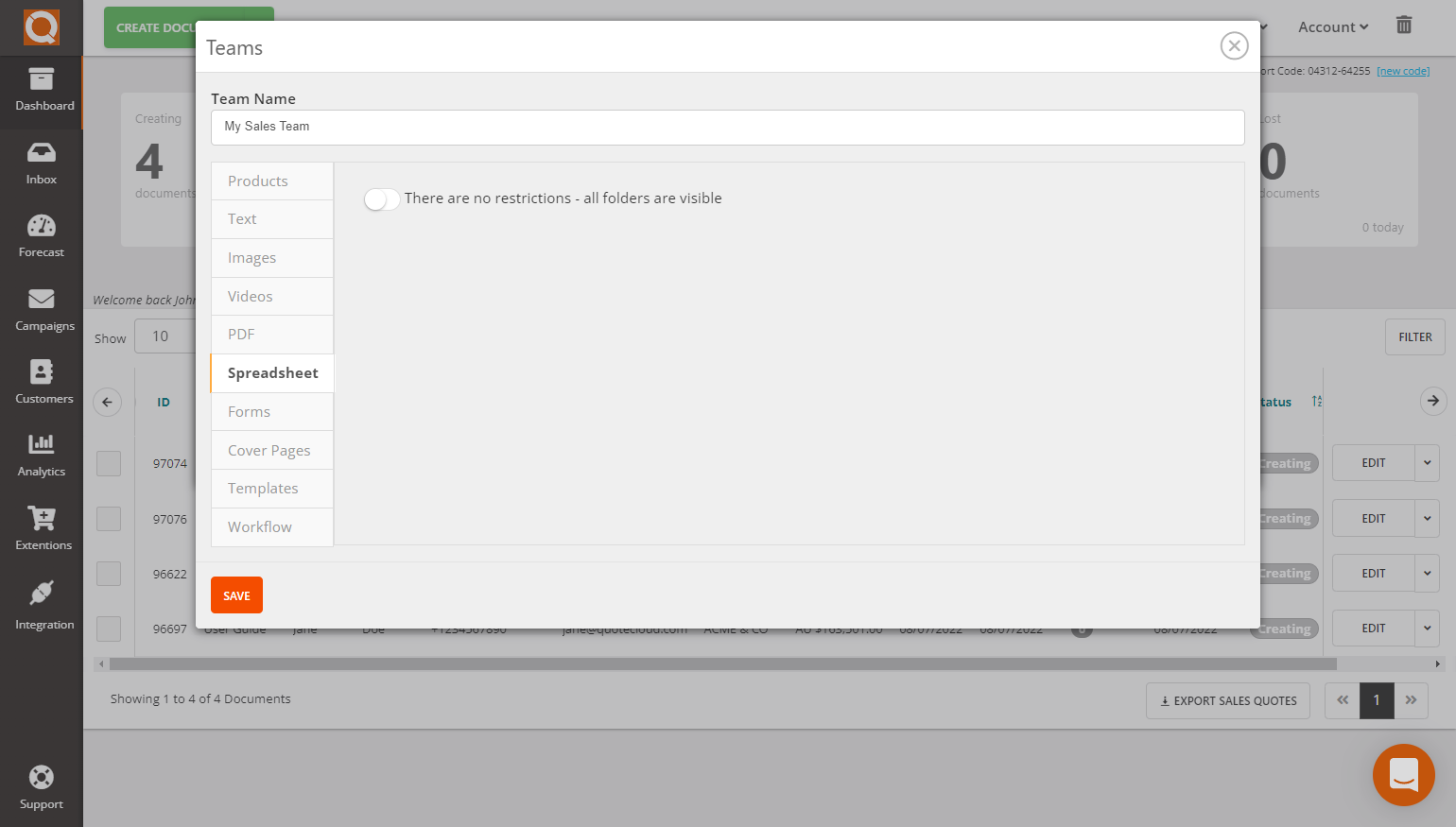
To restrict a sales team to only certain sales quote templates, first, you will need to switch on restrictions. To do this, click on the switch to make Restrictions Active. The button will appear green, and the label will change to Restrictions Active: Place visible folders on the Left.
Now you will see two columns appear below the Restrictions switch. These columns are Available and Assigned and indicate which sales quote templates are hidden from this sales team and which are visible.
Using the + or - icon, you can move items from one column to the other.
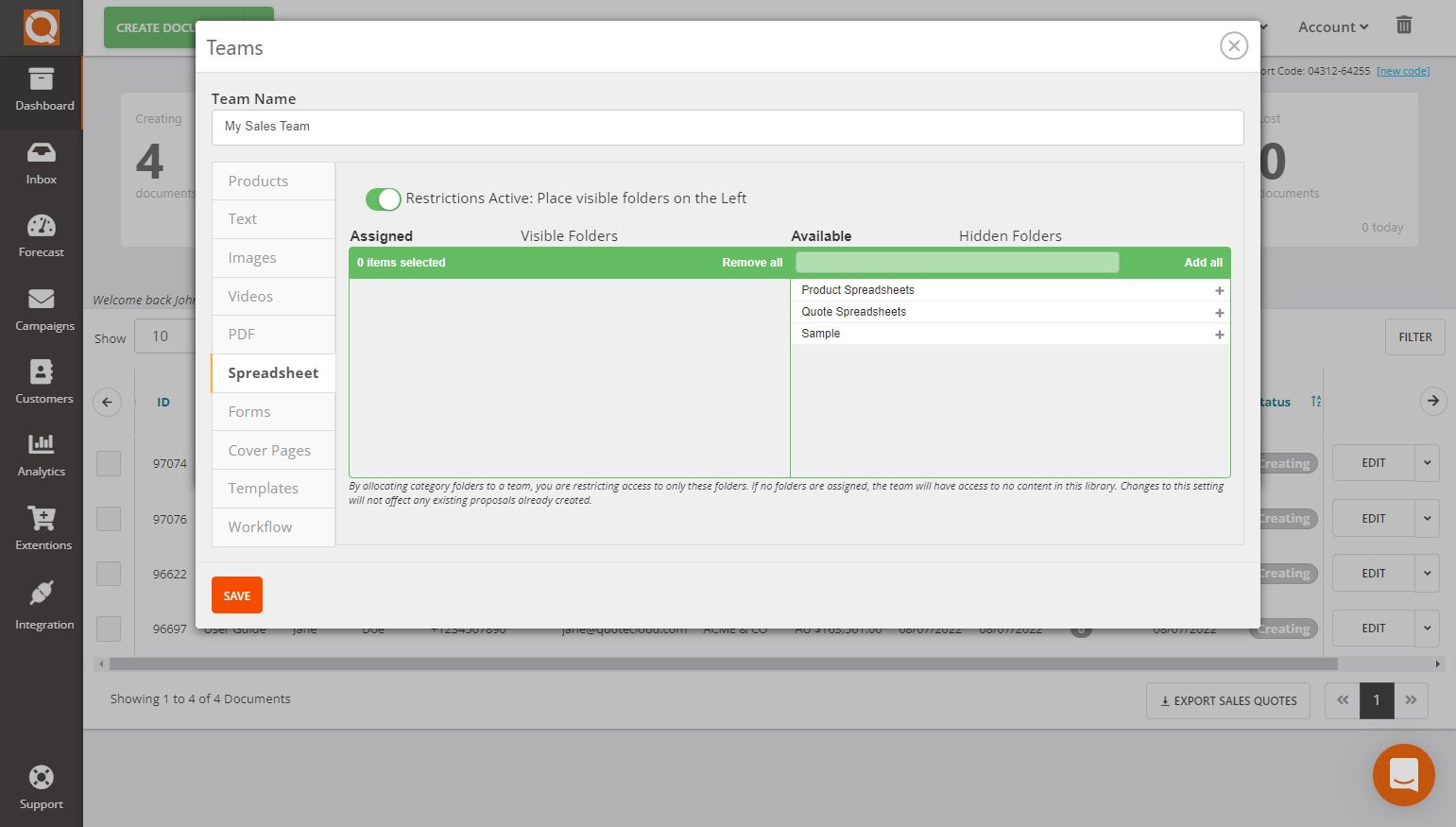
After moving the correct spreadsheet library categories from the hidden column to the visible column, as shown below, this sales team will be allowed to use the Product Spreadsheets and Quote Spreadsheets categories.
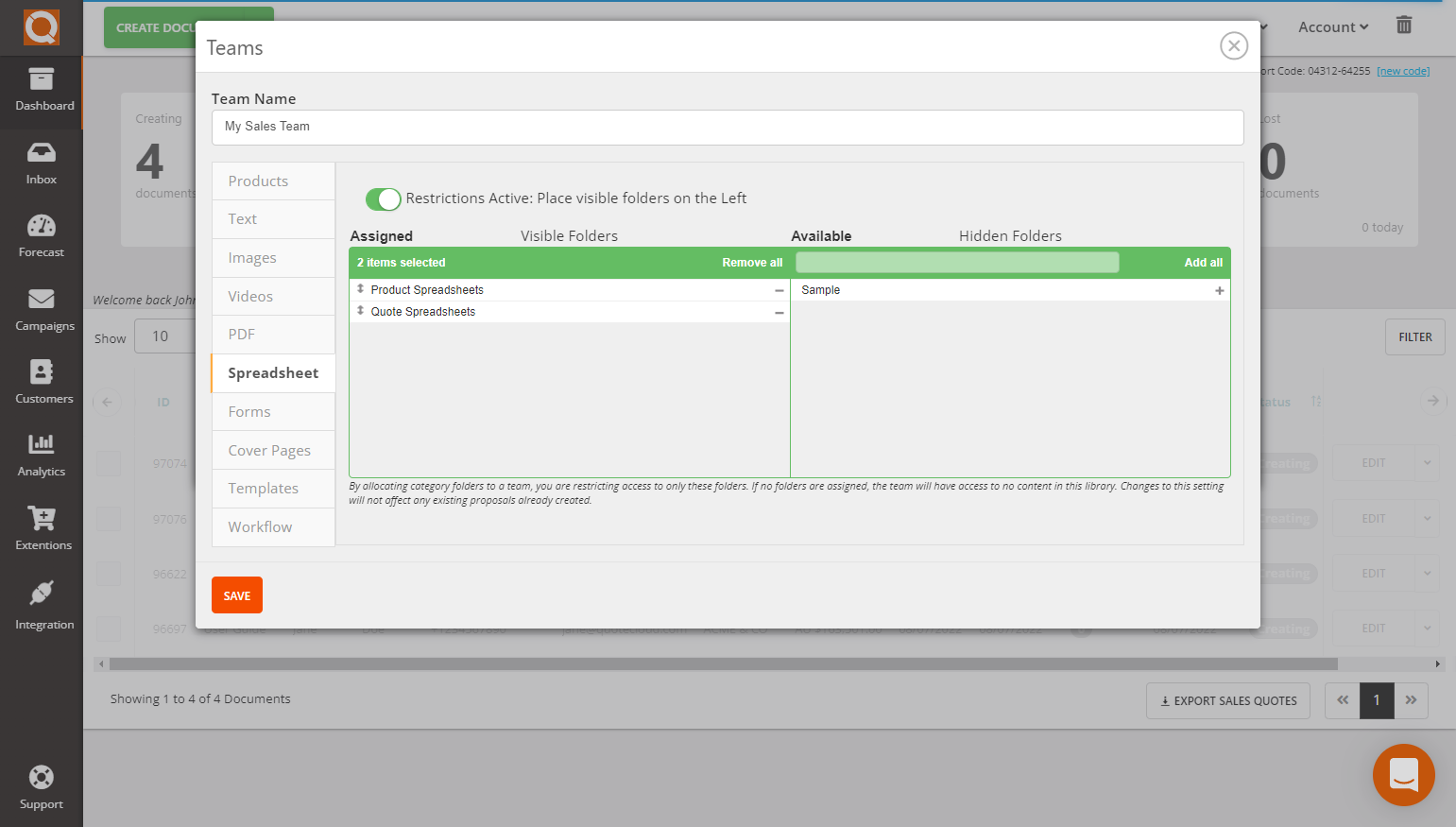
Now click Save to commit your changes.
Related User Guide Topics






