Contact Finder Plugin - How To Subscribe / Install
The Contact Finder extension is an amazing tool to help your Sales Teams build cold call lists. This automated tool scans websites that contain specified Google keywords, and returns any email addresses and phone numbers published on the websites.
By quickly and easily creating search campaigns that allow you to provide a list of search terms, as well as specify domains you would like to ignore (e.g. *gov), creating tedious cold call lists for your Sales Teams will be a thing of the past!
This finder bot tool is free to activate and comes with a 14-day trial. To subscribe and install this plugin, follow the below steps.
First, click on the Extensions button on the left menu bar of the Sales Quote Dashboard (as shown below).

Find the Contact Finder extension and click to open. If it is not visible on your screen, scroll down the page to locate it.

To commence the 14-day trial, click on the Free Trial button.
If you wish to review the T&Cs first, simply click the Terms & Conditions button.

The below screen advises of the trial period and monthly subscription rates after the 14-day trial has ended.
You are able to cancel the subscription at any time by following the steps here.

Finally before confirming your subscription to Contact Finder, you will be prompted to agree to the Terms & Conditions. Tick the 'I agree with these terms' box and click Continue to proceed.

Congratulations! You are now subscribed to the Contact Finder extension.

After you have successfully subscribed to Contact Finder, you will see a page as per below. You will notice that the button on the lower left now says Unsubscribe. If you want to deactivate a plugin, click on the Unsubscribe button.
The Settings can either be set now in this screen, or later on when setting up your first search campaign.
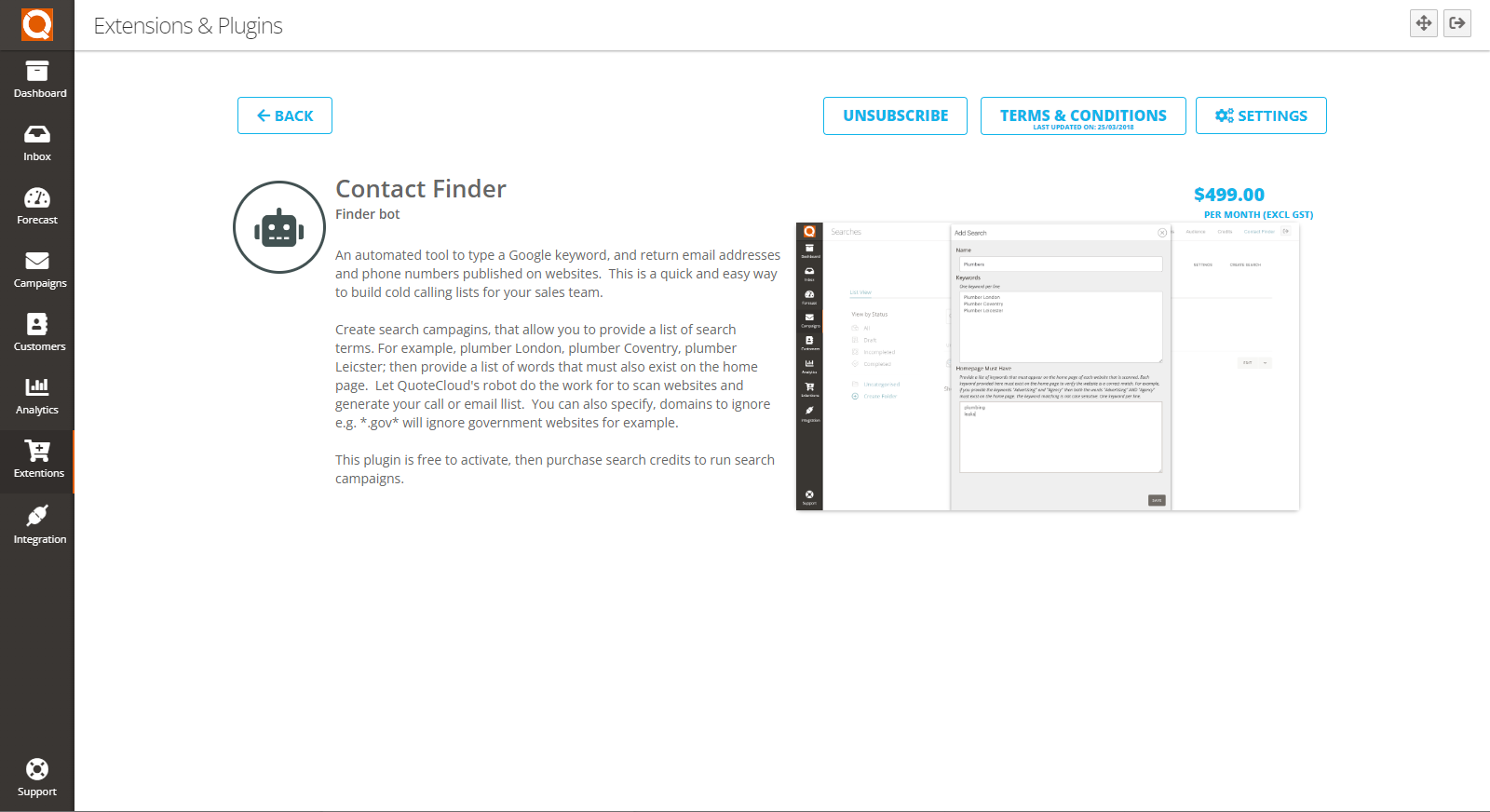
Related User Guide Topics






