Contact Finder Plugin - Setting The Email Address To Receive The Completed Contact List From A Search Campaign
The Contact Finder extension scans websites that contain specified Google keywords and returns any email addresses and phone numbers published on the websites. Depending on the size of your query or how many searches you're running at one time, instead of needing to continuously check the status in the Contact Finder Dashboard, and then downloading the CSV file manually, an email can be sent to you to notify you when each search has been completed with the CSV file attached.
Setting this email address can be done in a couple of different ways. The below steps outline how to do this from both the Campaigns and Extensions options.
Setting Email Address via Campaigns
To do this, click on Campaigns in the left-hand side menu of the QuoteCloud Dashboard.
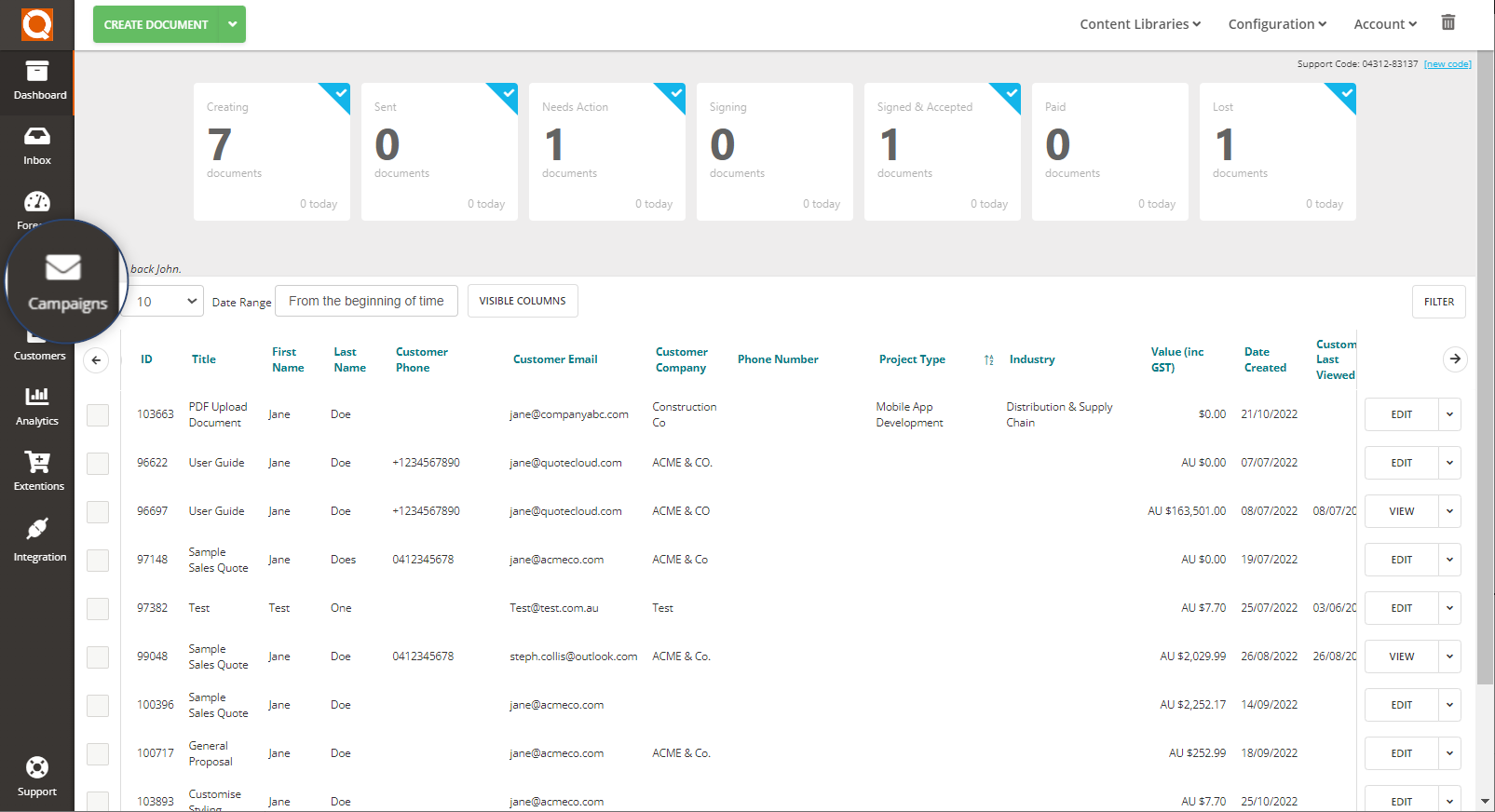
This will take you to the Campaigns Dashboard. This is where you will see any email campaigns that have been sent in the past (if any).
In the top right of the page, click on Contact Finder to go the to Contact Finder Dashboard.
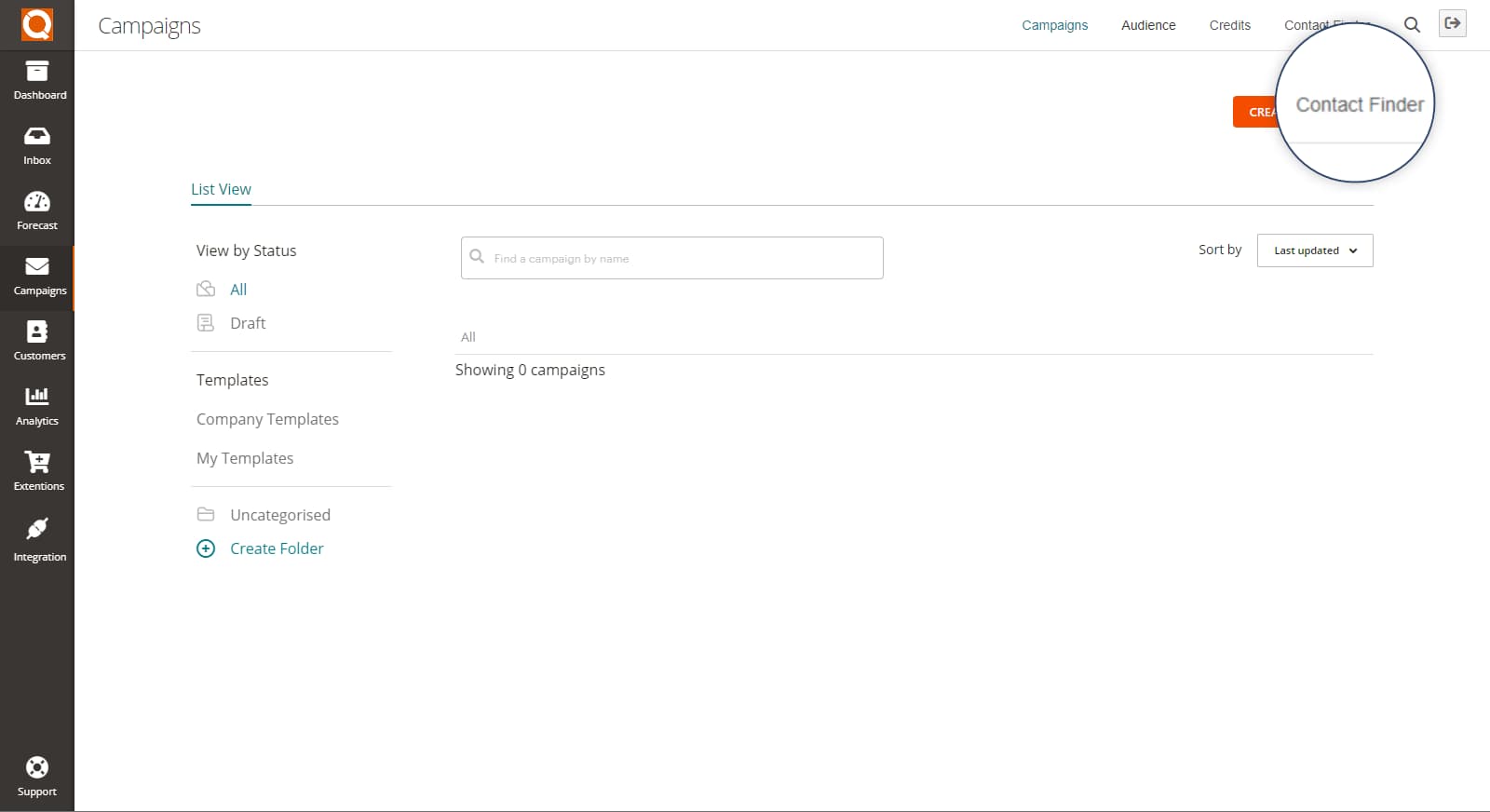
From the Contact Finder Dashboard, click on Settings to enter the email address to be notified.
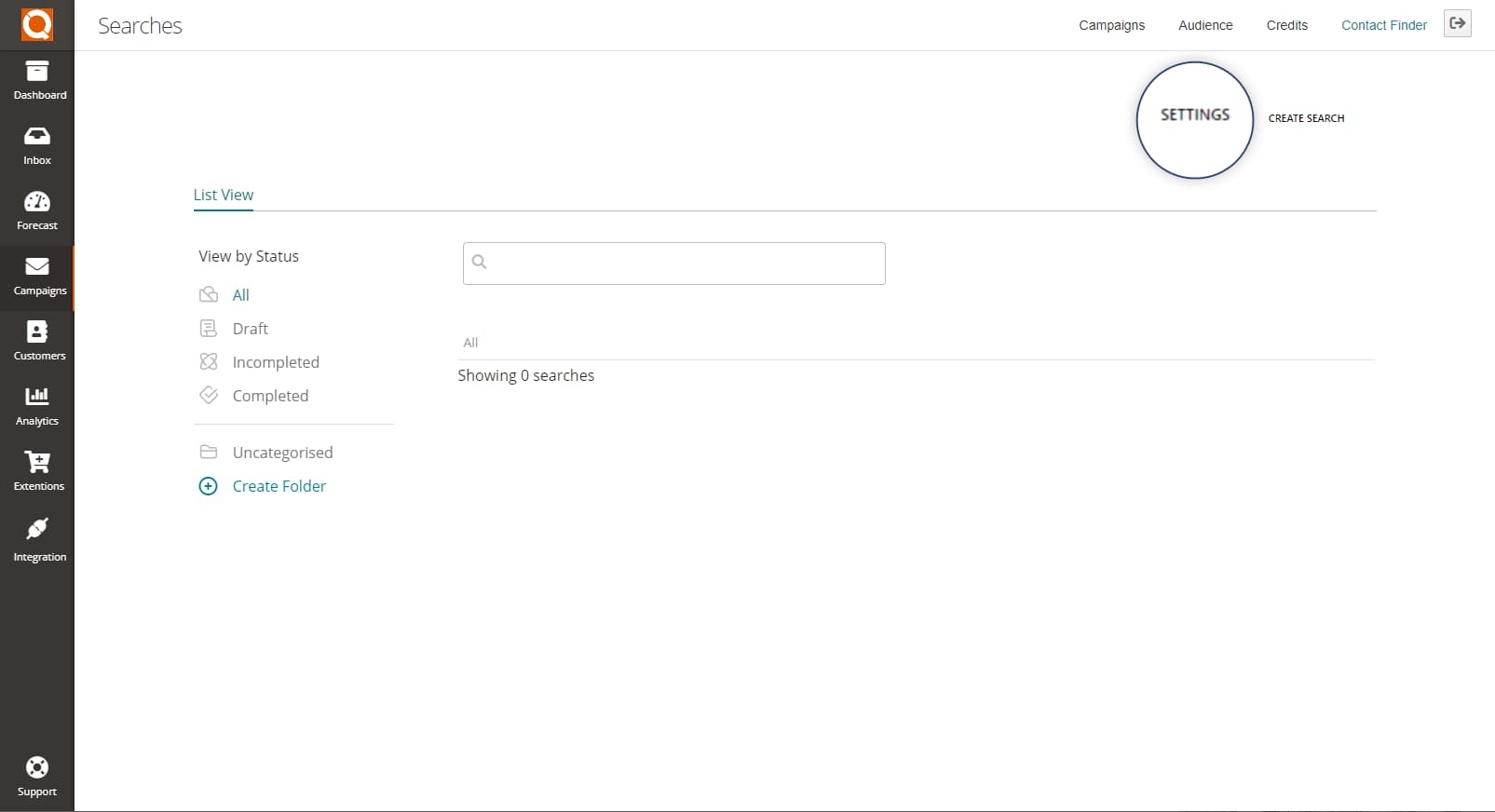
If this email address isn't set, you are able to manually download the returned data via CSV file, however setting an email address in the Send Email After Finish field, will irradicate the need for this by automatically receiving the CSV file once ready.
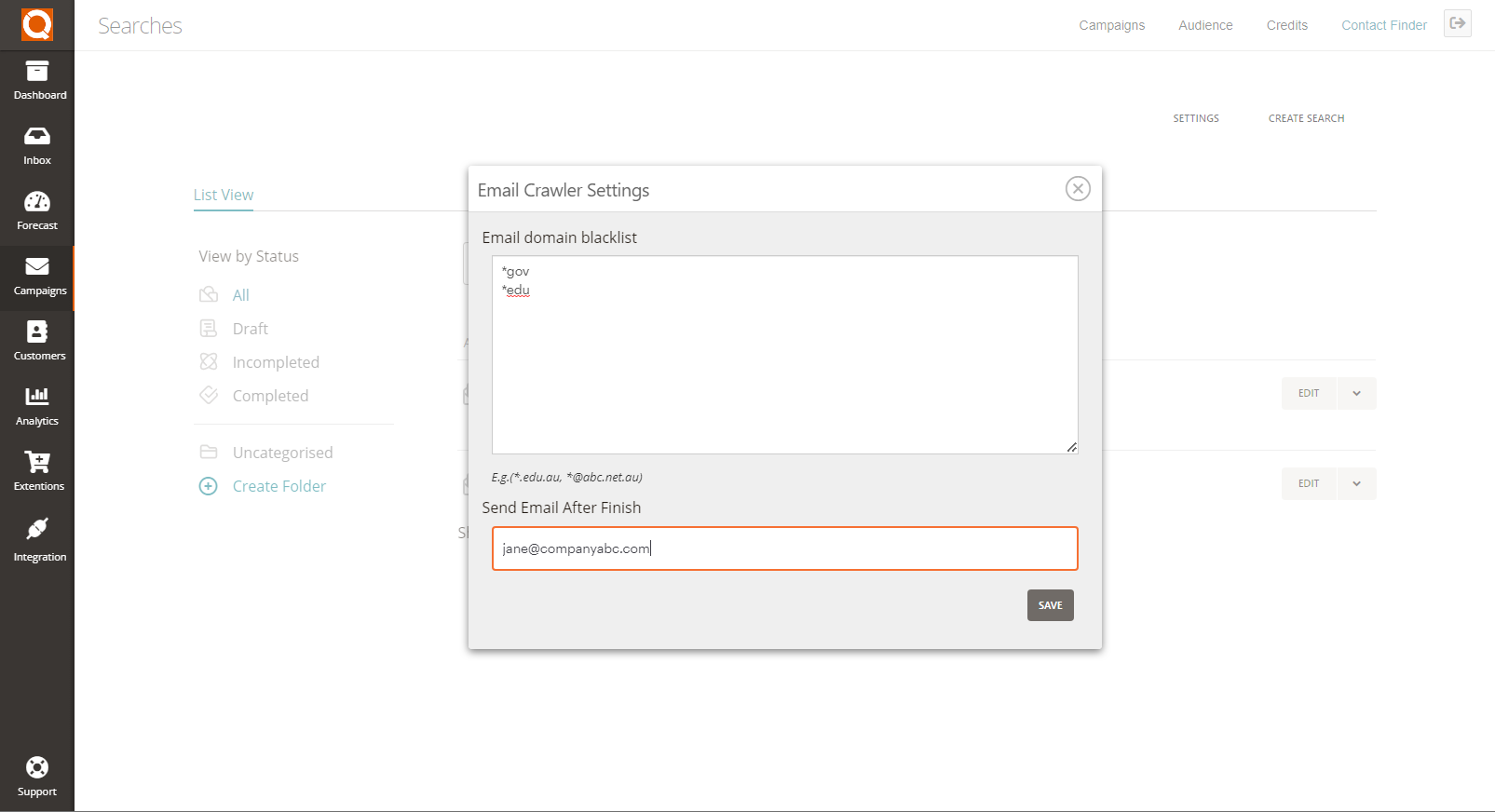
Related User Guide Topics






