How To Delete A Sales Quote Template
If you find the need to remove any of your Sales Quote Templates, this can be done two different ways, as shown below.
If you don't currently use the template, but don't want to delete it, you can unpublish it by following the instructions in How to Temporarily Remove Access to a Sales Quote Template.
While in the Sales Quote Dashboard, go to Content Libraries and select Templates.
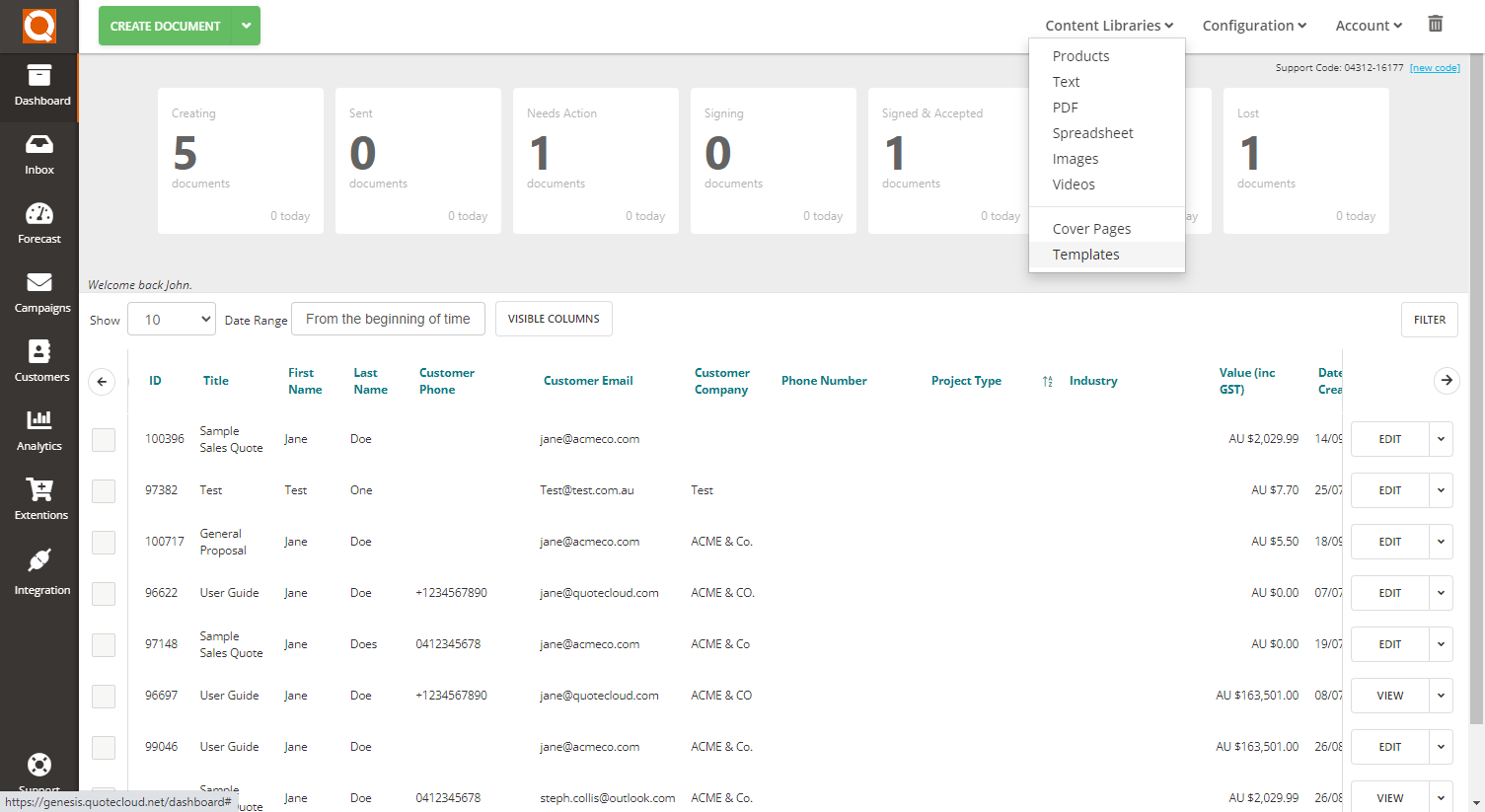
The Manage Templates screen will show all current templates.
To delete, click on the downwards arrow (next to Edit) to the right of the relevant template, as shown below.
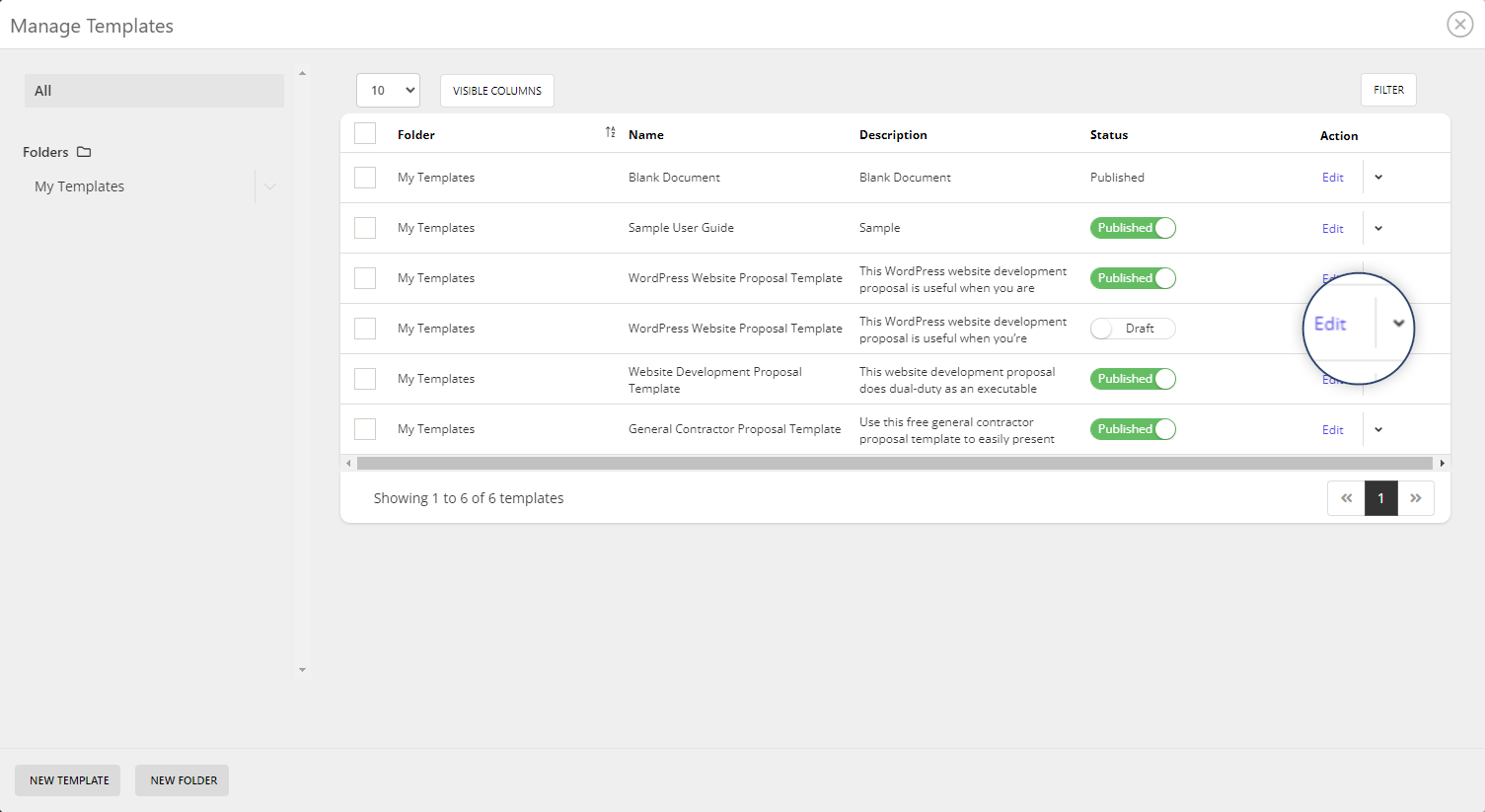
A list of options will appear. Simply click on Delete.
This option is best used when only one template needs to be deleted.
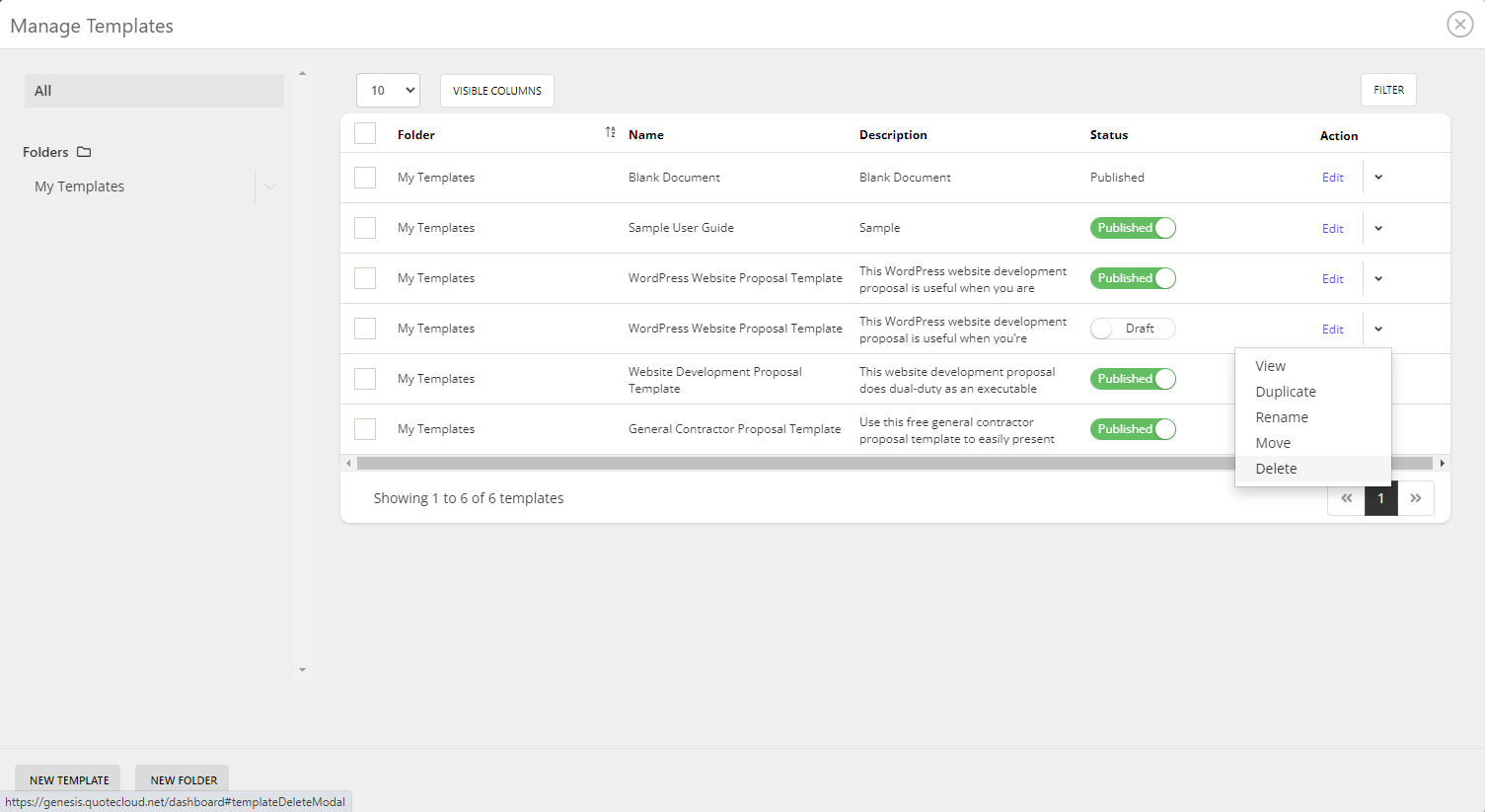
The second method is to select the checkbox to the left of the relevant template. The row will then be highlighted in green. You are able to select multiple templates using this process.
With your templates selected, click the Delete button at the bottom of the screen.
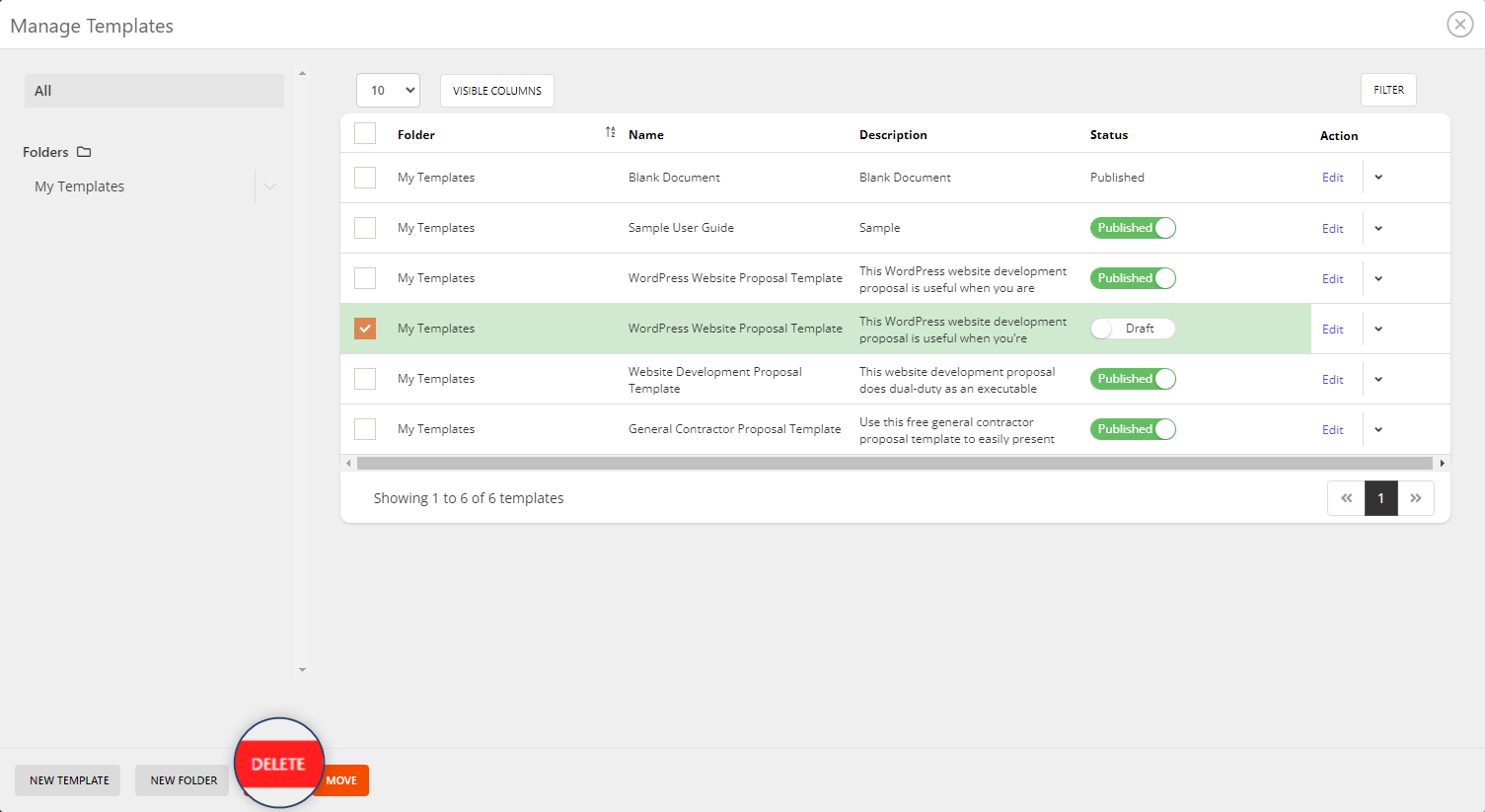
Once you have opted to delete the template/s, you will be prompted to confirm your selection.
Click OK to finalise the deletion process.
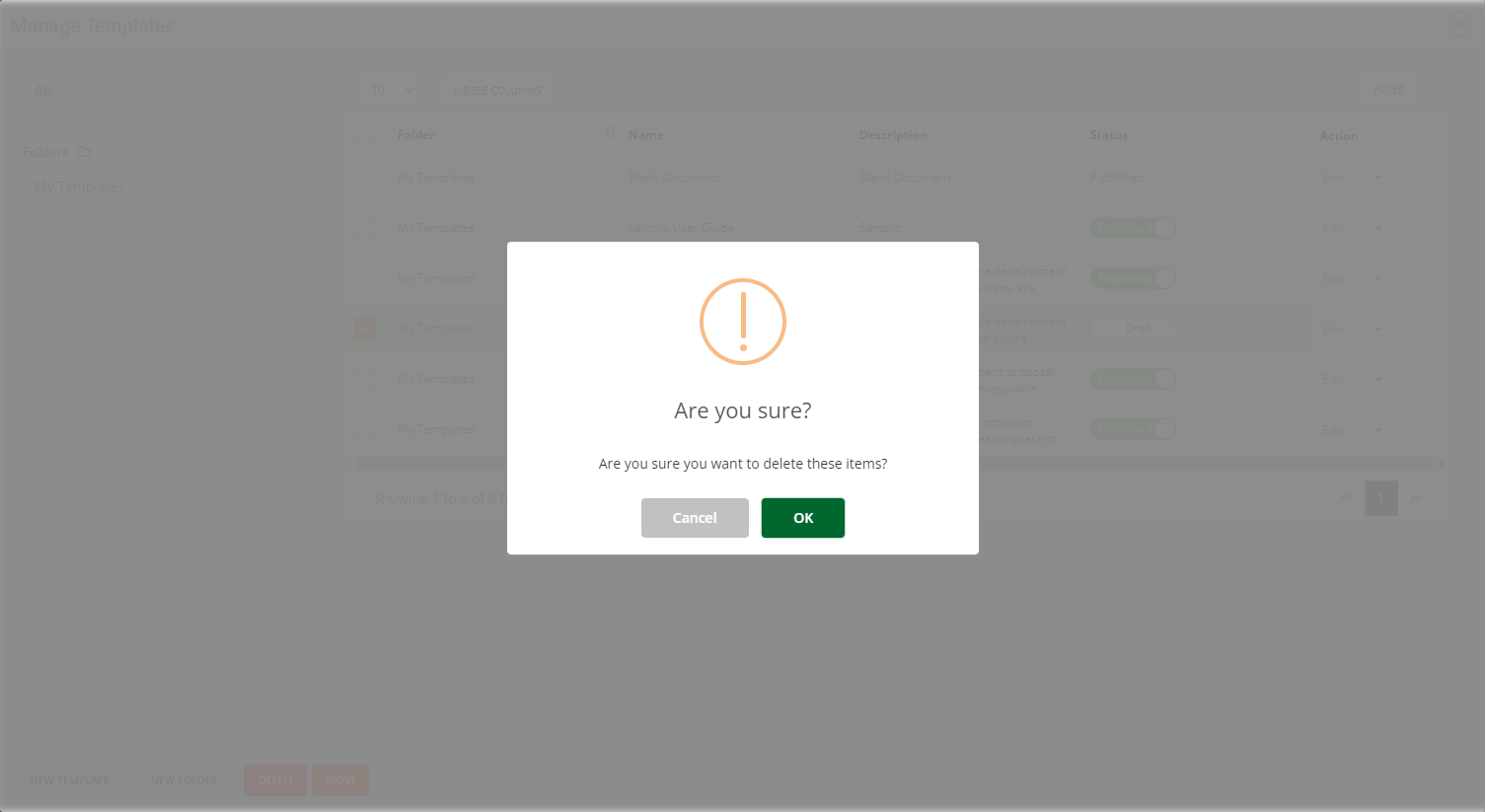
Your template/s will be removed from the template list.
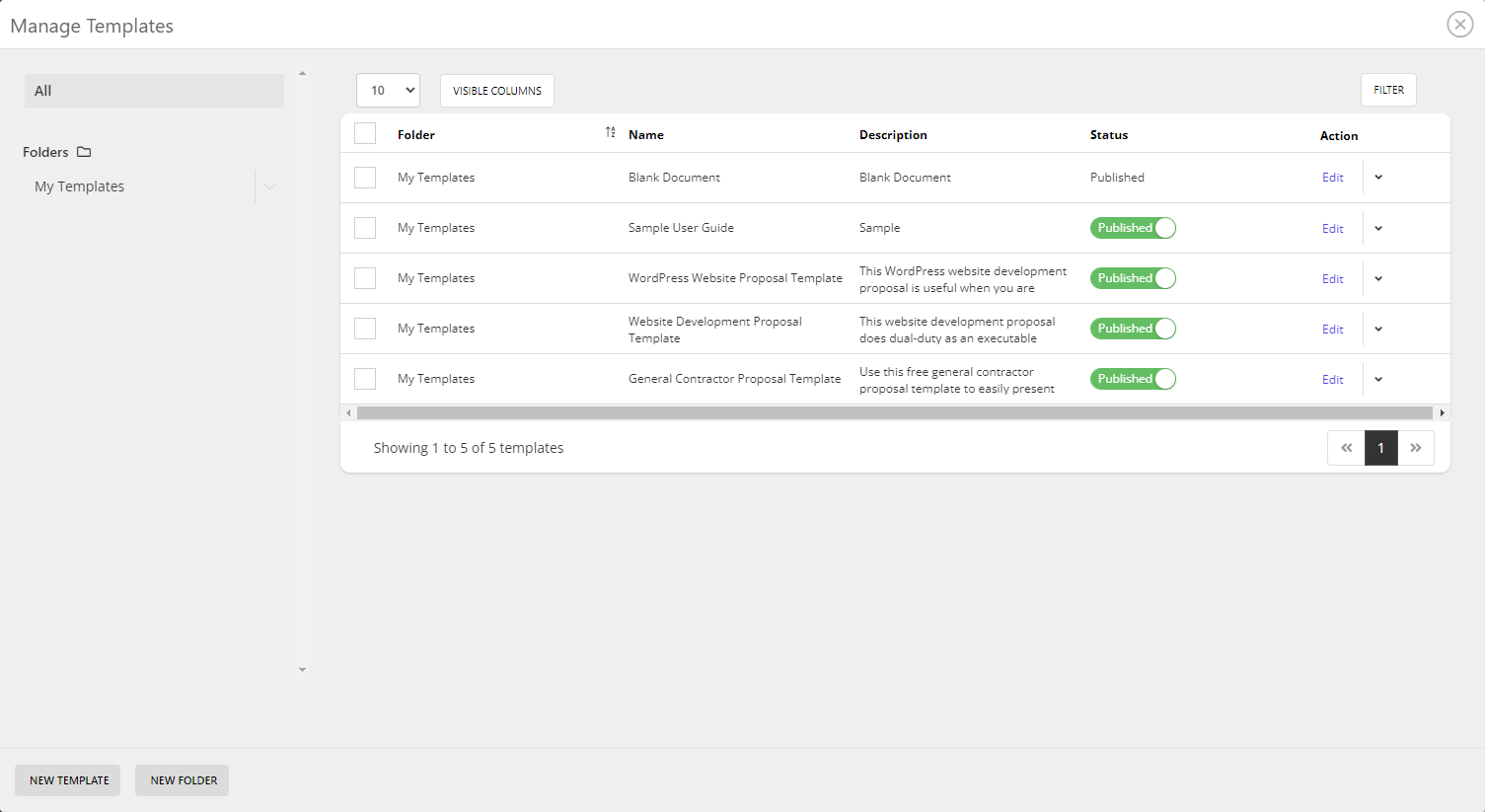
Related User Guide Topics






