Using Values from a Spreadsheet in a Price Table
If the price of a product or service relies on a formula such as in Progressive Pricing or Bracket Pricing, the value/price from the specific formula can be reflected in a price table line item by creating that formula in a spreadsheet content block (which can be hidden or seen by the sales quote recipient).
This user guide explains how to link a price line item to a cell in a spreadsheet.
To begin, first, start by editing or creating a sales quote and then insert a Spreadsheet. You can do this by clicking on the + button and selecting Spreadsheet, as shown below.
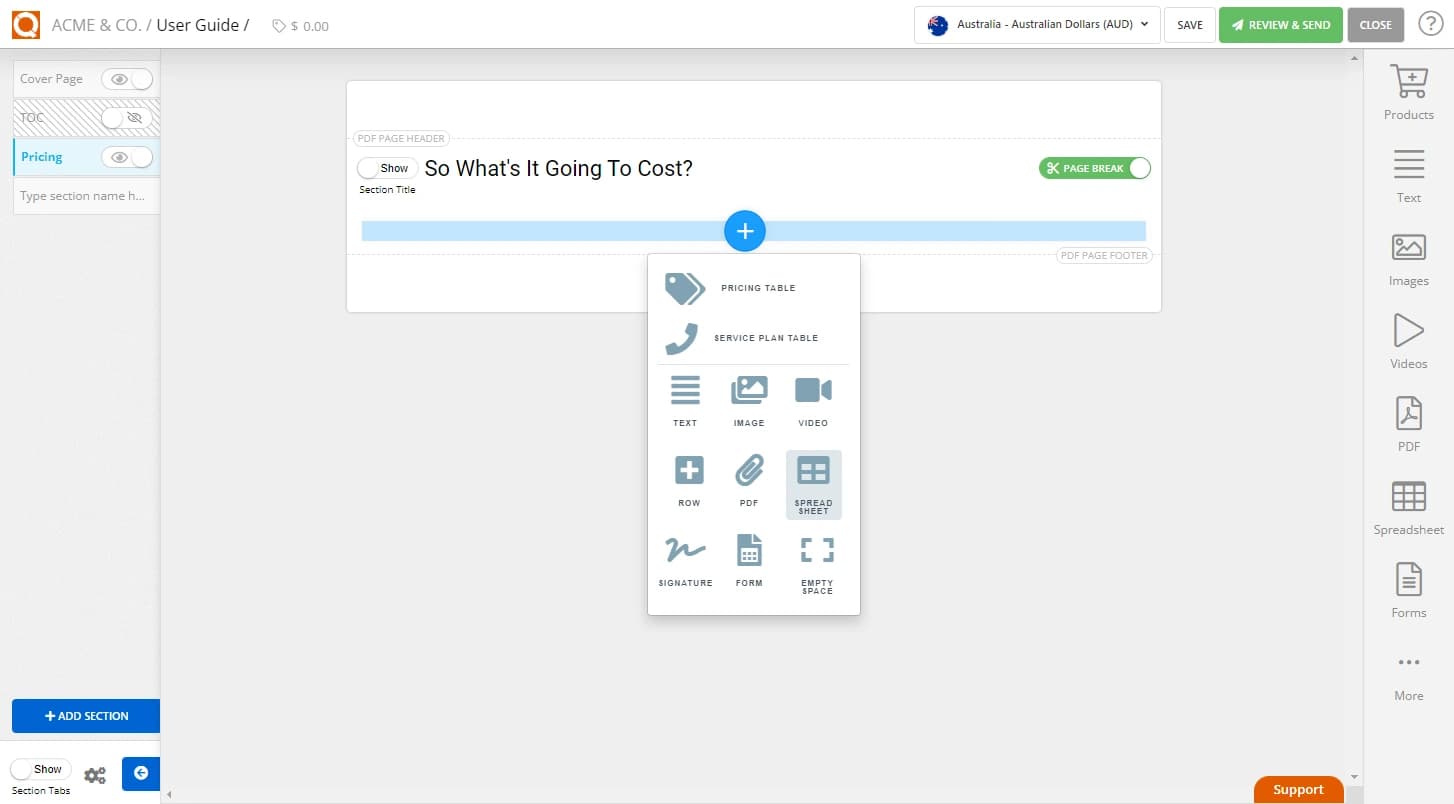
A new spreadsheet will appear and can be edited.
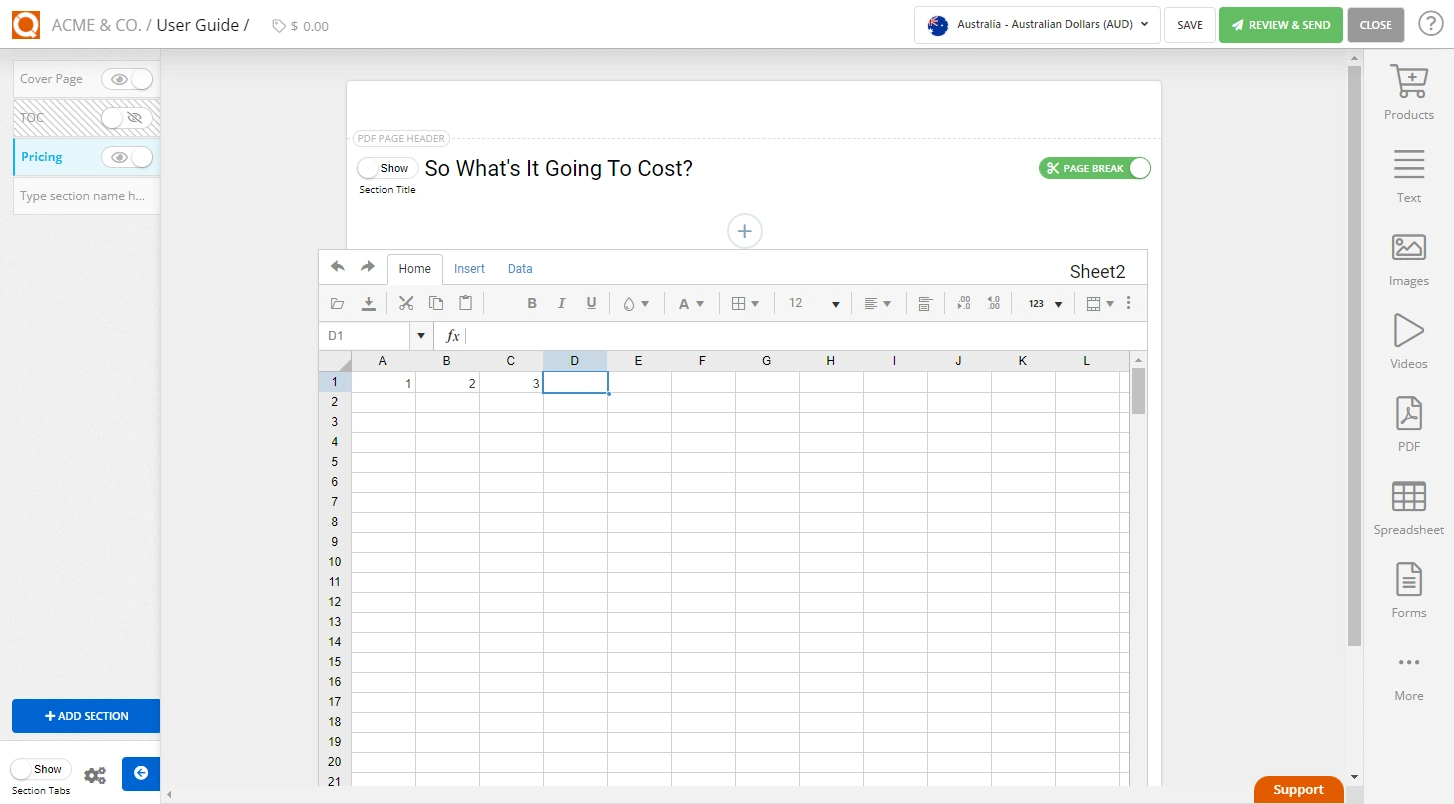
Next, add a Price Table by clicking on the + button and selecting Pricing Table, as shown below.
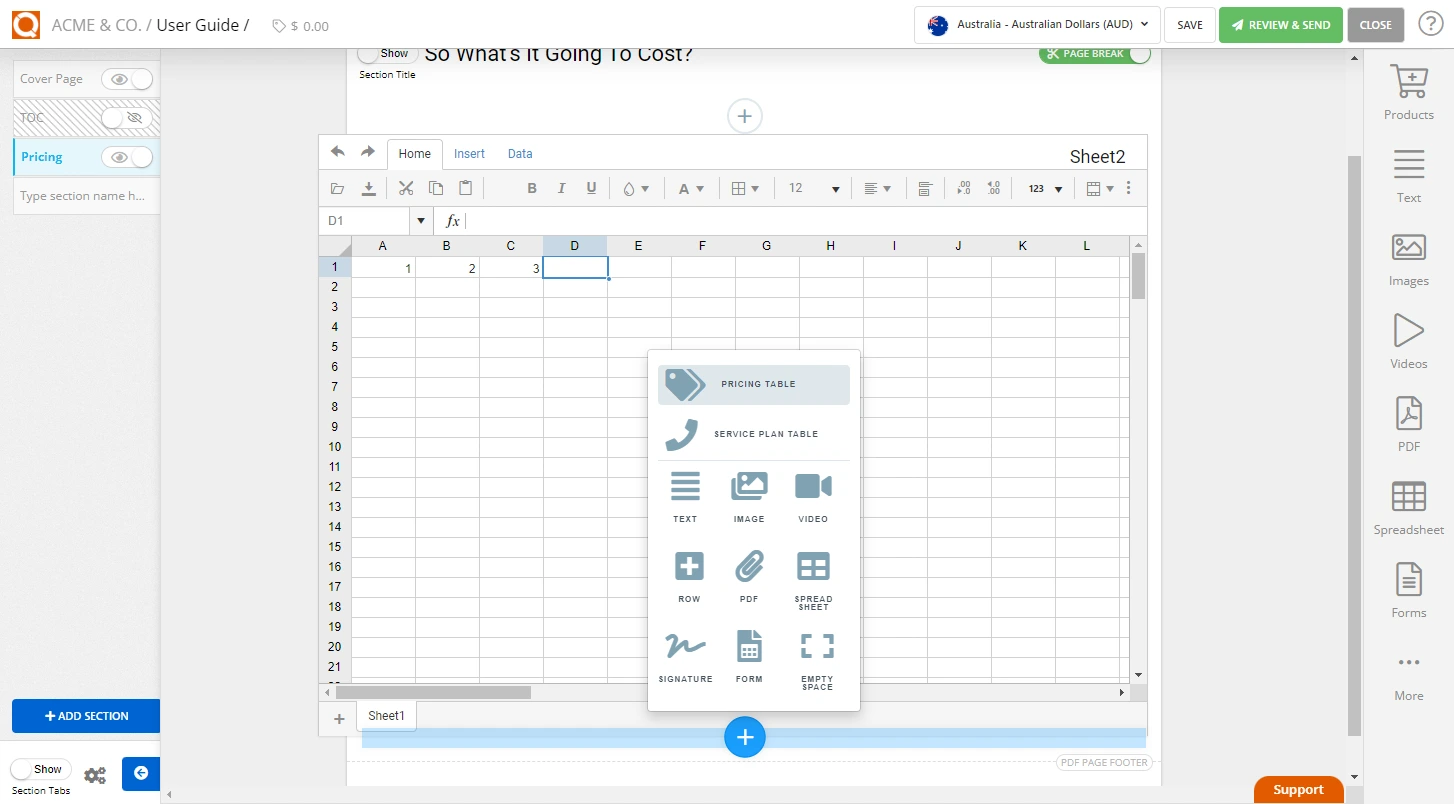
To show the price item line options, hover over the price item and click on the three dots to the right of the row.
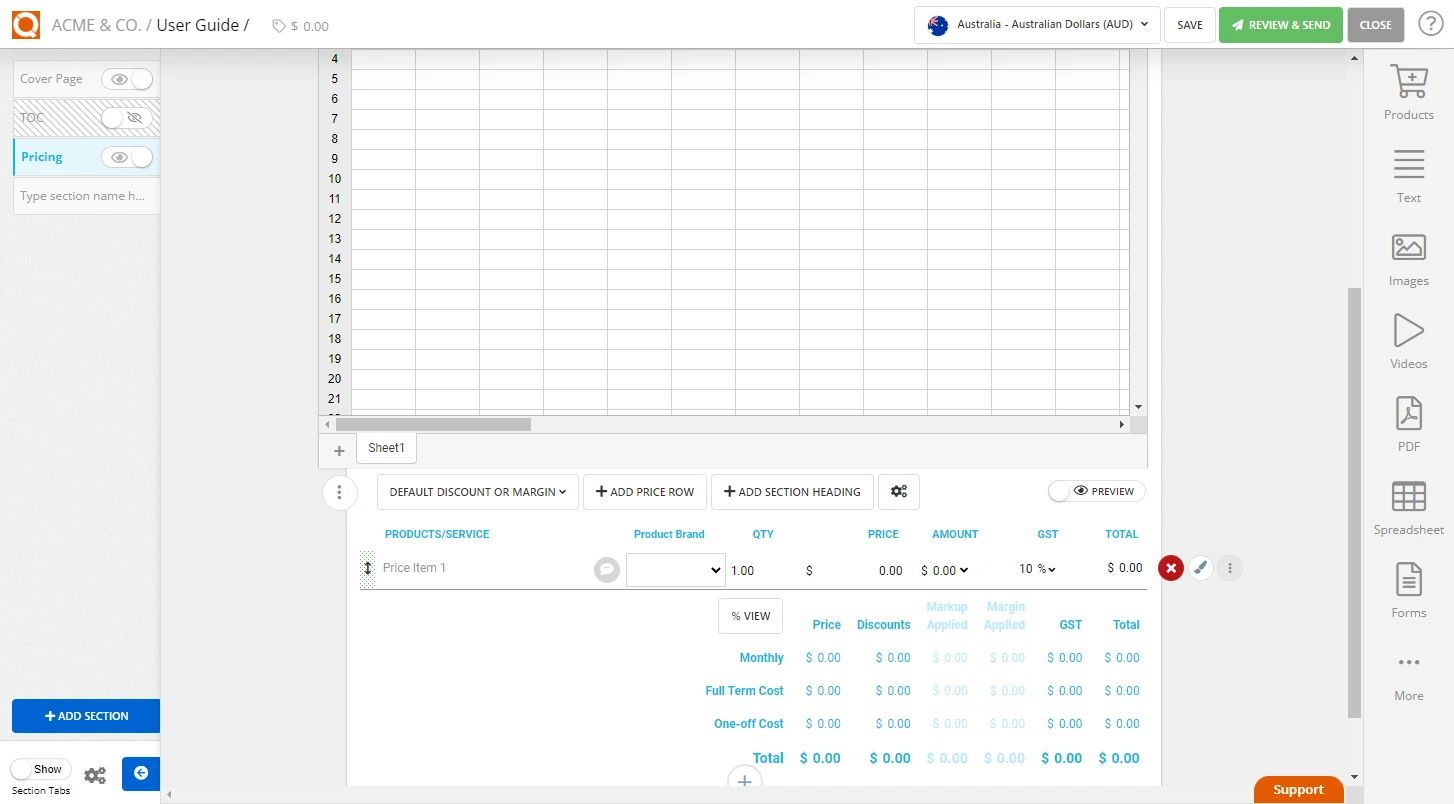
Further options will then be displayed once you click the three dots. Select Options.
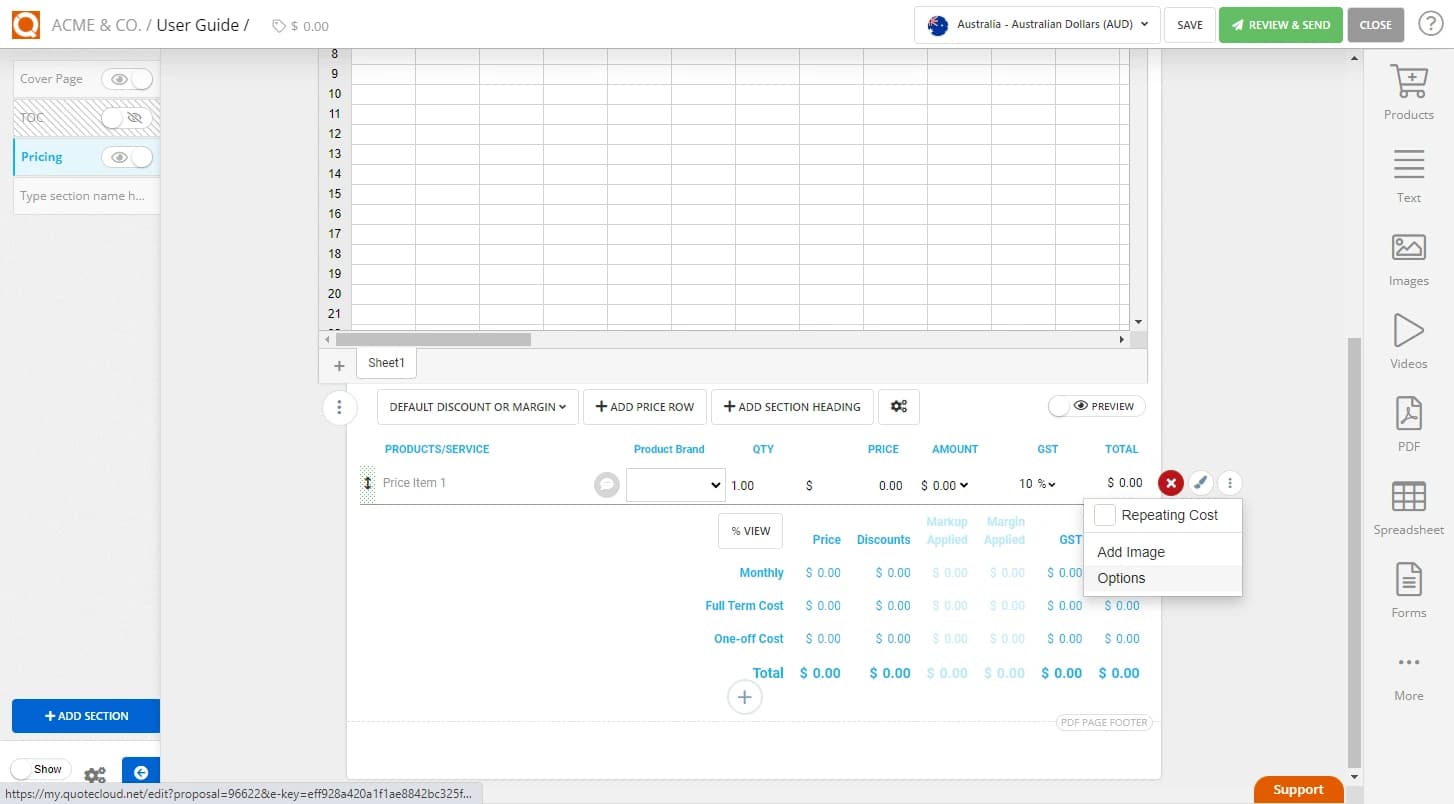
A window titled Line Item Options will pop up.
Type the command to link the price line item to the spreadsheet in the Price from a Spreadsheet input field. In our example, we have typed $VALUE{Sheet2:C1}, as shown below. Save your settings.
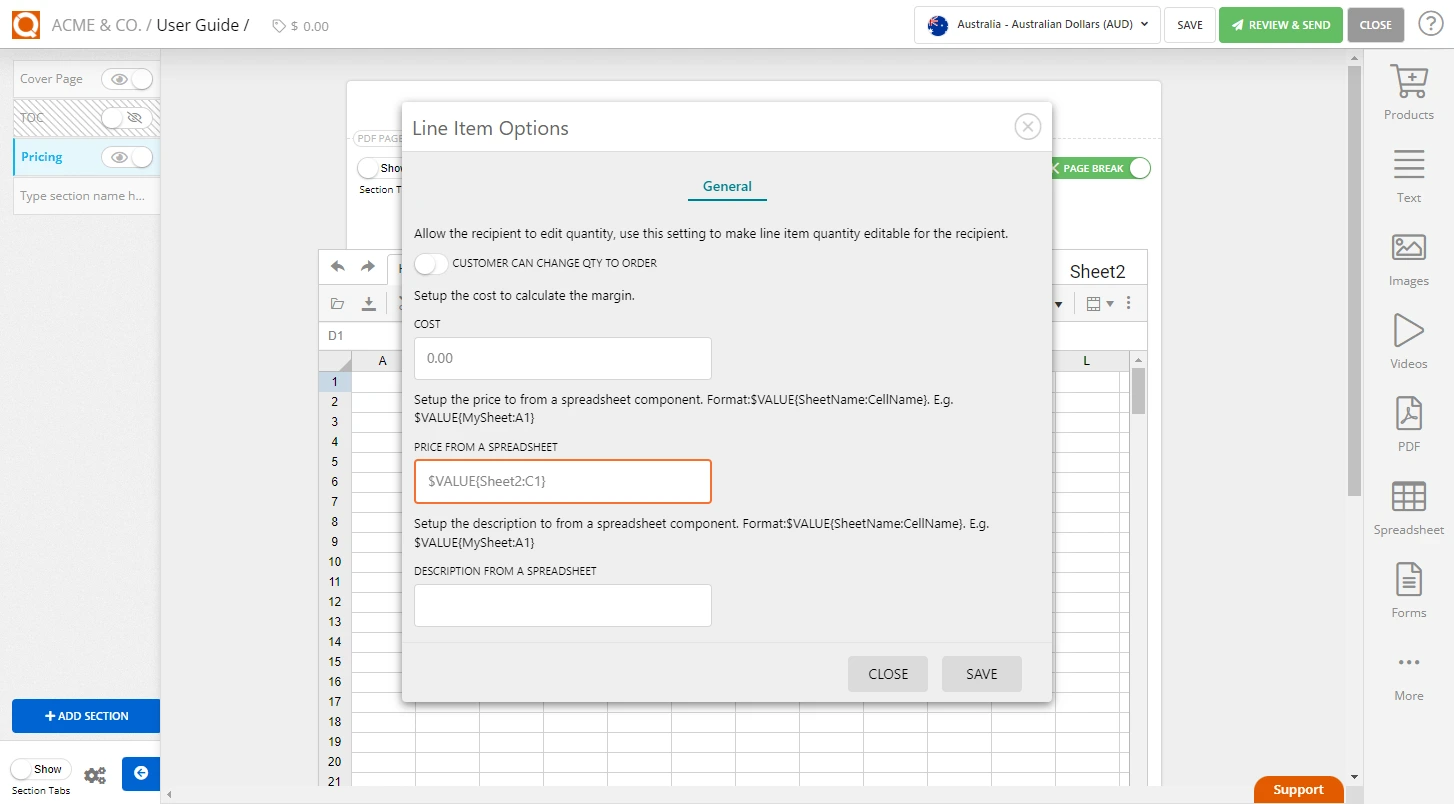
To link the price of this price line item to a value in a cell of a spreadsheet, we need to create the reference to the Spreadsheet Name and the exact Cell in that spreadsheet. For example, if the spreadsheet name is "Sheet 2" and the cell we would like to reference is C1, the command to type in the Price from a Spreadsheet input field is $VALUE{Sheet2:C1}.
The spreadsheet name is located in the top right corner of the spreadsheet content block, as highlighted in the image below.
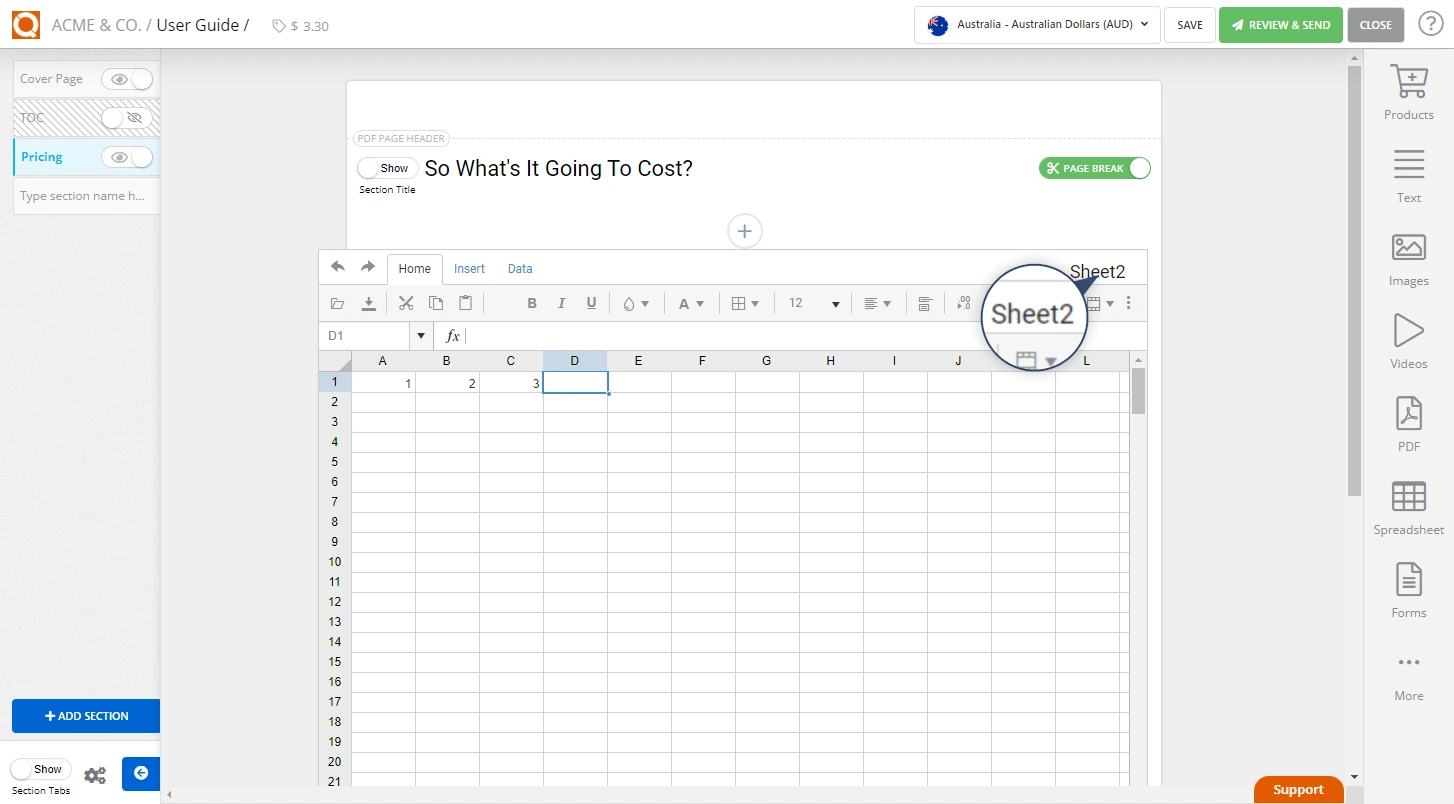
The value from the spreadsheet will now display in the price table.
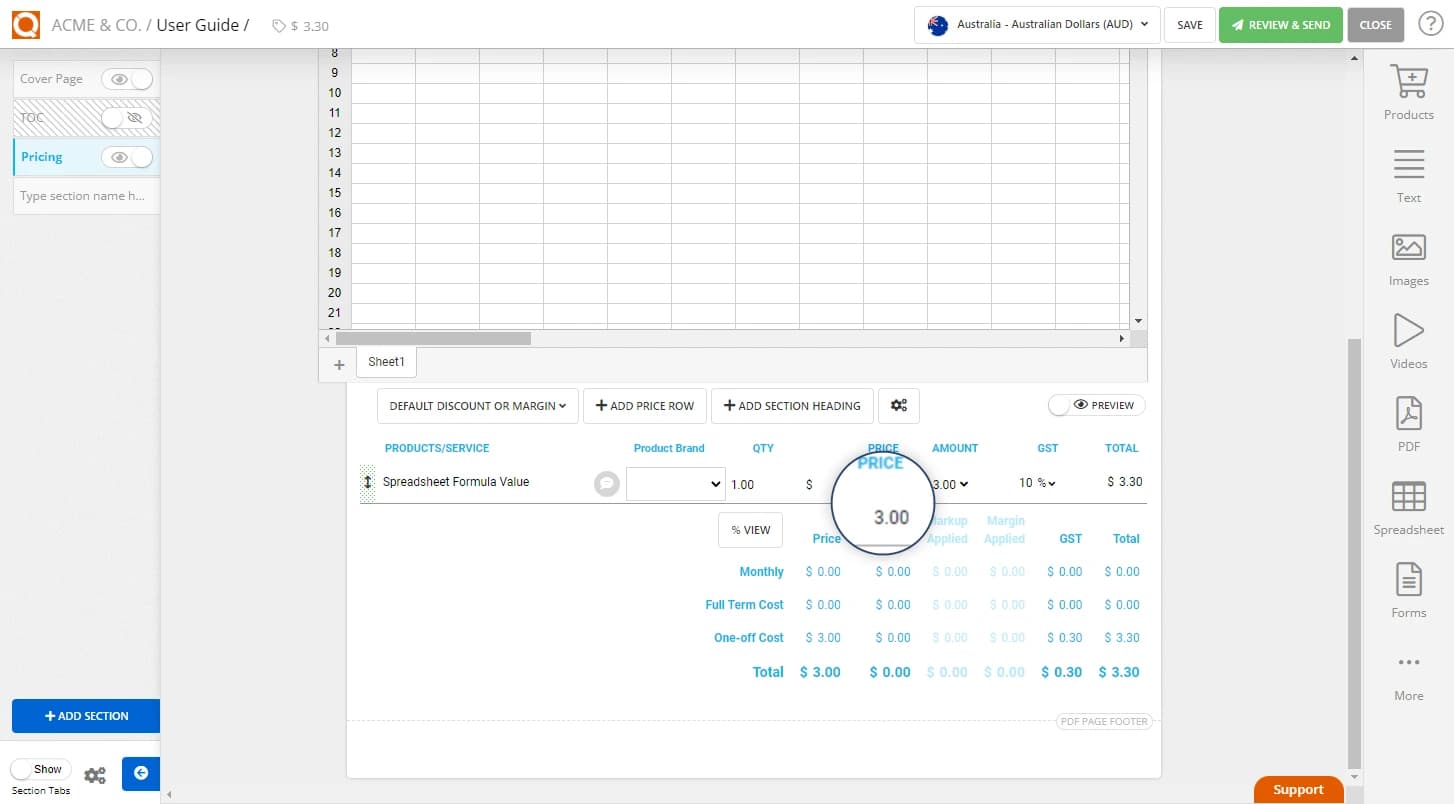
Related User Guide Topics






