Using Values from a Spreadsheet in a Price Table for a Price Line Description
When using a spreadsheet to calculate a price of a product or service, it might also be useful to set the price line description from the spreadsheet.
This user guide explains how to link a price line item description to a cell in a spreadsheet.
Start by editing or creating a sales quote and then inserting a Spreadsheet. In the sales quote editor, click on the + button and select Spreadsheet, as shown below.
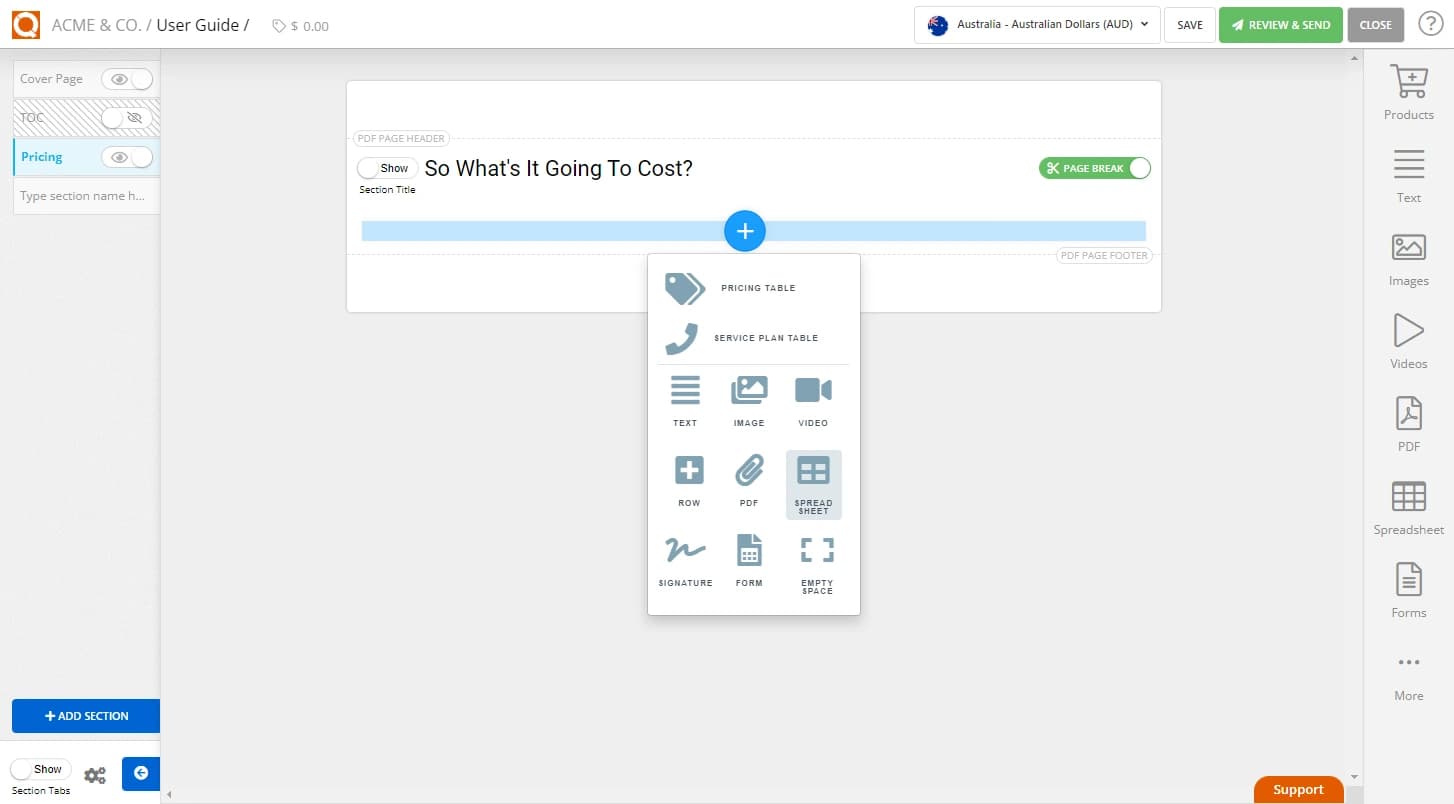
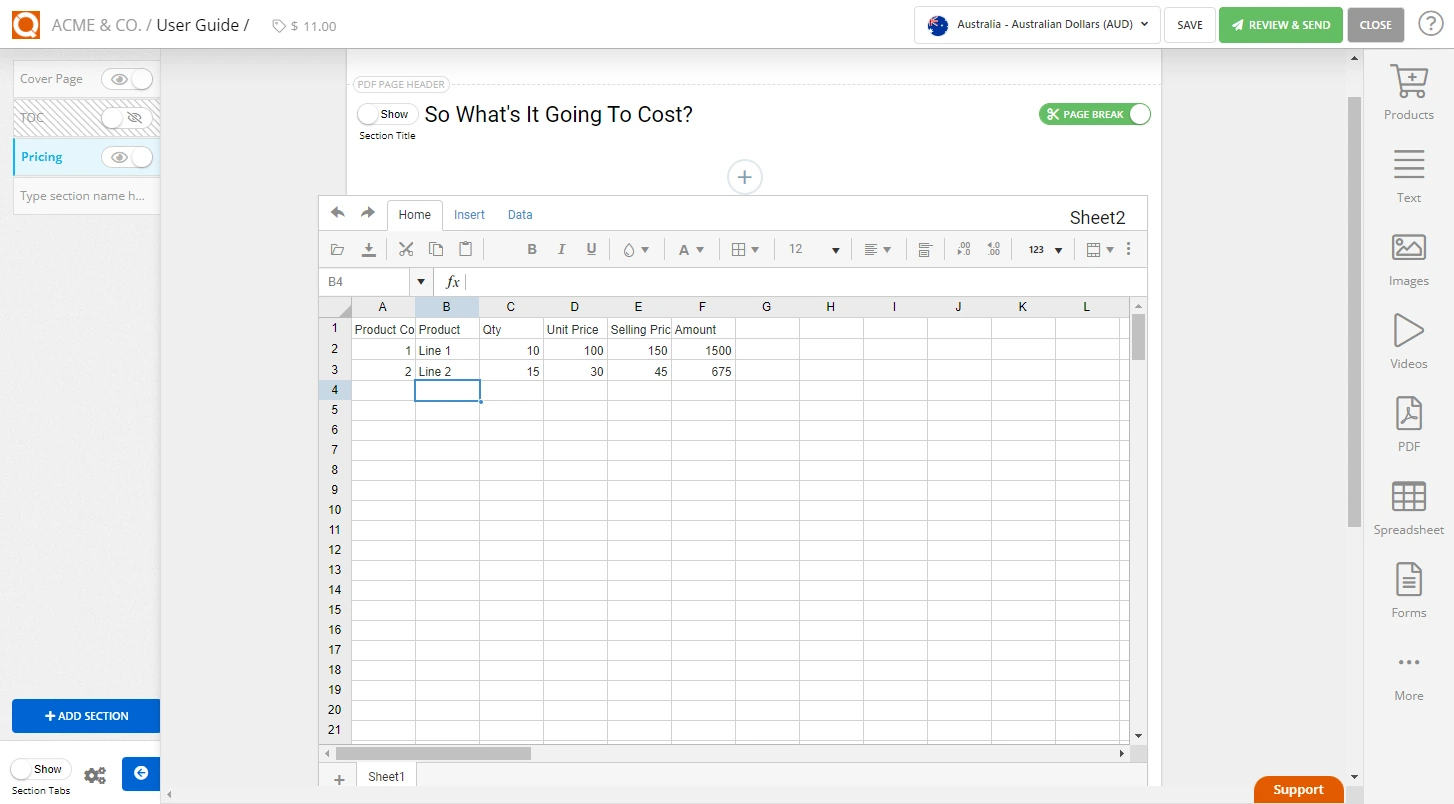
Next, add a Price Table by clicking on the + button and selecting Pricing Table, as shown below.
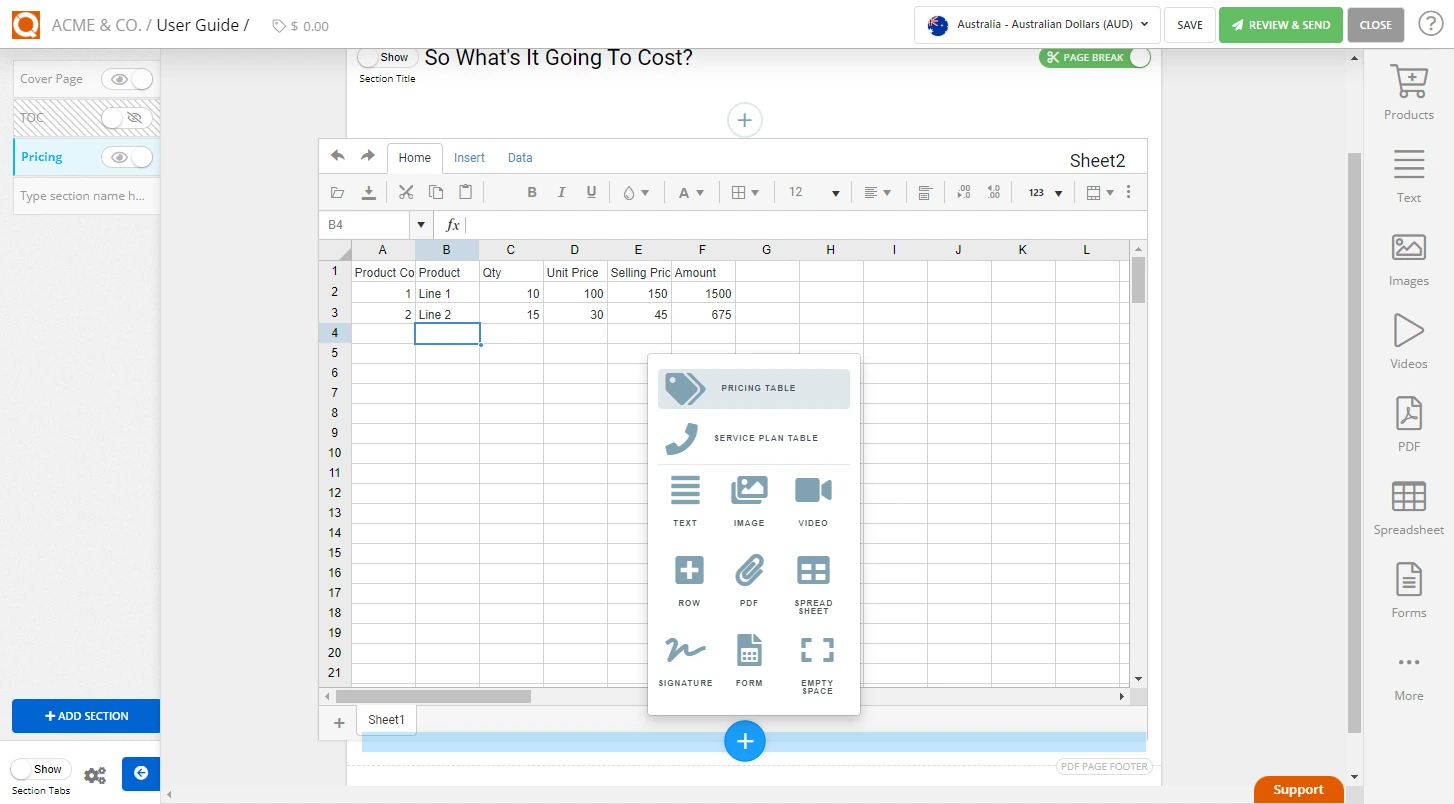
To show the price item line options, hover over the price item and click on the three dots to the right of the row.
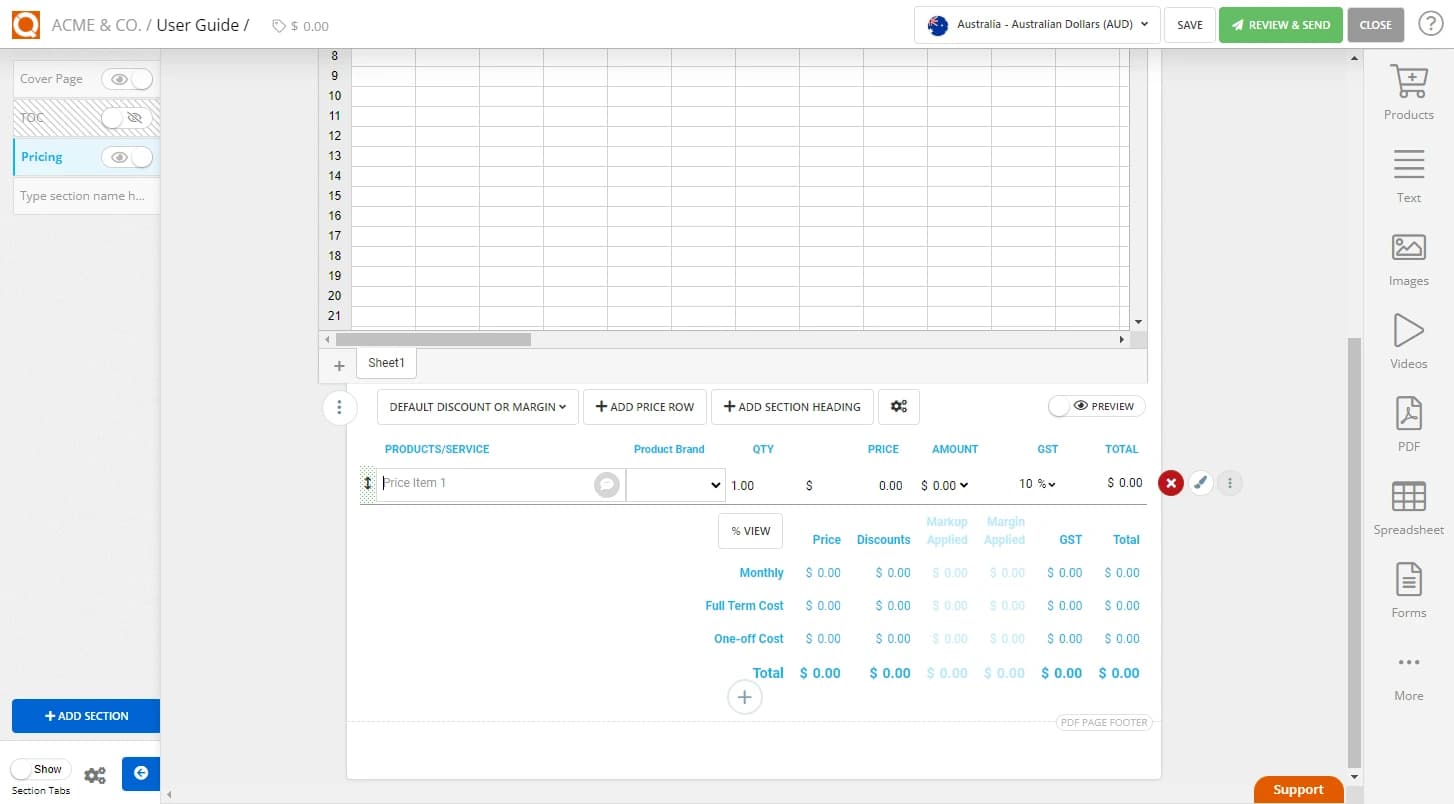
Further options will then be displayed once you click the three dots. Select Options.
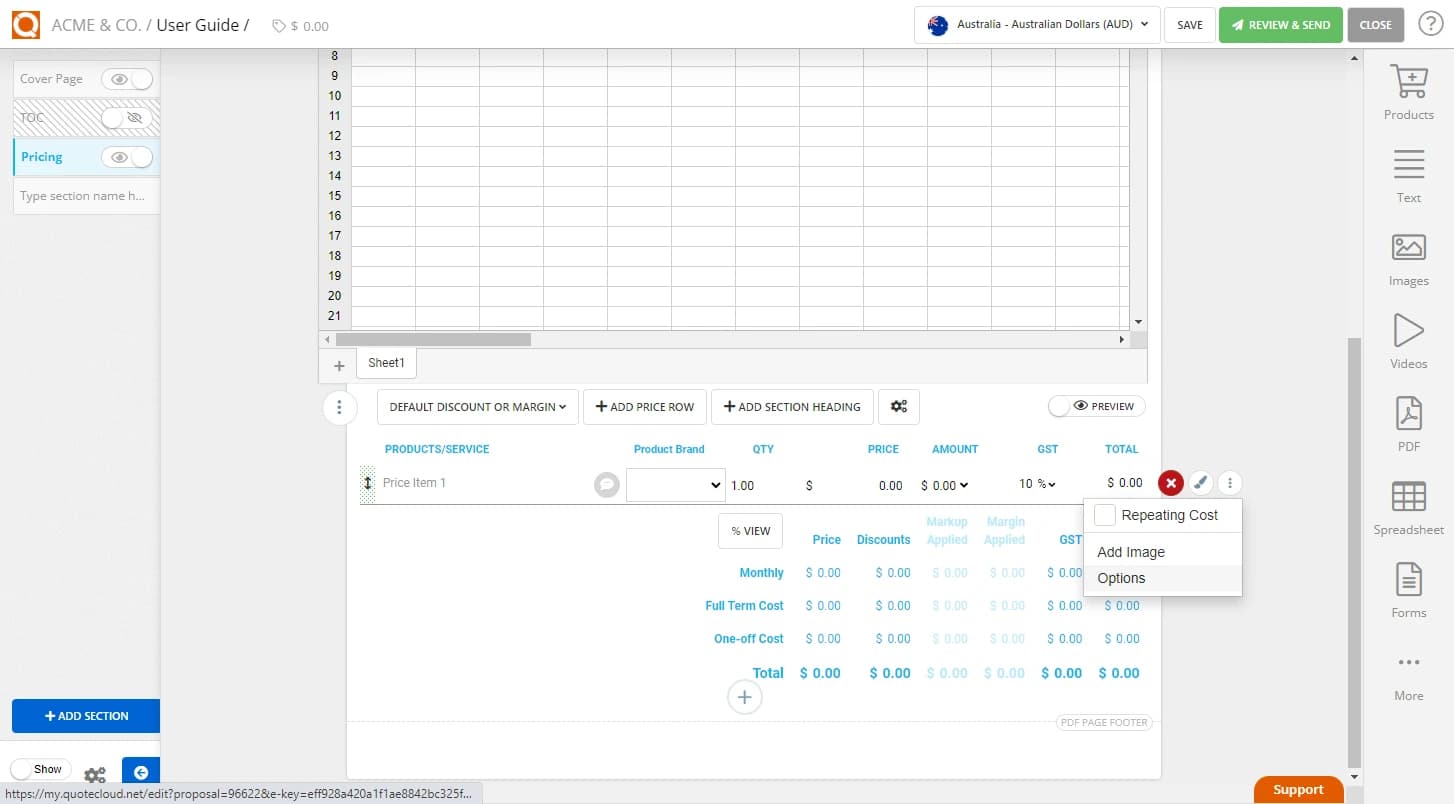
A window titled Line Item Options will pop up.
Type the command to link the price line item to the spreadsheet in the Description from a Spreadsheet input field. In our example, we have typed $VALUE{Sheet2:C1}, as shown below. Save your settings.
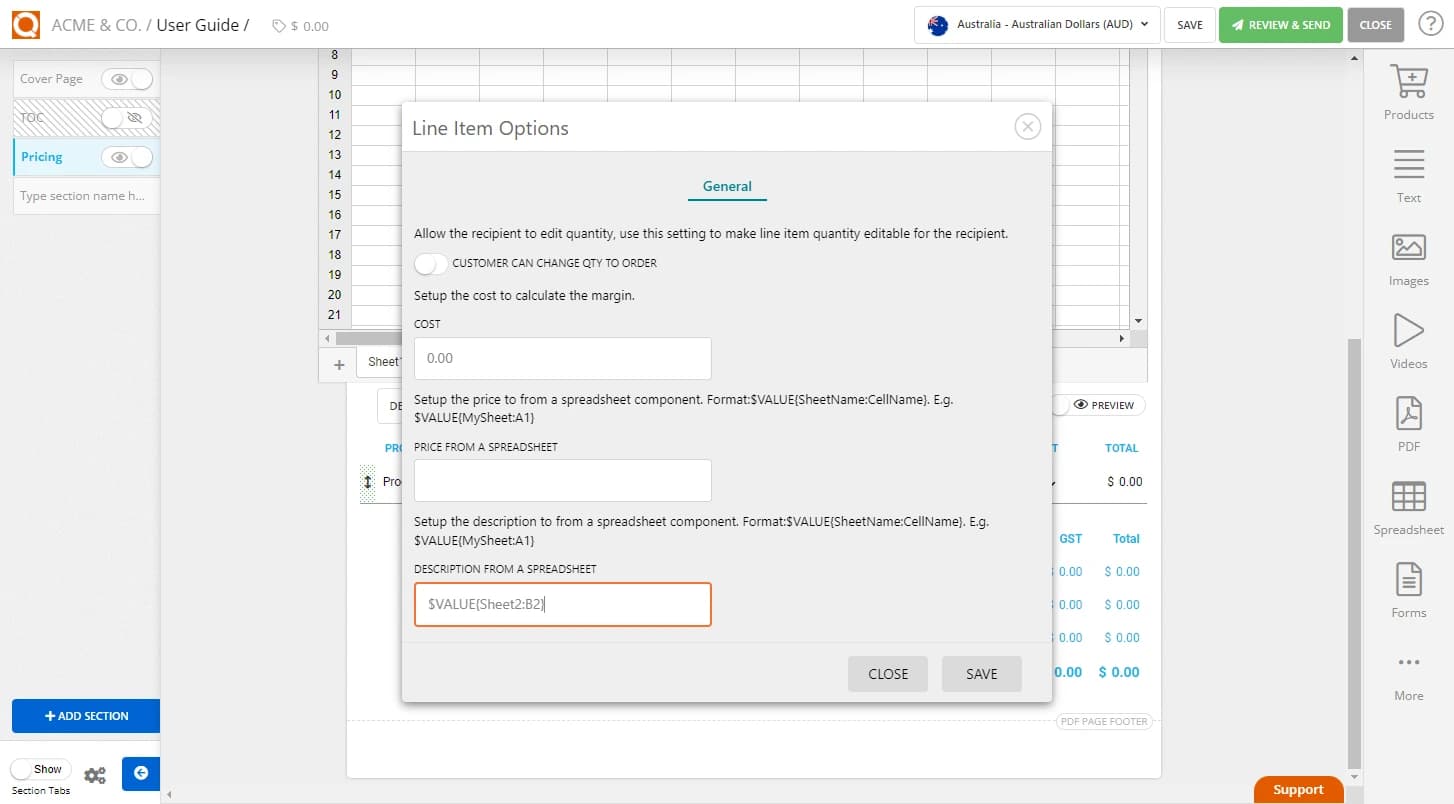
To link the price of this price line item to a value in a cell of a spreadsheet, we need to create the reference to the Spreadsheet Name and the exact Cell in that spreadsheet. For example, if the spreadsheet name is "Sheet 2" and the cell we would like to reference is B2, the command to type in the Price from a Spreadsheet input field is $VALUE{Sheet2:B2}.
The spreadsheet name is located in the top right corner of the spreadsheet content block, as highlighted in the image below.
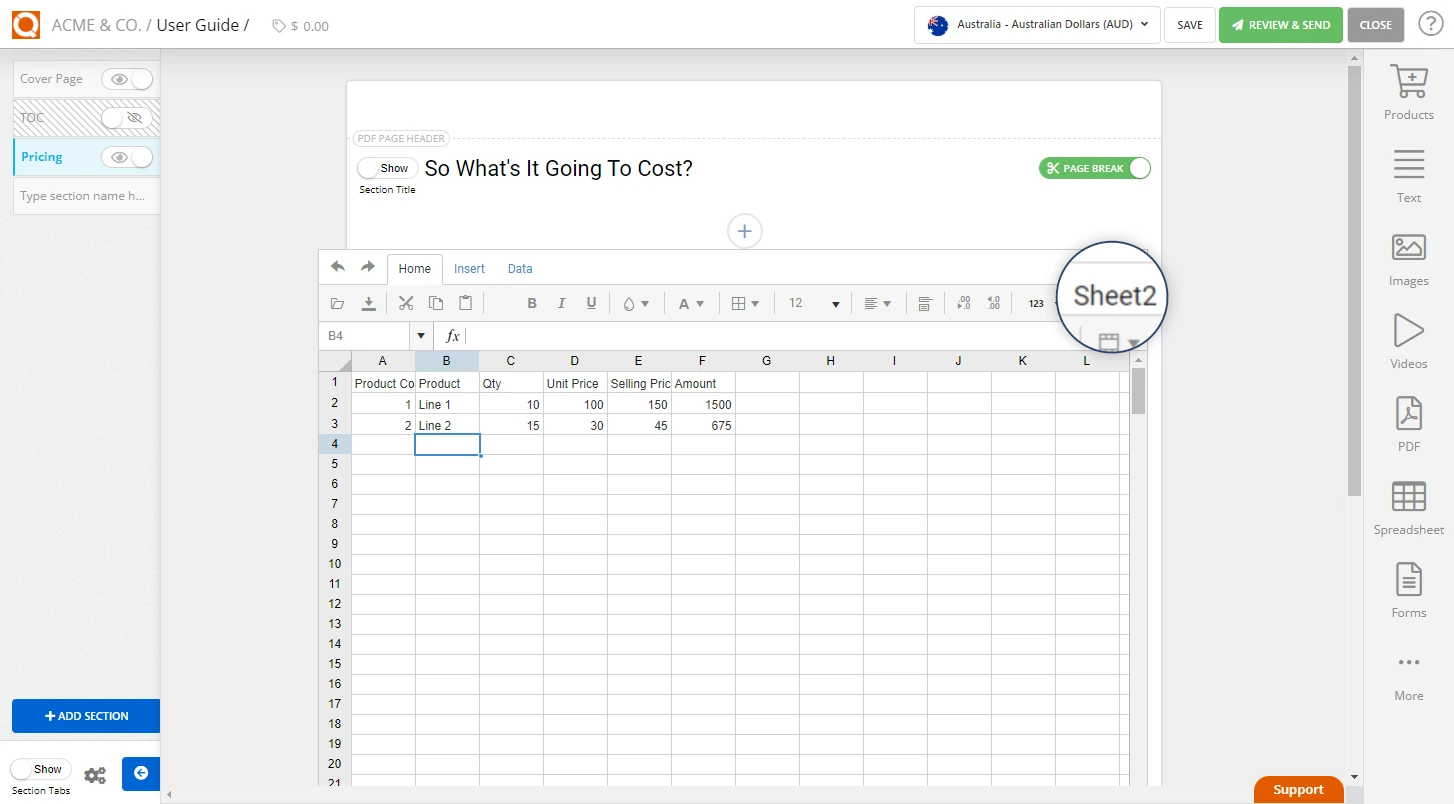
The value from the spreadsheet will now display in the price table.
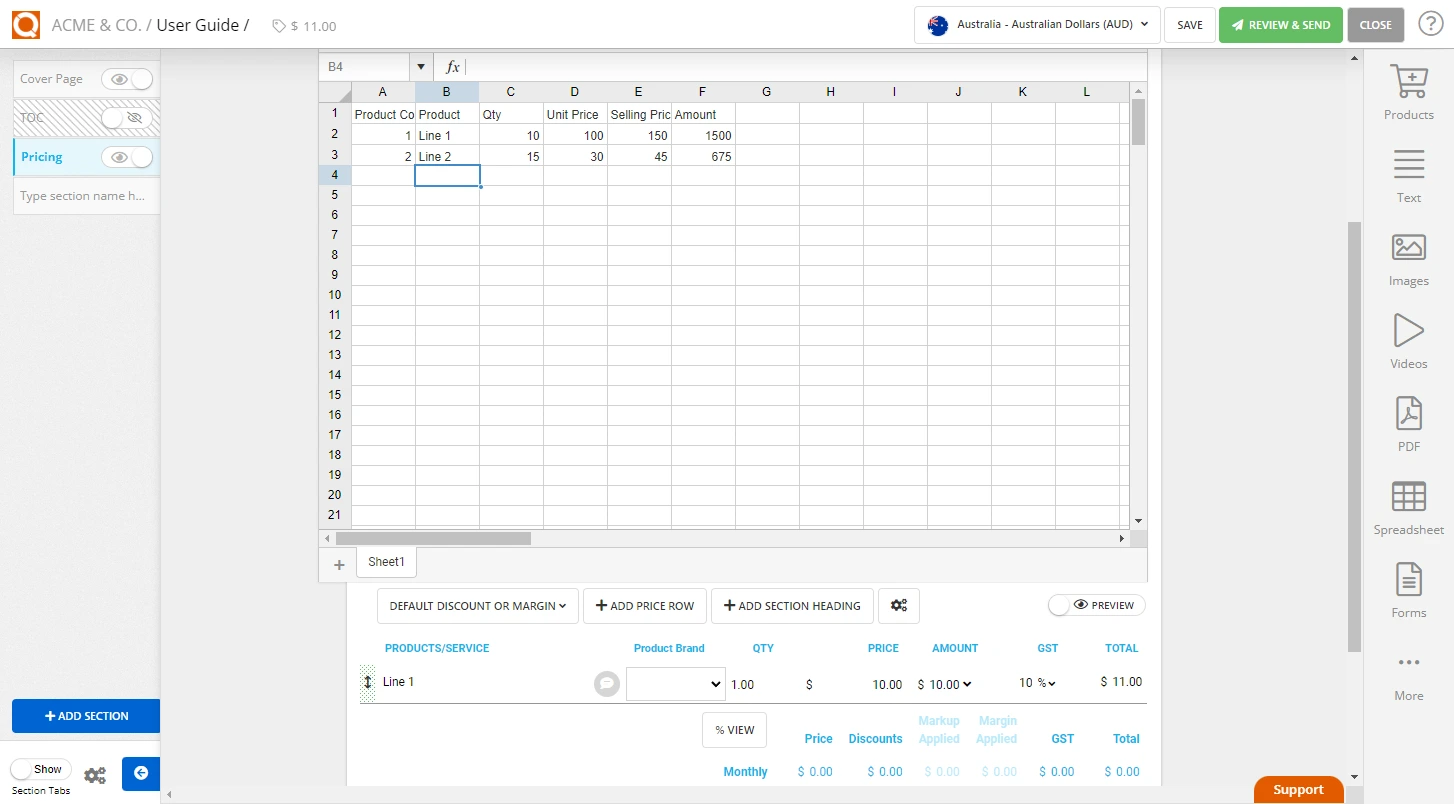
Related User Guide Topics






