Adding Multiple Products From Your Product Catalogue To A Price Table In One Action
A major benefit of using a sales quote automation tool is providing your sales team with up-to-date and accurate product information and pricing that is simple to use. QuoteCloud provides a product catalogue that could not be easier to navigate.
NOTE: This user guide topic assumes the system administrator has already set up your product catalogue; if not, click here to learn how to add products to your product catalogue.
To add a product (or service item) from your product catalogue, follow these easy steps:
Create a new sales quote, and ensure you have the pricing section open (which will be the default section when opening a sales quote or creating a new one.
Click on the + button located between every content block while working and then select Pricing Table.
Now you have created a Pricing Table in your sales quote. Click on the Products icon (top of the right vertical navigation bar).
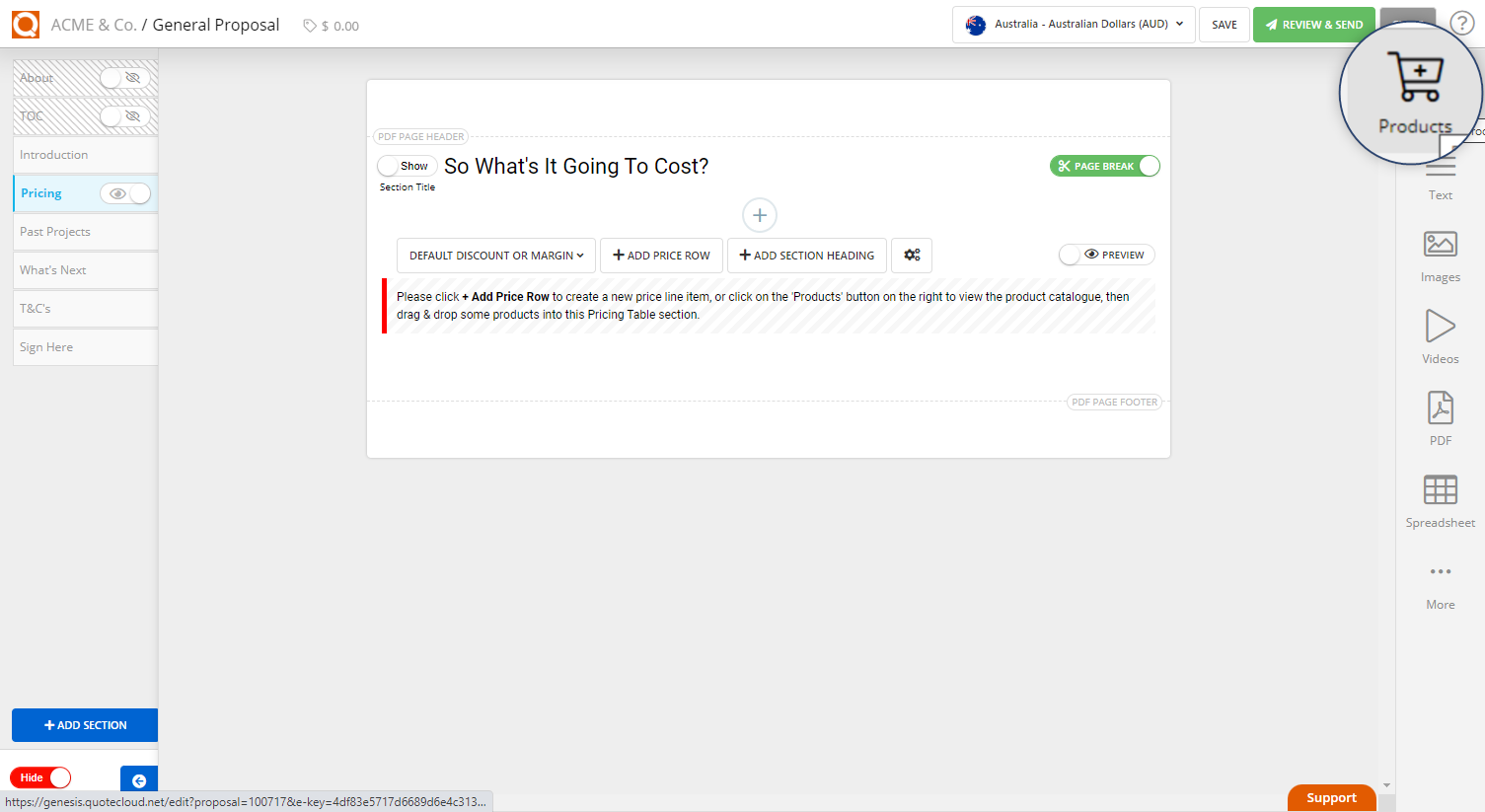
As shown in the below example screenshot, the product catalogue is represented as a folder tree structure, where product categories are shown as folders to open, and products are listed within that product category. This folder tree structure makes it easy for a sales consultant to locate the product item they wish to add to a sales quote price table.
Click on a folder in your product catalogue to expand.
You will now see the products within that folder. There can be sub-categories / sub-folders within the top-level product category, depending on how your product catalogue has been set up. Larger product catalogues will tend to use sub-categories.
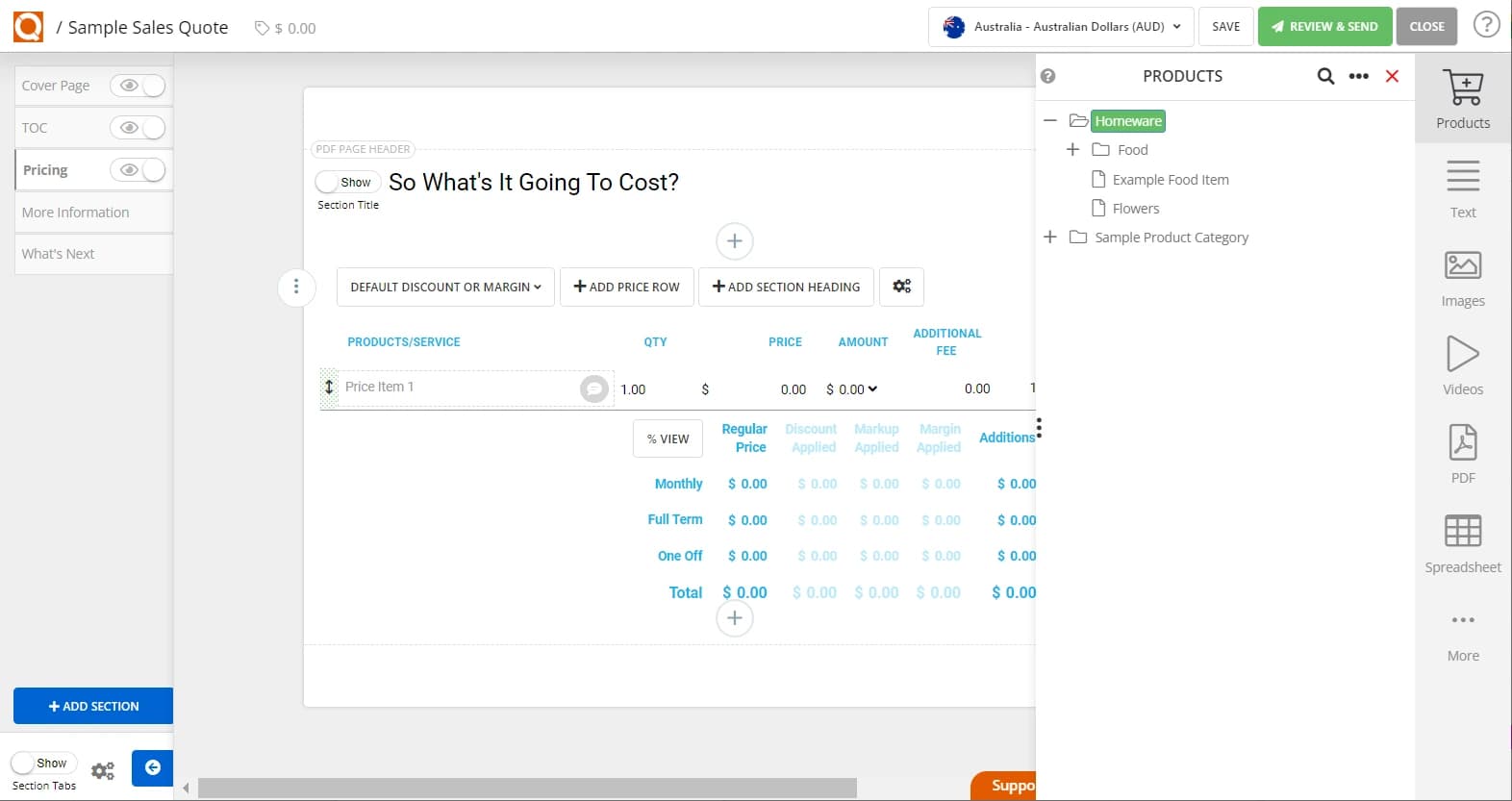
To add more than one product to the sales quote price table at a time, this can be done by either dragging and dropping
- an entire folder or sub-folder
- multiple products across a range of folders
To enter all the products in one folder, simply click on the folder and drag it over to the price table, as shown below. All the products in that folder will now be included in the price table.
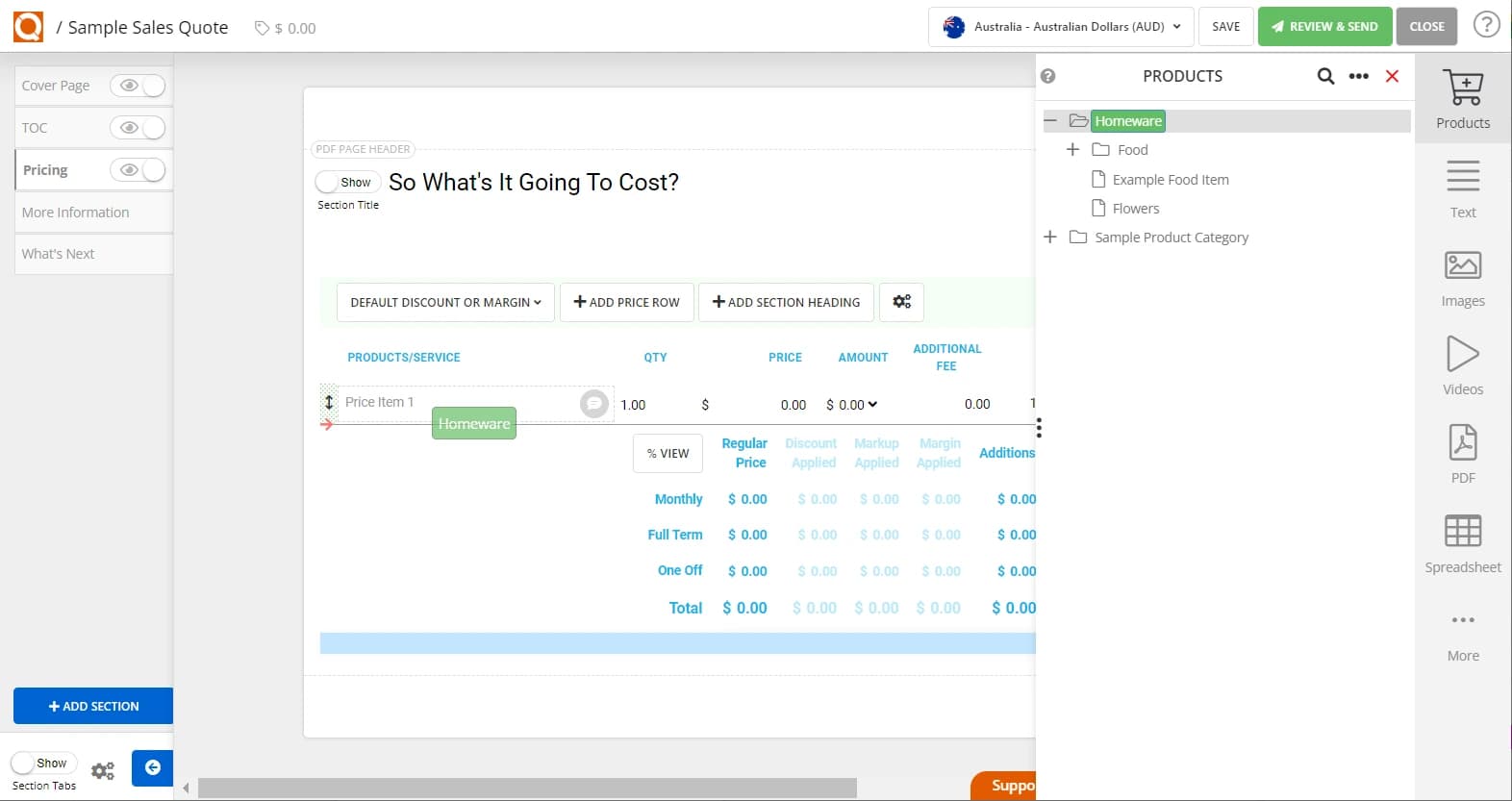
To add multiple products across different folders, hold down Ctrl (PC) or CMD (Mac) and click on the products. Once all required products are selected (a ticked checkbox will display to the left of the item), simply drag and drop them in one motion into the price table.
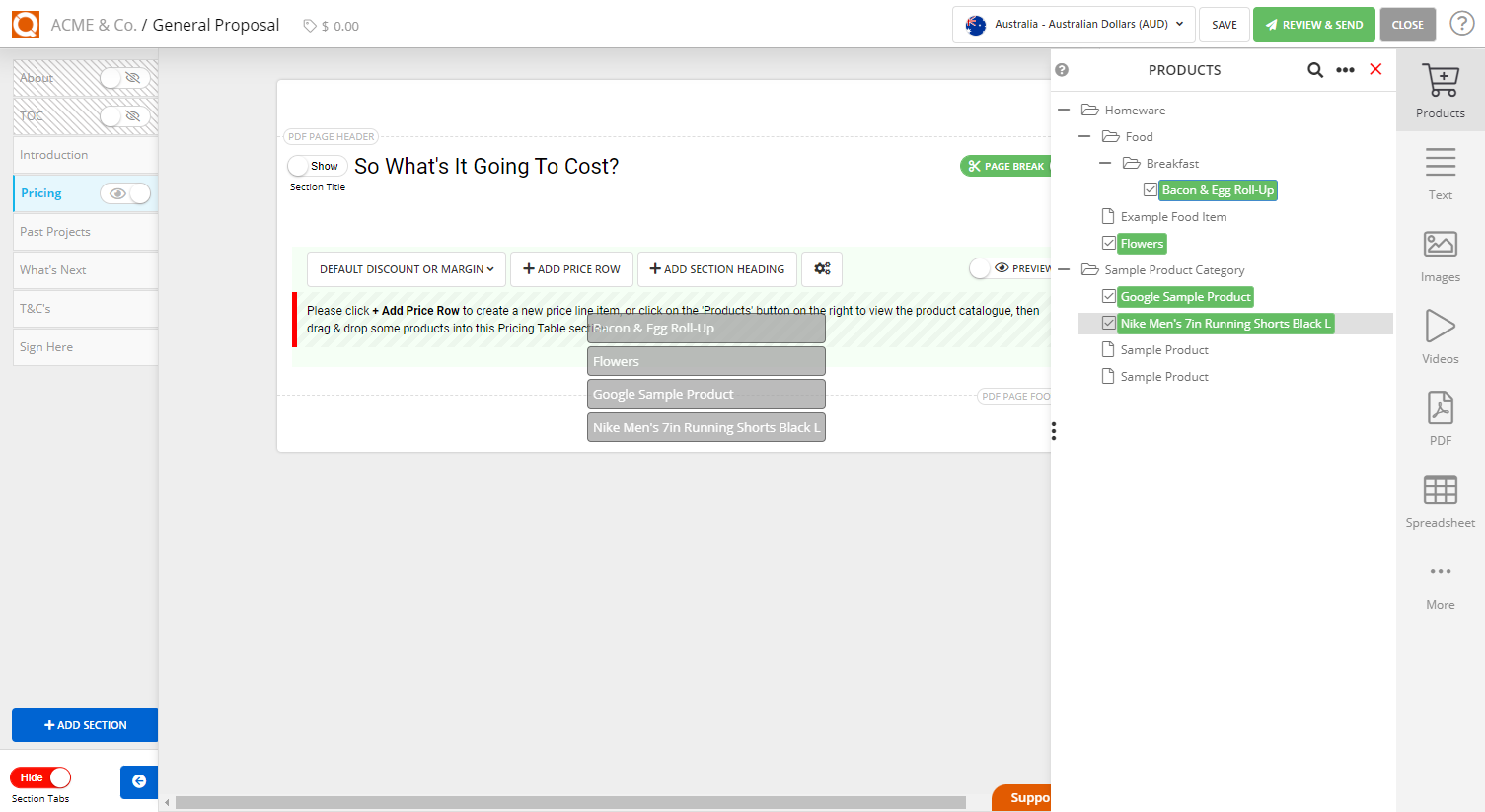
Congratulations, you have now inserted multiple products into your price table in one process. You can now adjust the quantity to suit your customer requirements.
The price of the product will default to the price in your product catalogue. However, this can be adjusted by the sales consultant to suit the needs of the customer.
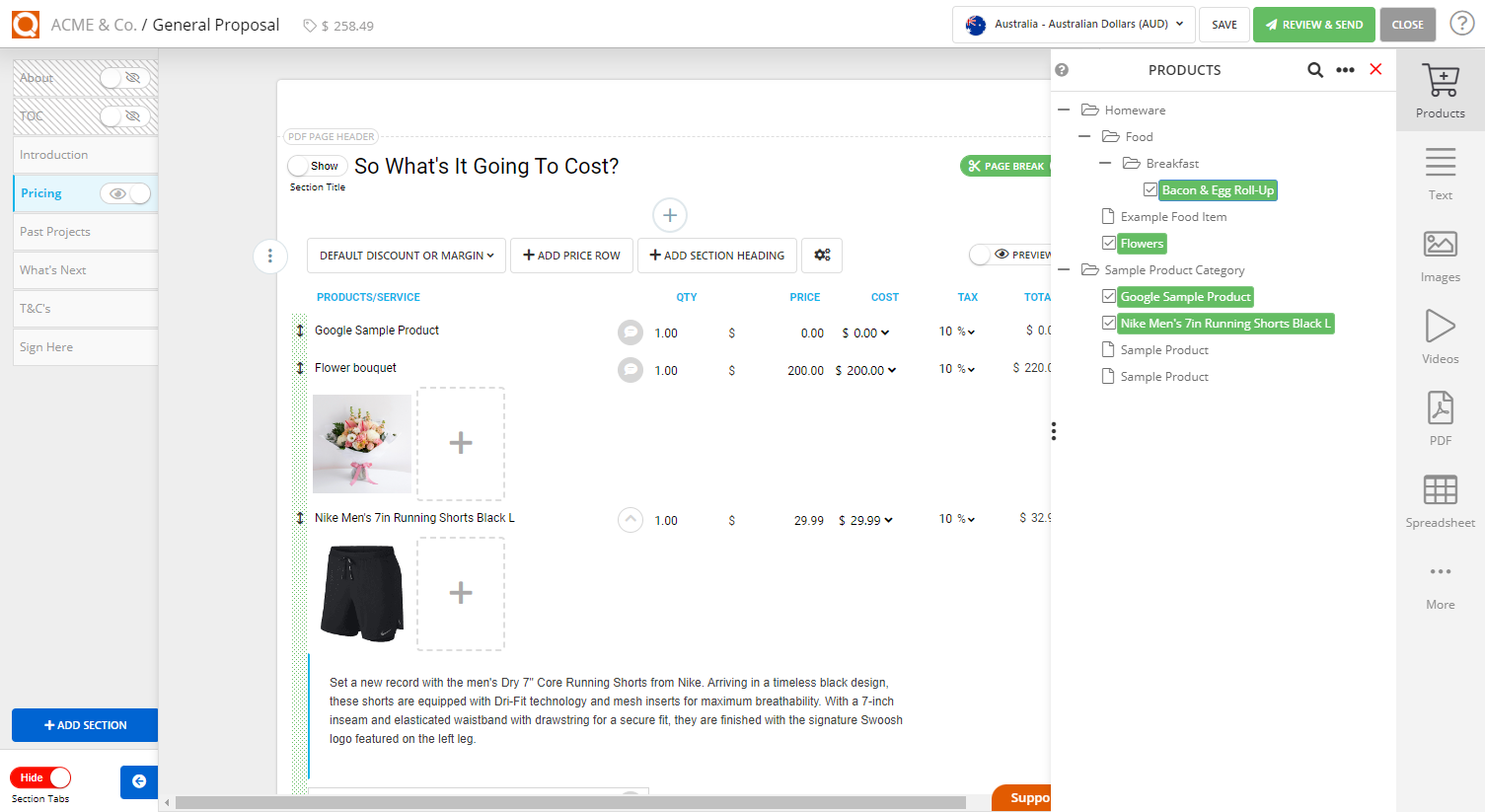
Related User Guide Topics






