It is possible to change the alignment of a column in a sales quote price table (i.e. left, right or centre aligned); this user guide explains how this is done.
Create or Edit a sales quote, and add a Price Table; you will notice when viewing a price table in the Sales Quote Editor a toolbar above the price table as shown below.
Click on the Settings Cogs button.
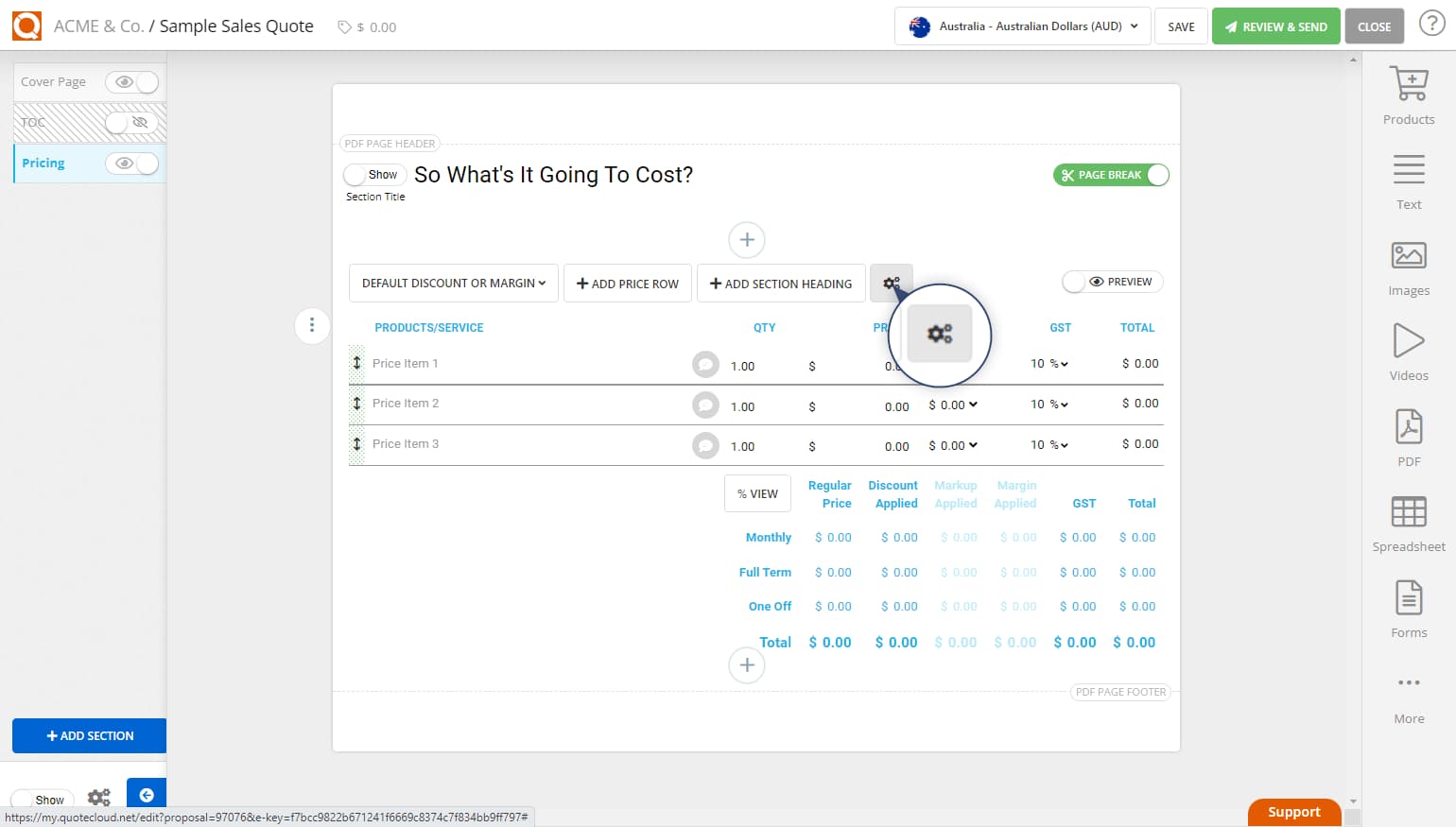
Click on the Columns tab as shown below.
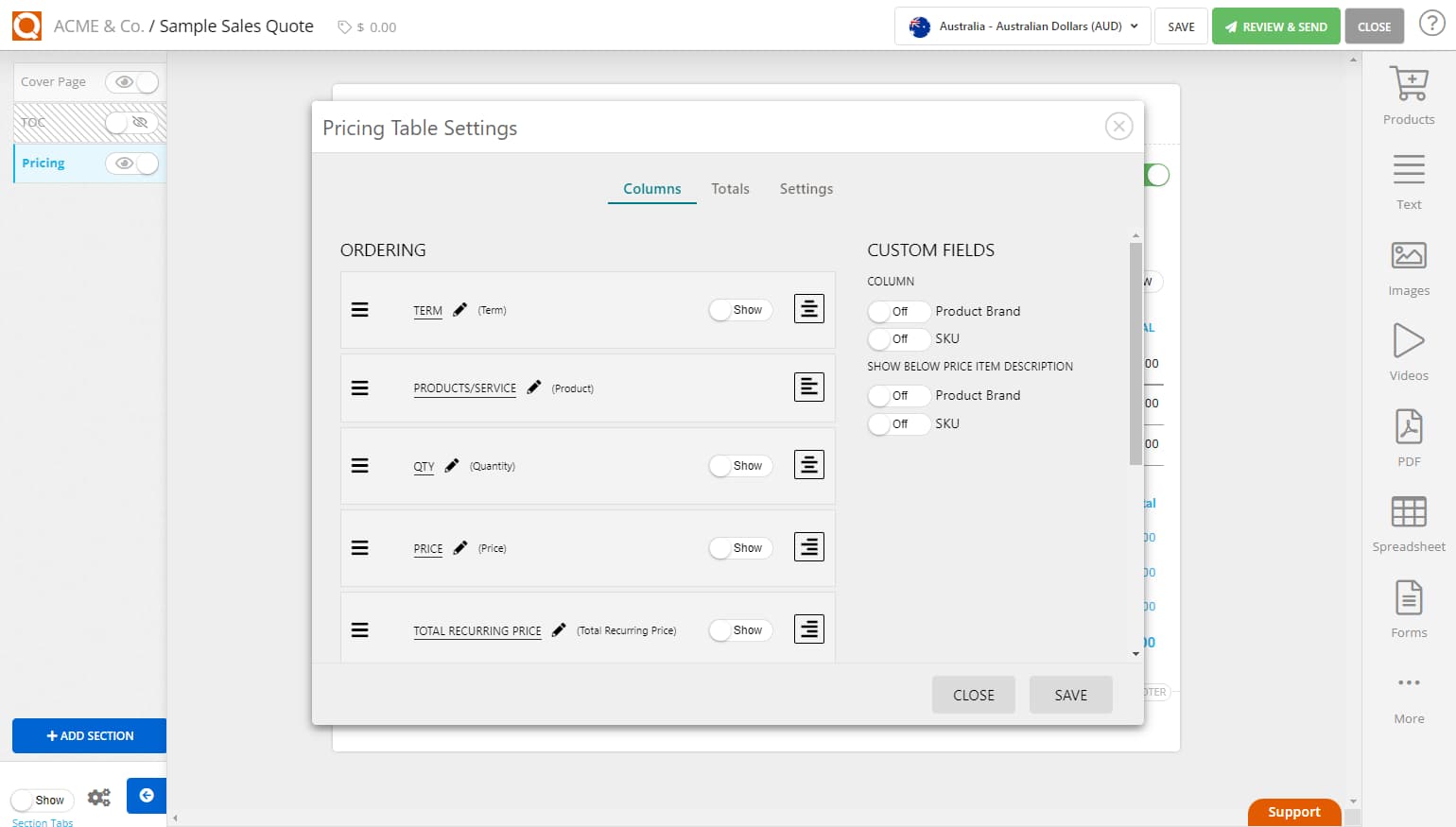
Click on the alignment icon as shown below.
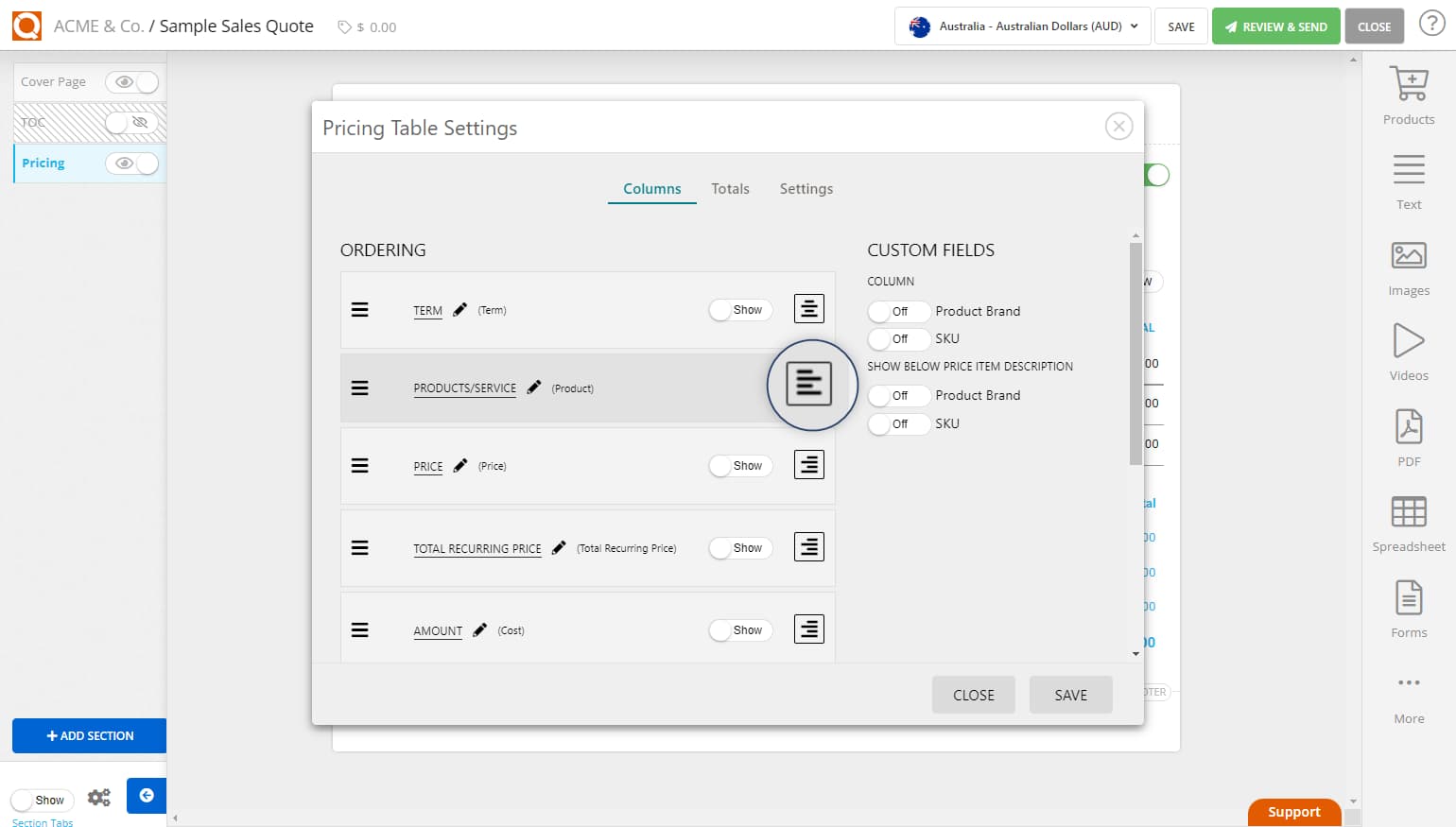
Now select an option to set the alignment of the column data.
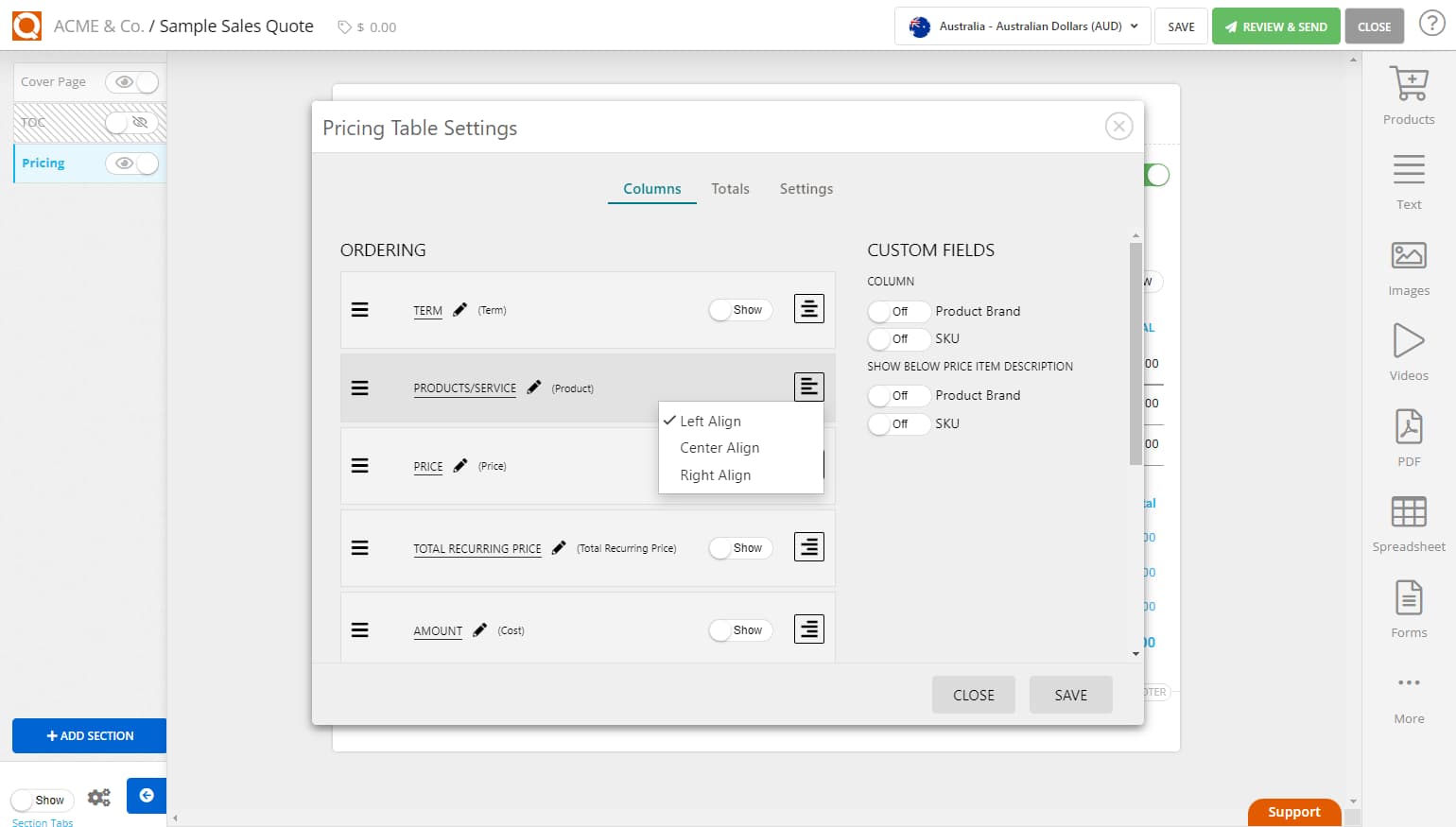
Click Save to commit your changes.
Related User Guide Topics

How to assign a Cost (sell price) of an Ad-hoc line item (Java Edition)
18 Aug 2024
Learn how to edit your sell price for a line item in price tables.

Set the Column Alignment in a Price Table (Java Edition)
17 May 2022
It is possible to change the order of the columns that appear in a sales quote price table, this user guide explains how this is done.

How to assign a Cost (Purchase price) to an Adhoc line item (Java Edition)
13 Mar 2022
Here you can set all the font face, size and colors used in sales quotes for each type of text element, ie body text, headings, section titles etc.

Adding Multiple Products From Your Product Catalogue To A Price Table In One Action (Java Edition)
13 Mar 2022
A major benefit of using a sales quote automation tool is providing your sales team with up-to-date and accurate product information and pricing that is simple to use. QuoteCloud provides a product catalogue that could not be easier to navigate.

Pricing Tables (Java Edition)
13 Mar 2022
When you create a sales quote and open it in the editor you will be taken initially to the pricing section. The pricing section is a little special and helps you display all your pricing details in a nice tabular format. You can have one pricing table or several, depending on your needs.

Adding Sections in a Price Table (Java Edition)
13 Mar 2022
A price table can be split into logical sections with a sub-heading. The grouped price lines under a sub-heading can also have special settings associated to them
