Creating A Sales Quote From A PowerPoint, Word, PDF, Or Image File
To allow companies to seamlessly transition previously designed proposals or templates to QuoteCloud, you are able to upload documents in PowerPoint, Word, PDF, and image formats directly. Once uploaded, the document can be edited as a template and in the Sales Quote Editor.
To upload, from the QuoteCloud Dashboard, click on the down arrow to the right of Create Document and select Upload Document.
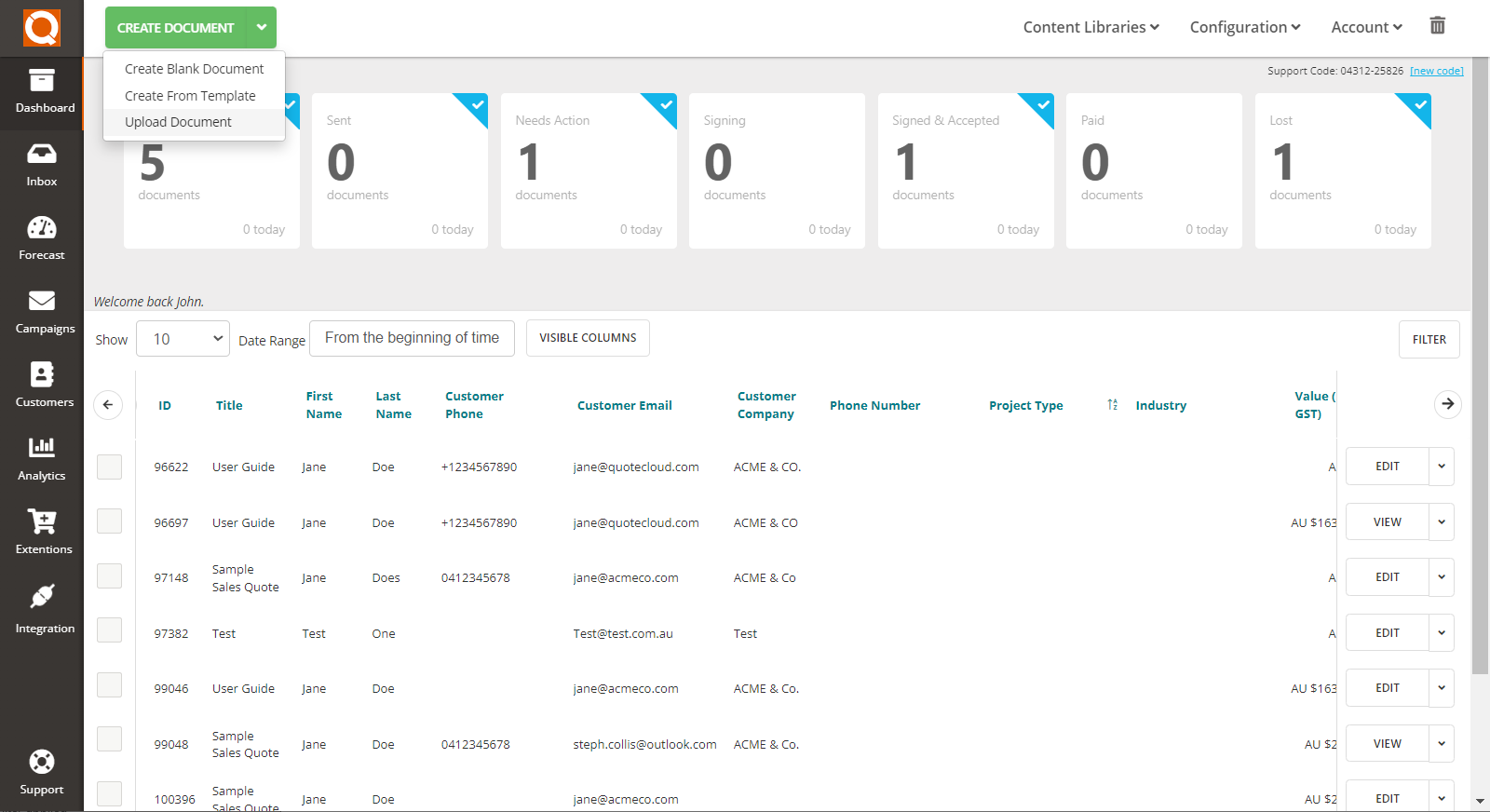
This will bring up the option to import a Local file. Simply Drag and Drop your file in, or click Select File to find the document in your local drive.
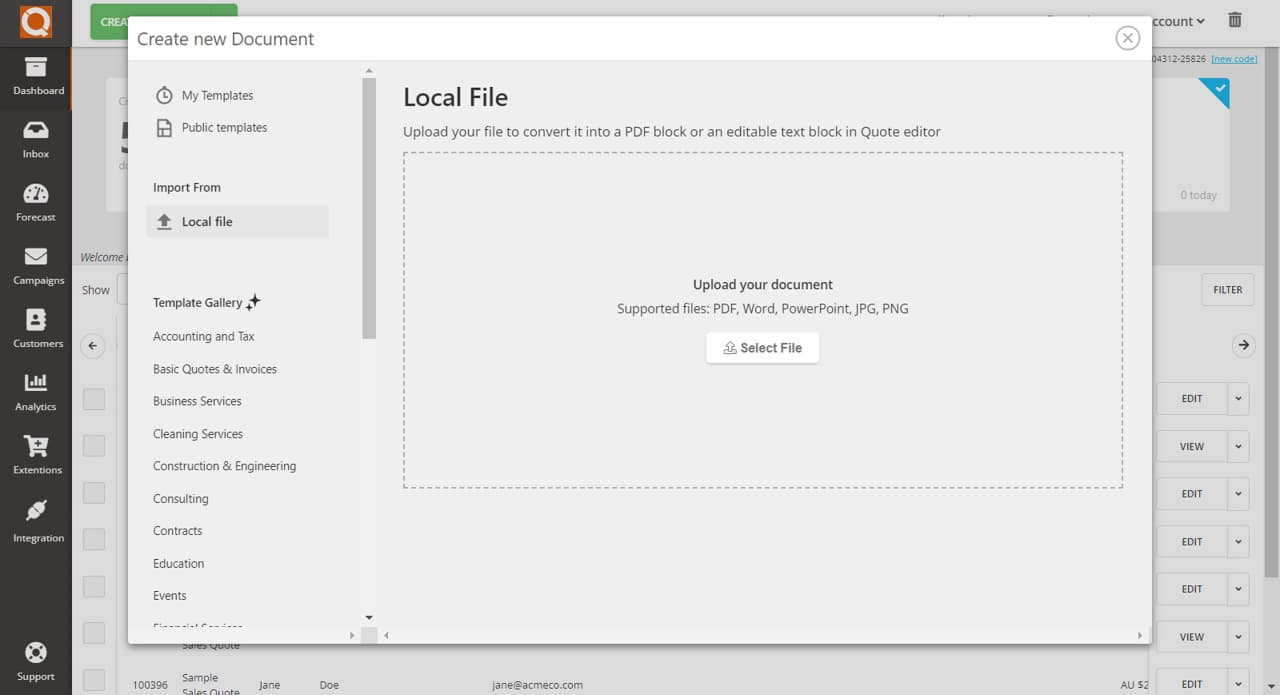
The new quote process will start by creating a blank document. Follow the standard steps when creating a new document by filling out the Document Title field, and Document Subtitle if necessary, then click Continue.
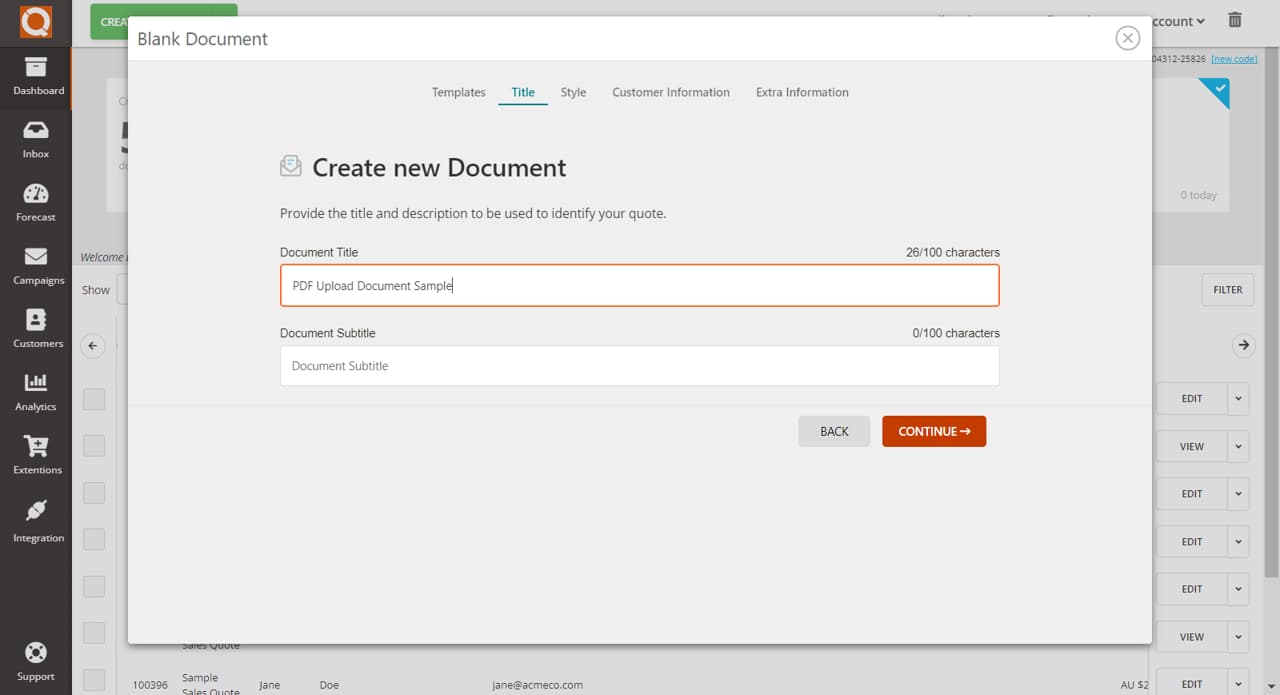
When styling your document, for best results, ensure you select the same document size as the uploaded document. QuoteCloud templates can be set as A4, Letter, Legal, and Ledger dimensions in both portrait and landscape.
Select you Colour Scheme and Cover Page, and click Continue.
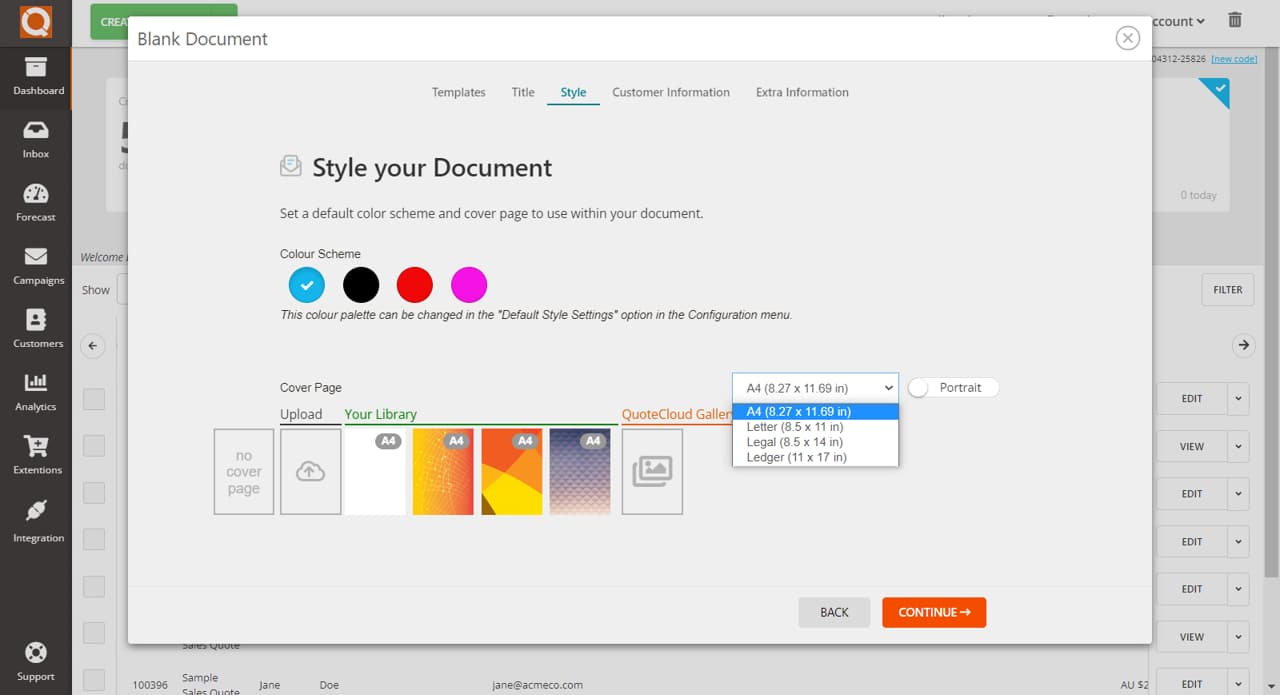
Complete the Customer Information, and remember if the recipient is a new contact, toggle the Save Contact button to save their information for future easy access.
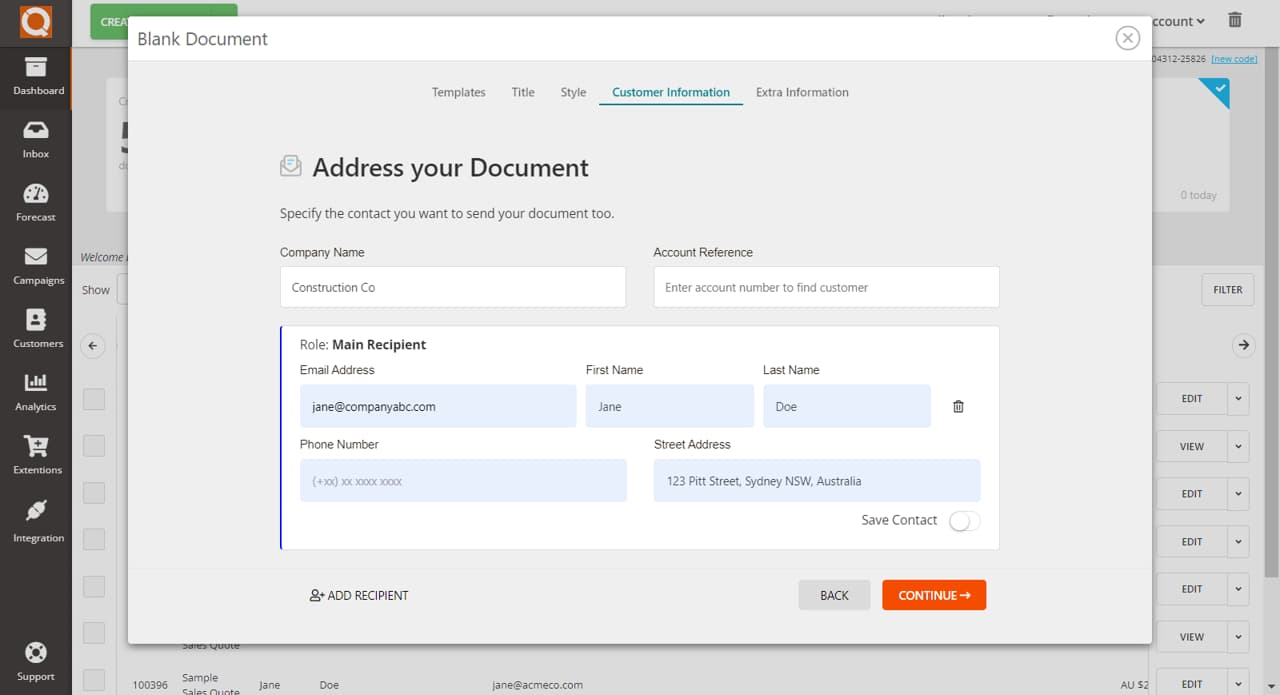
The Extra Information fields are not necessary to fill out, but offer you the option to provide more specific information for the template.
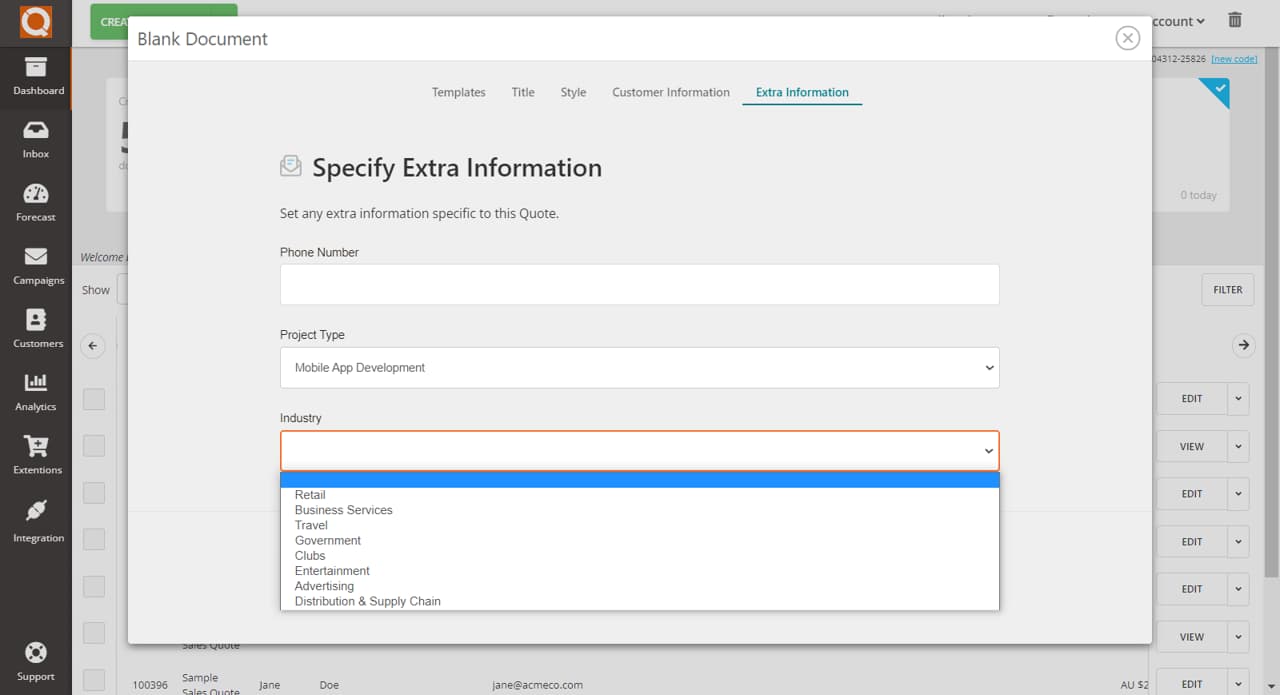
Click Create Document when you have finished filling out all of the settings and information.
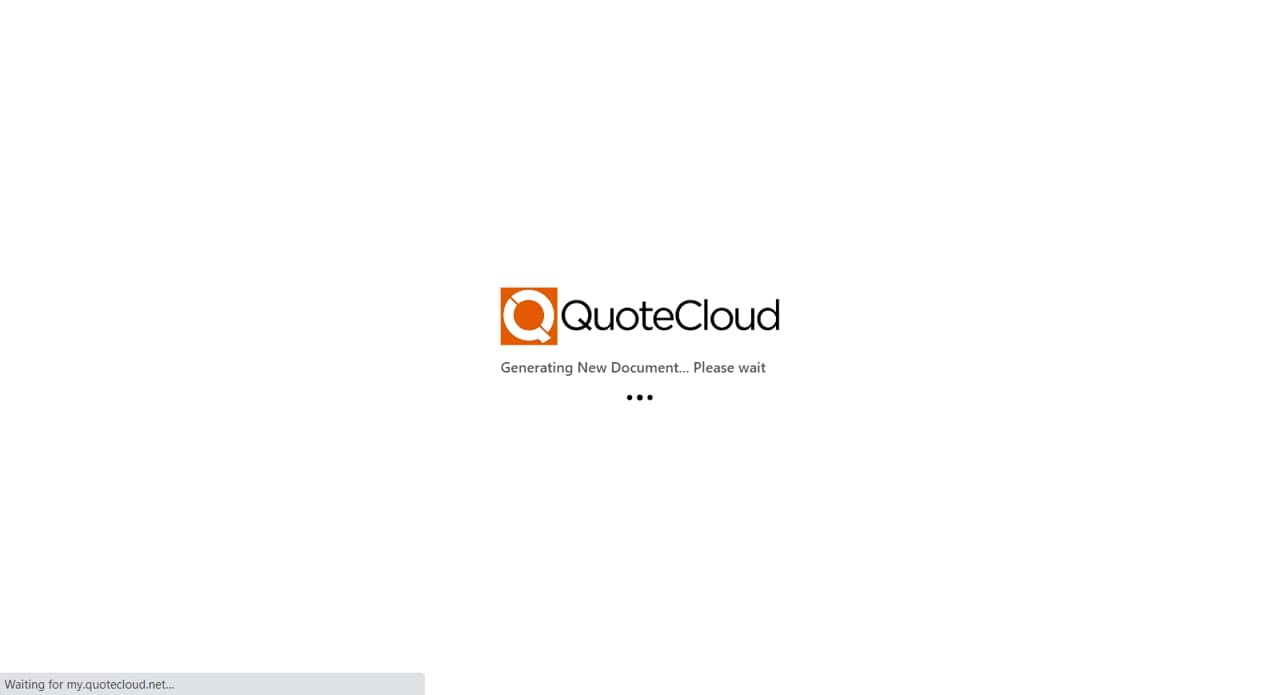
Your document will now be displayed in the Sales Quote within a text field. You can then adjust the placement, margins, and any style formatting required for the document.
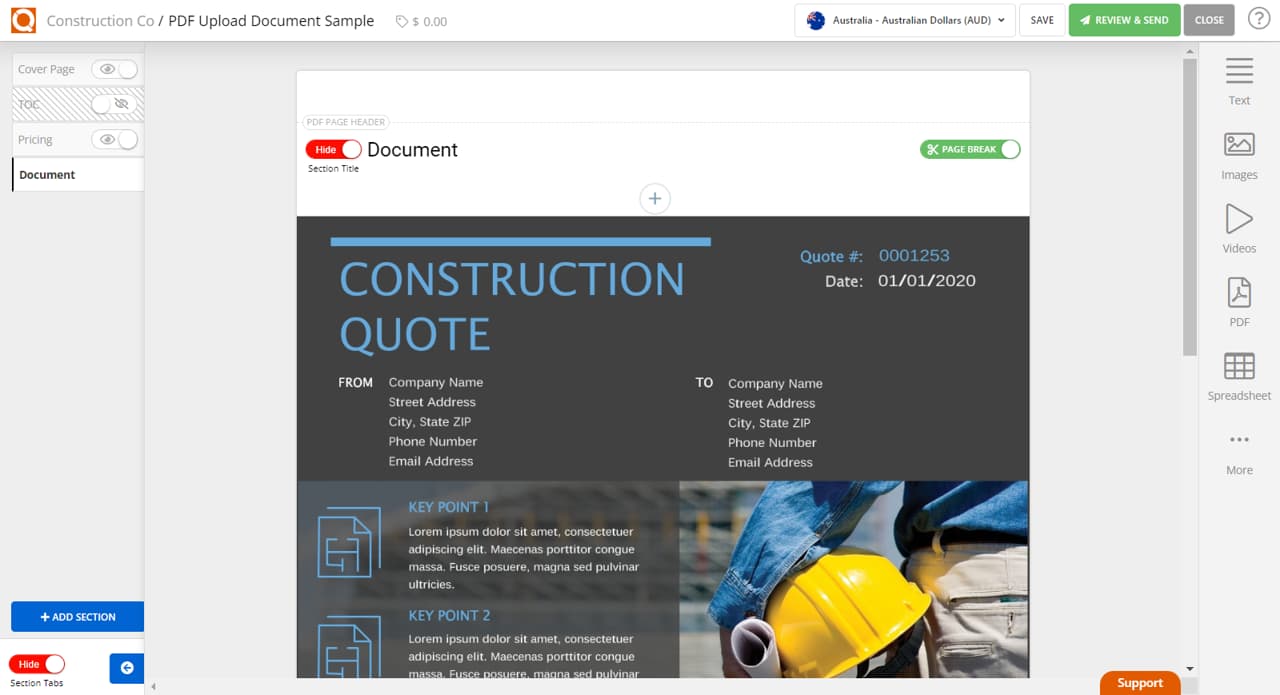
Related User Guide Topics






