Update the Status of a Sales Quote to Lost
Introduction
There will be occasions when your customer does not wish to proceed with the sales quote you sent them.
In this case ideally you should manually update the status of the sales quote to Lost.
Follow the steps below to perform this process.
Navigate to the Sales Quote Dashboard (as shown below). Then locate the sales quote that requires the status modified.

Now click on the View menu (down arrow) on the right hand side of the screen, for the sales quote you wish to modify. You will then see a drop down menu as shown below.

Click on the Update Status menu option. You will then see the side-draw appear from the right containing all the options to update the status of the sales quote (as shown below).

Now click on the Outcome drop-down data item. Select the option Lost.
You will be then prompted to select the Reason Lost. Click into the Reason Lost drop down as select the appropriate reason for losing this sales quote.
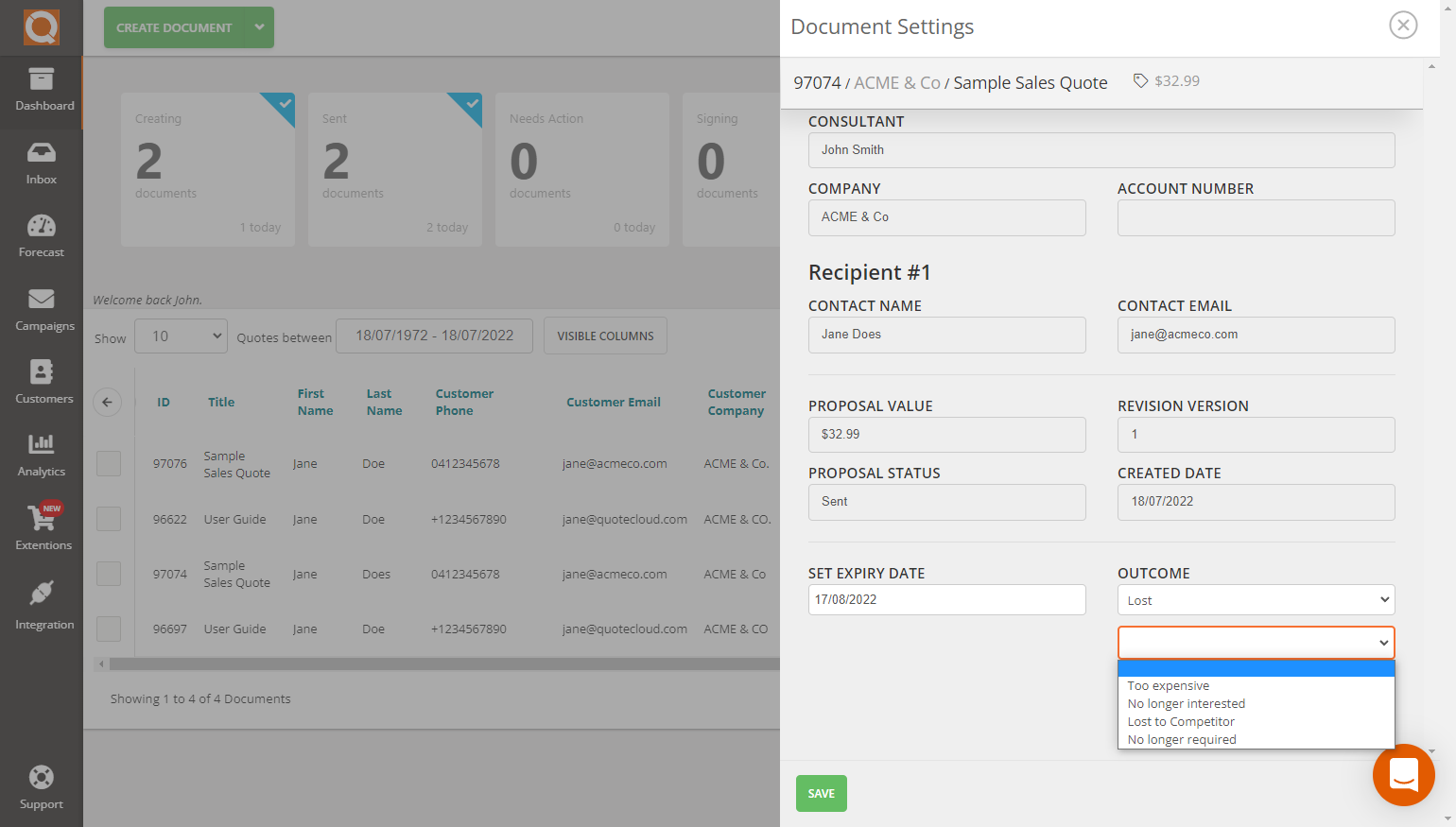
Click on the Save button to commit your changes.
Related User Guide Topics






