Using Your Own Email Address To Send Sales Quotes From QuoteCloud Using Amazon Simple Email Service
QuoteCloud integrates with a large range of platforms to provide you and your customers with a seamless, unrestrictive, and secure experience. One of these is the ability to send sales quotes to your customers directly from your preferred email address, including:
- Amazon Simple Email Service (For Campaign)
- Amazon Simple Email Service (For Quote)
- Gmail API (For Campaign & Quote)
- Outlook 365 (For Campaign & Quote)
- SMTP Service (For Campaign & Quote)
The process if relatively similar for each provider. To start setting up your email addresses, from the Sales Quote Dashboard select Configuration > Settings > Set Up My Email Addresses.
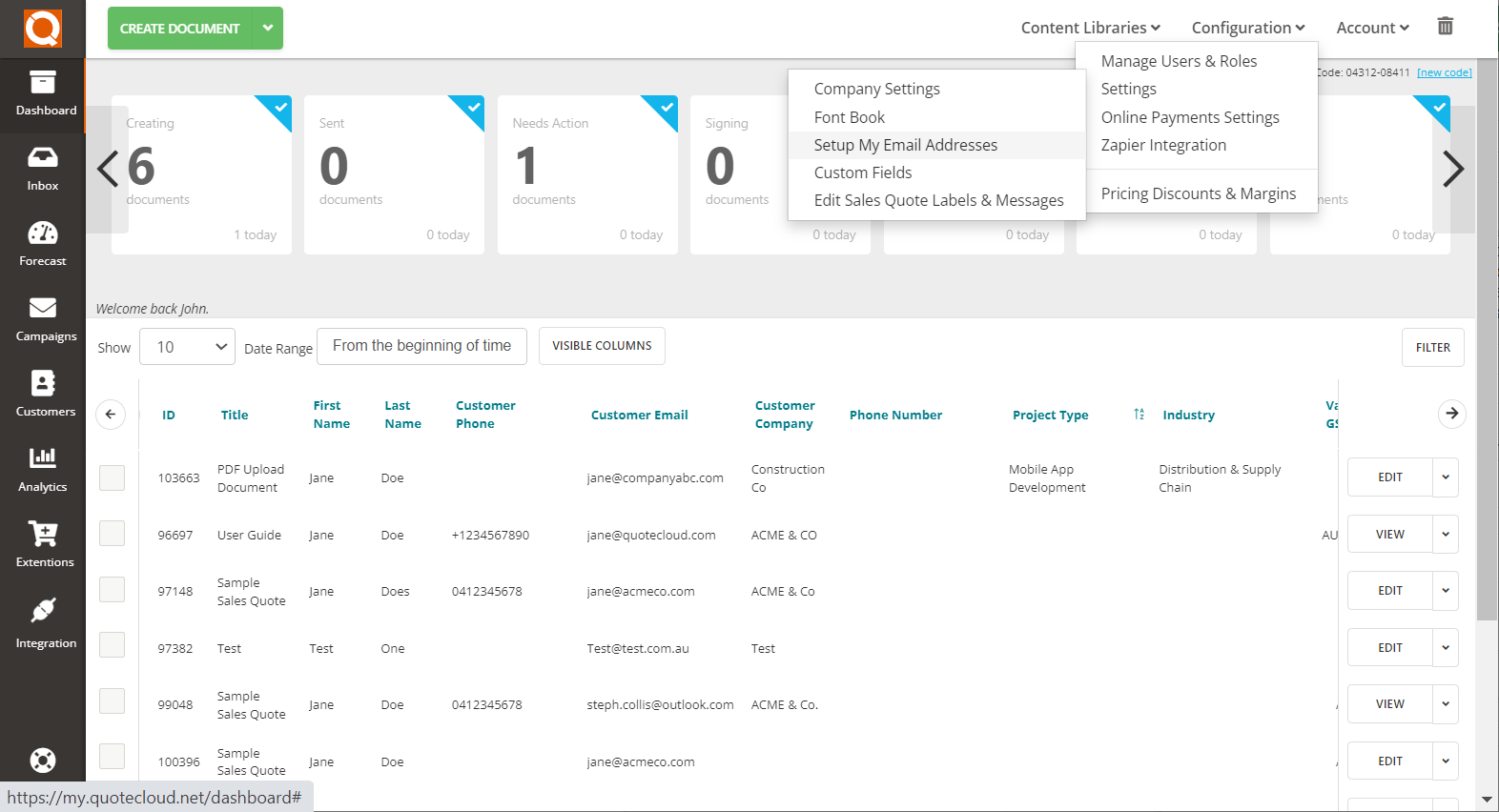
From the Email Addresses Dashboard, you'll be able to view all email addresses verified for the company and your team. You're also able to register as many email addresses to be used for yourself, and specify the primary email address to use when sending quotes.
To set up your first email address, click on the Add A New Email Address For Me button in the top right.
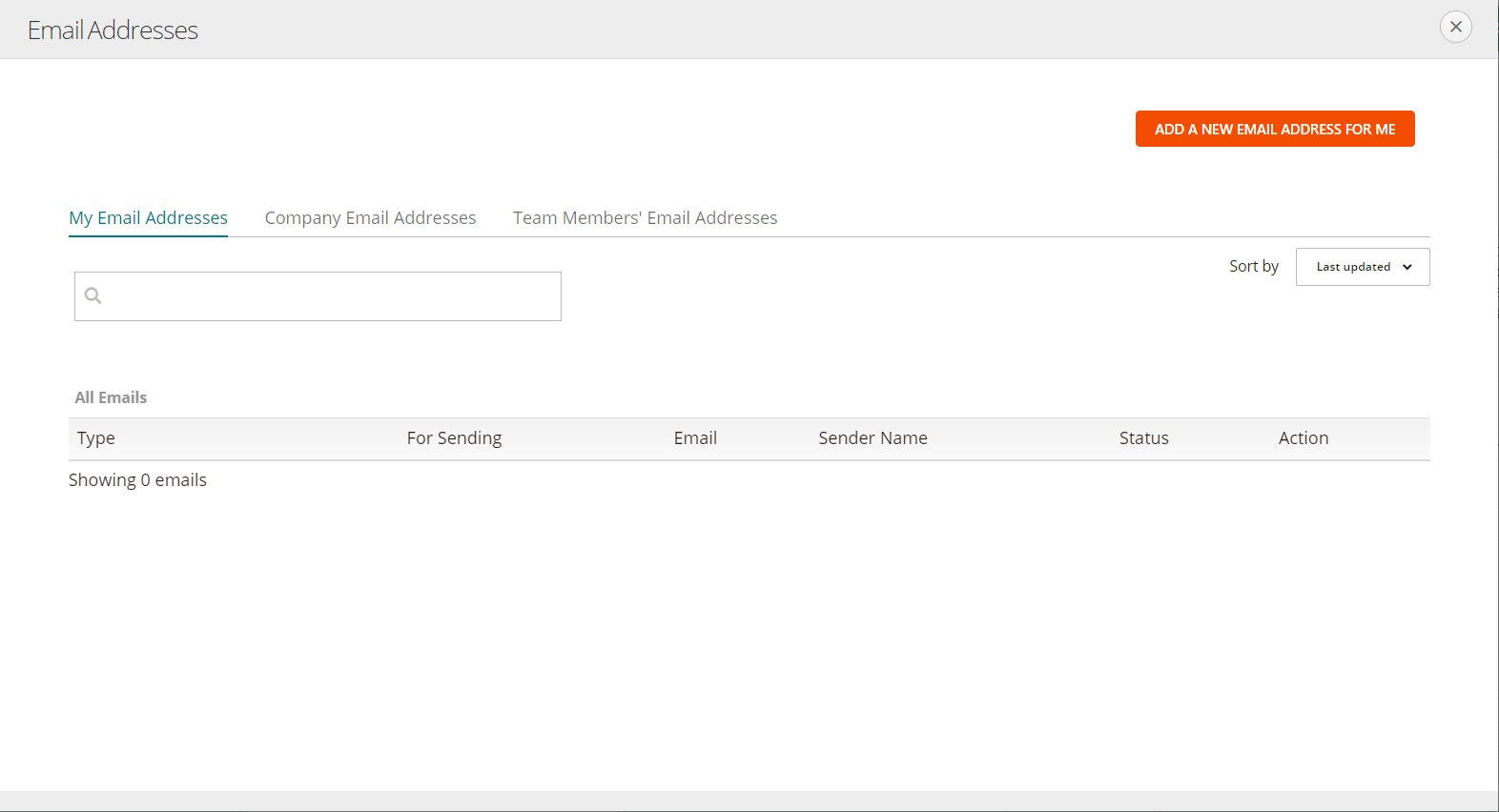
Simply fill in your name, email address, and select your email service e.g. Google's Gmail service, Microsoft,etc from the dropdown options.

The next step is to authenticate your email service with Google or Microsoft but following the login process, in the example below there is a "Sign in with Google" button to click on to complete the process, Microsoft will have a button for their authentication process, with other methods the system will send an email with a link to click.
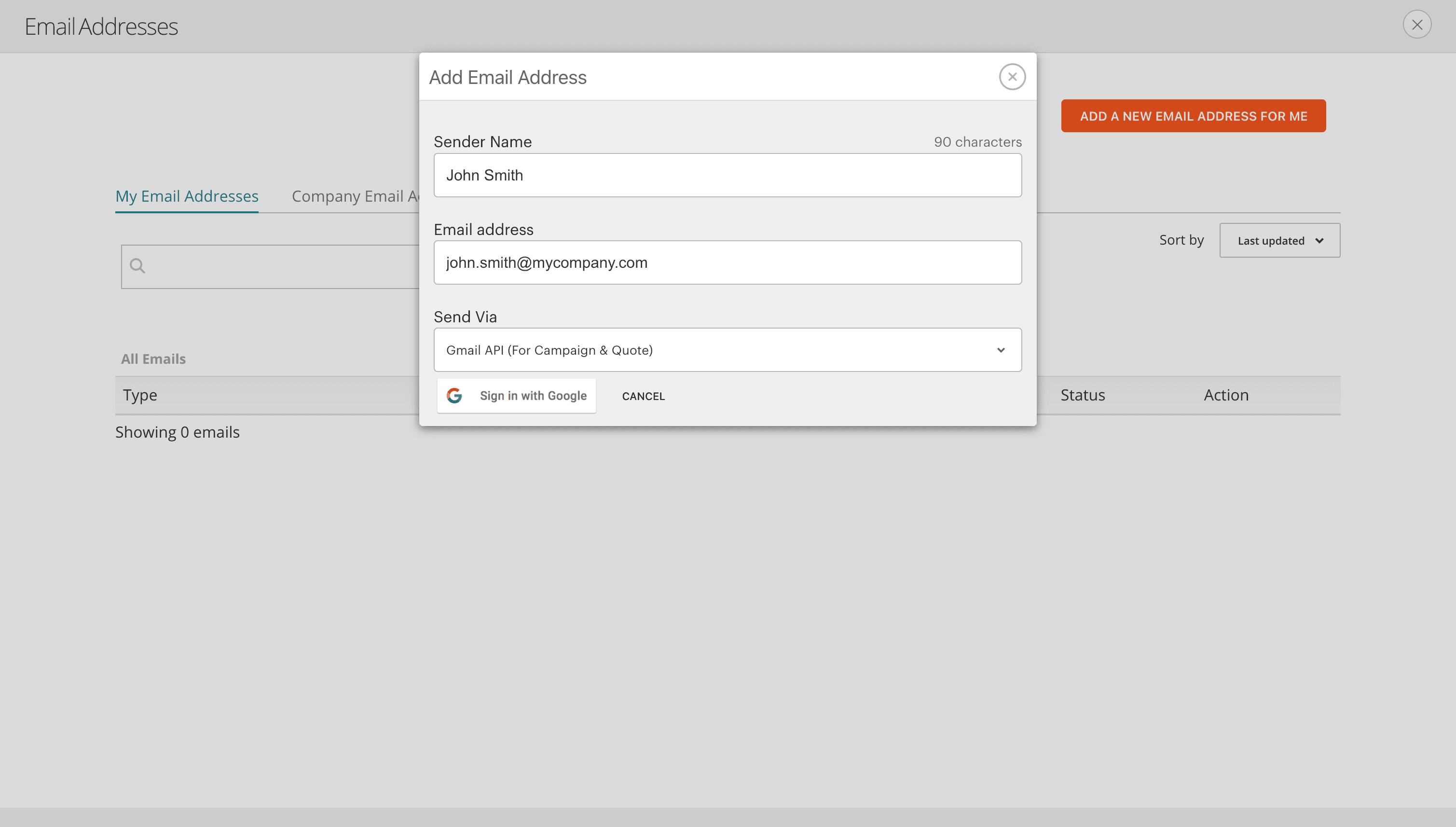
Once this has been verified, you will be able to opt to use the email address to be used for all future quote emails by clicking Use It To Send My Quotes, as shown below.
The Status will show 'Success' if email verification has been authorised and there are no issues.

To disable an email address, simply click Do Not Use It.
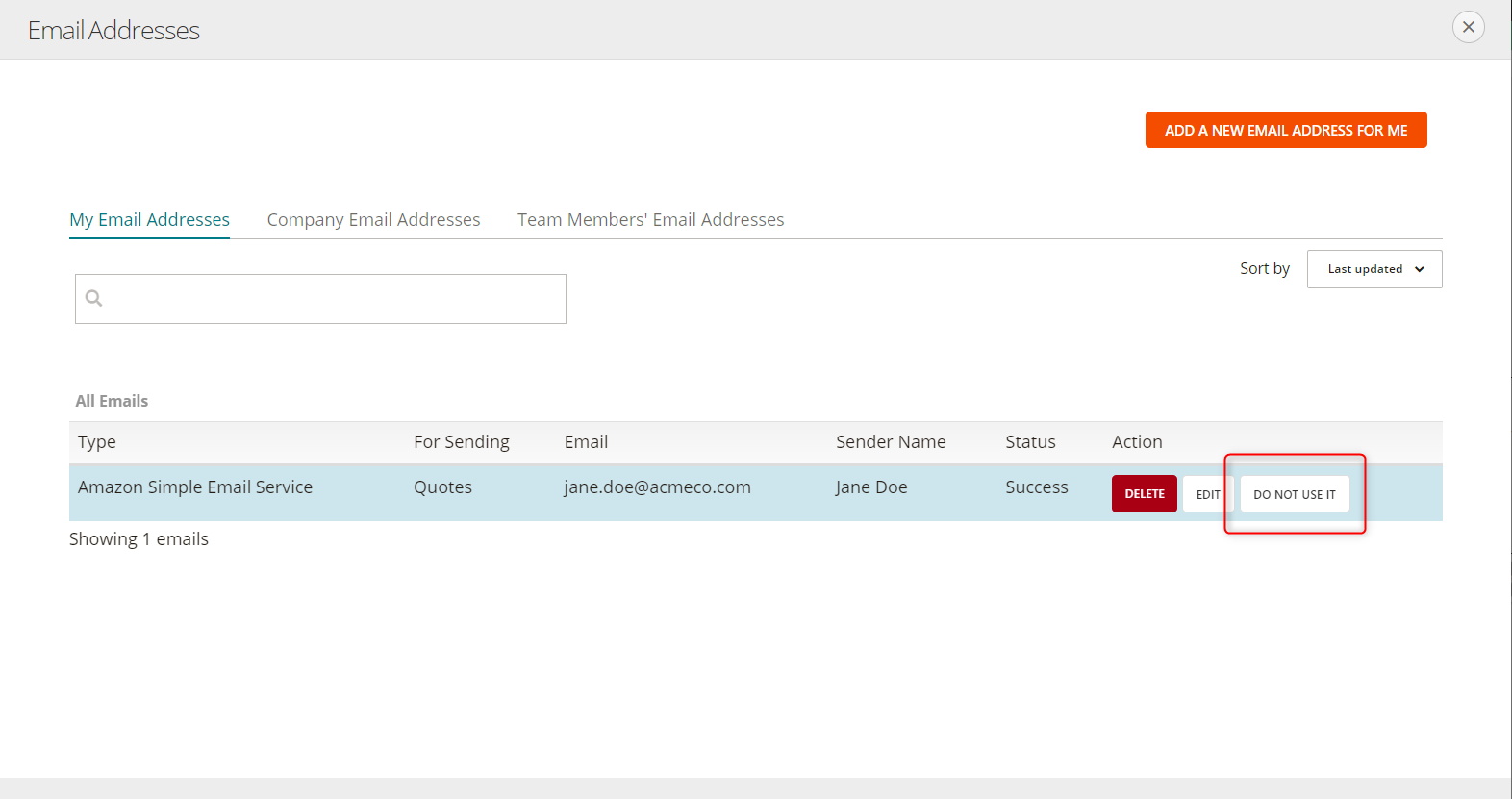
Related User Guide Topics






