How To Mark An Individual Price Line Item As Optional (Customer Chooses To Purchase)
In some instances, it is important to provide the customer the option to purchase a product on the sales quote or not. Whether because you've offered an optional add-on (ie: warranty), complimentary service/product, upsell opportunity, etc., or the customer is still undecided and wants two options listed, QuoteCloud makes it very simple to allow the customer to decide on individual price line items at time of approving.
When in the Sales Quote Editor, hover over the line item you wish to mark as optional and click on the three vertical dots at the right of the price table row, as shown below.
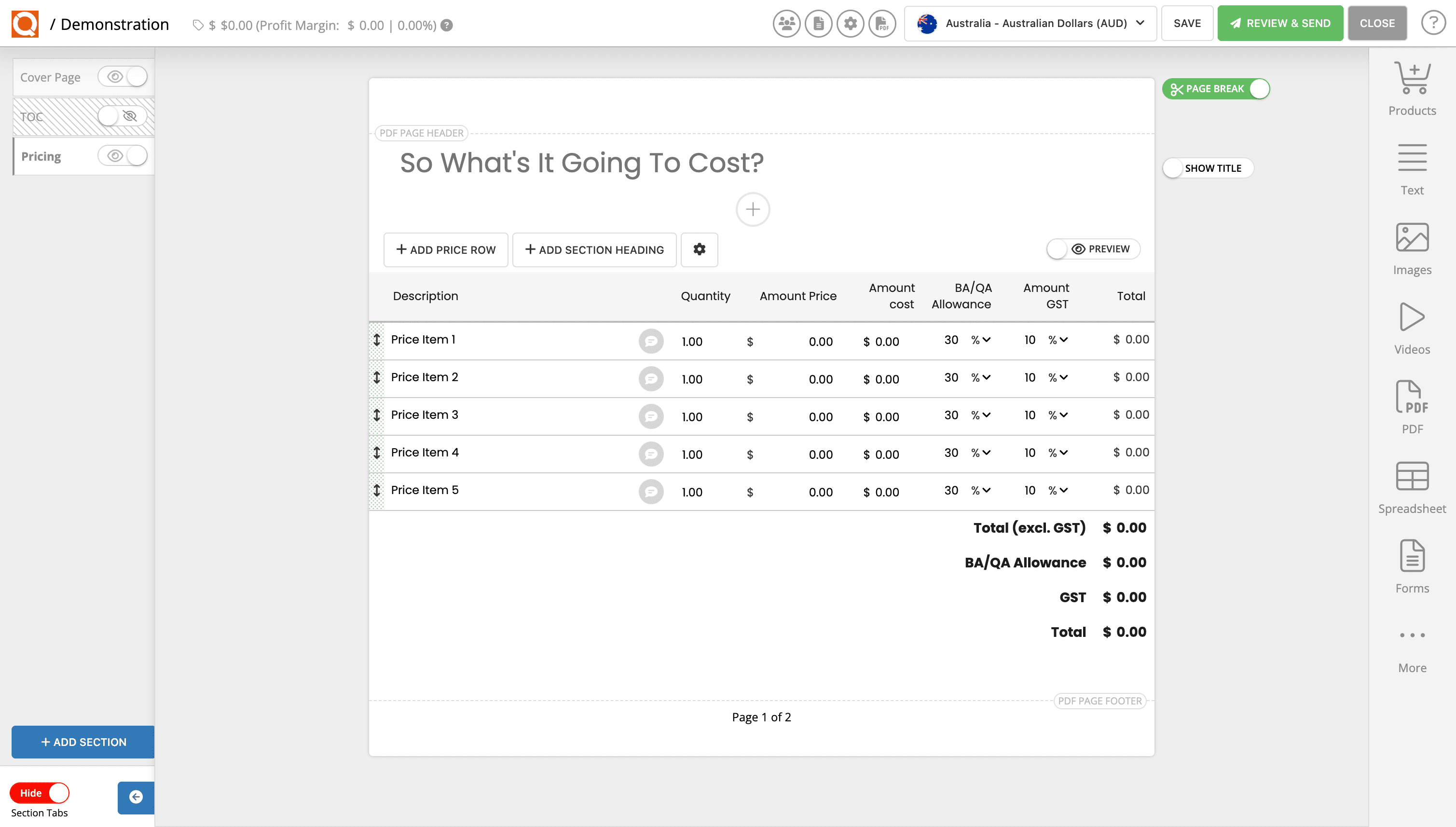
Then select Options to bring up more Price Table Line Item settings.
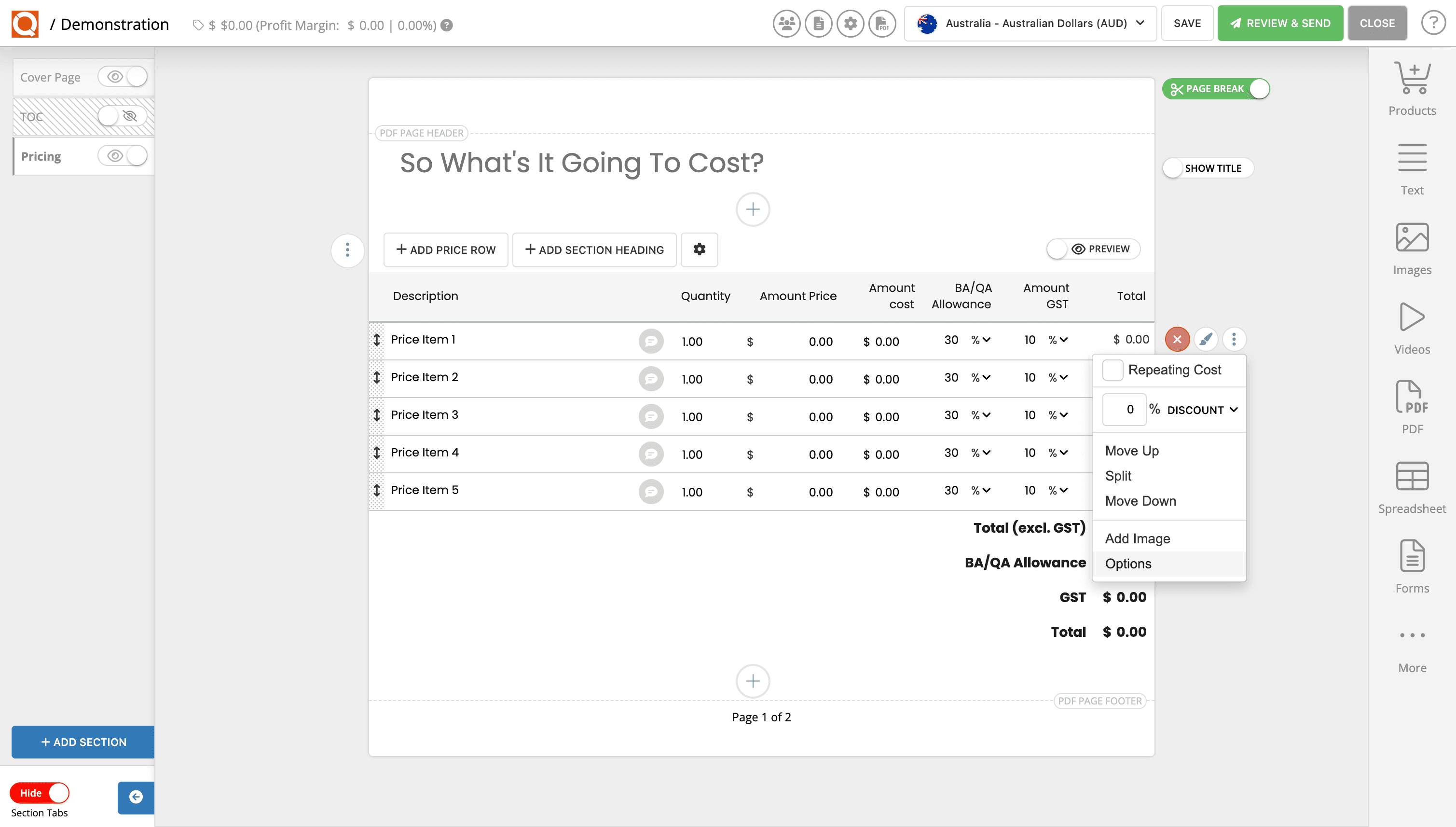
Toggling the option PRICING LINE IS OPTIONAL, will allow the recipient to choose to buy this line item or not.
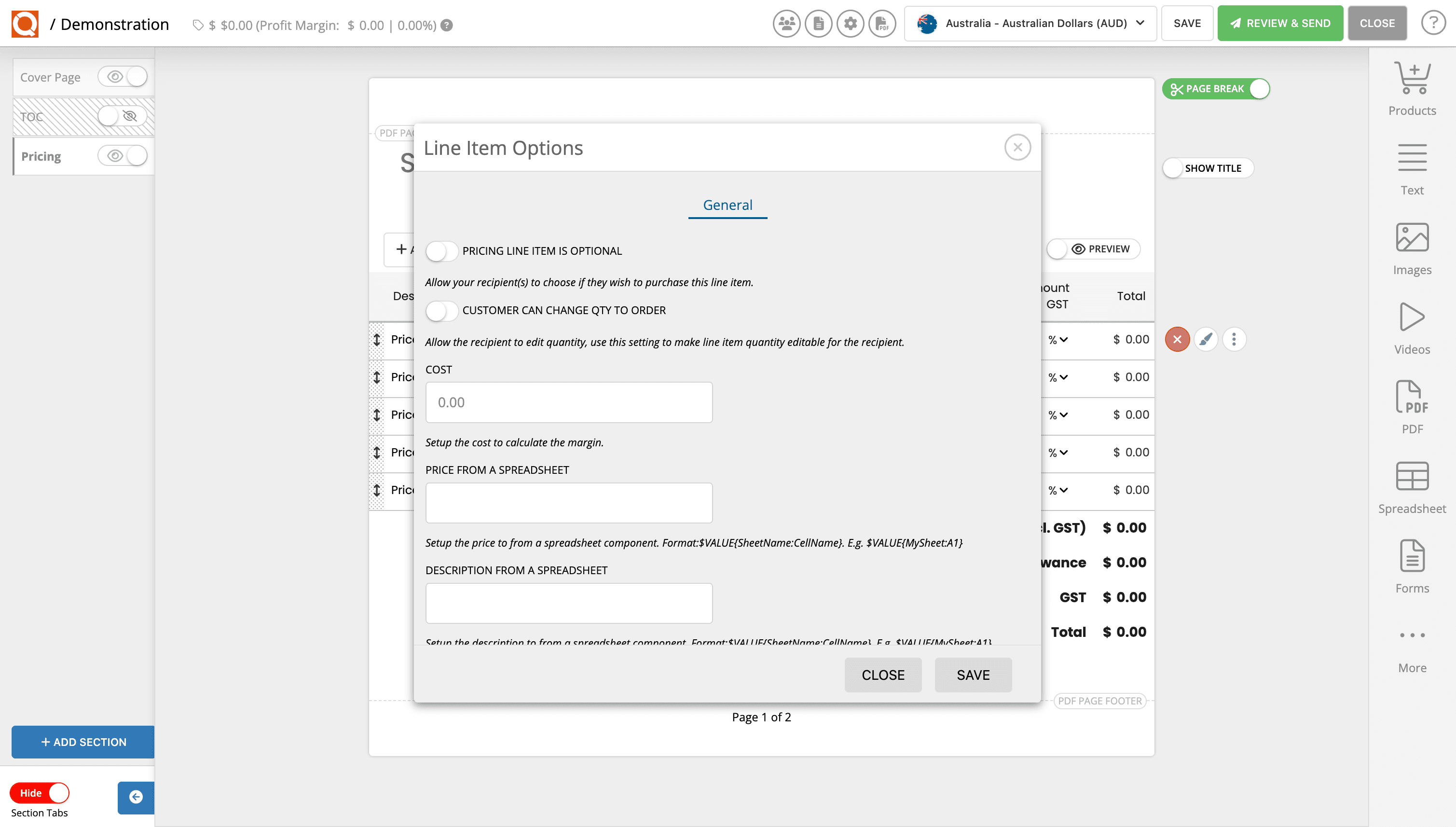
The toggle switch will appear in green when enabled, as shown below.
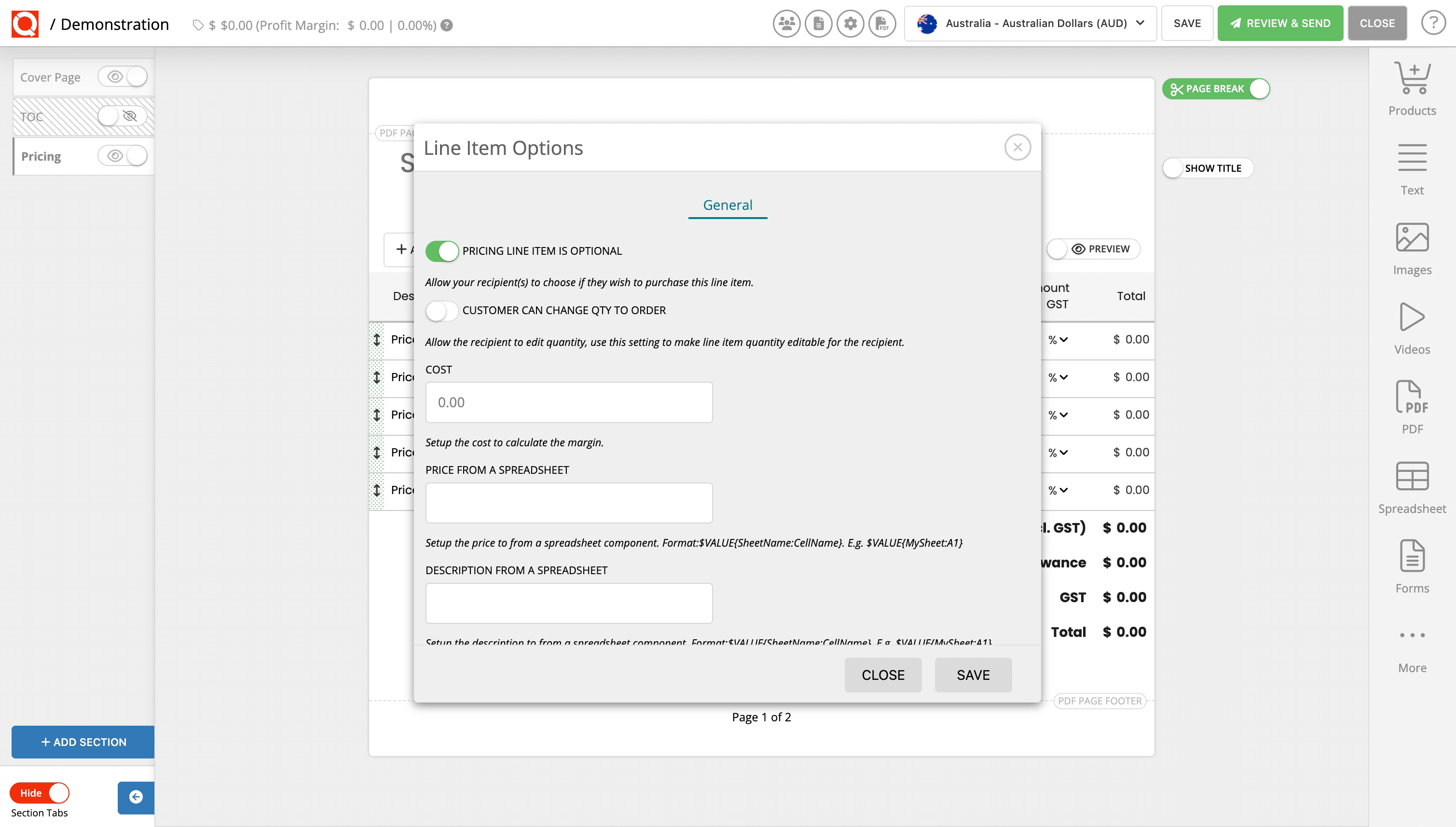
When in the document viewer, the now optional line item will appear with a check box to allow the recipient to tick (buy it) or untick it.
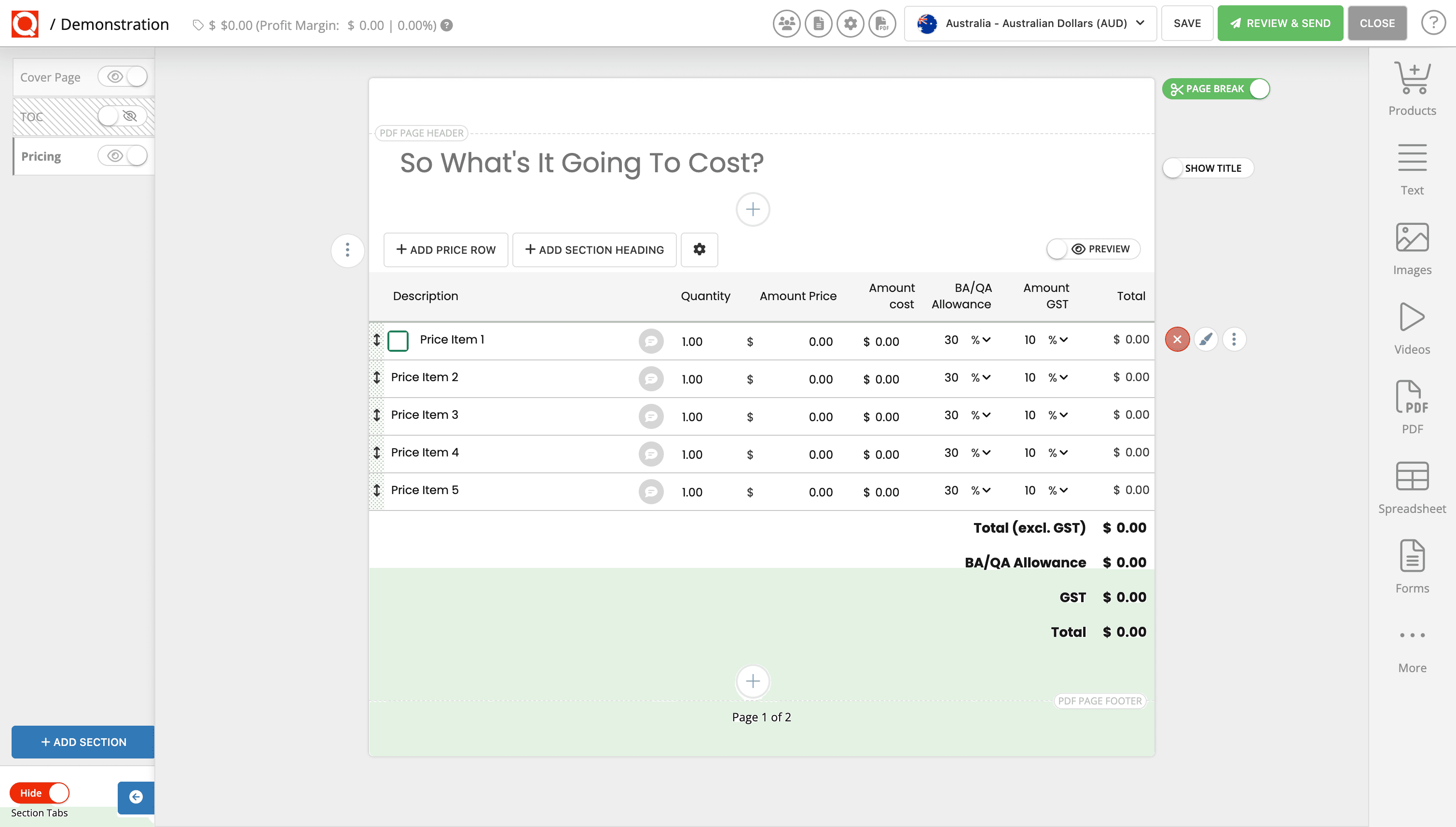
The optional line item will appear in the document as illustrated below.
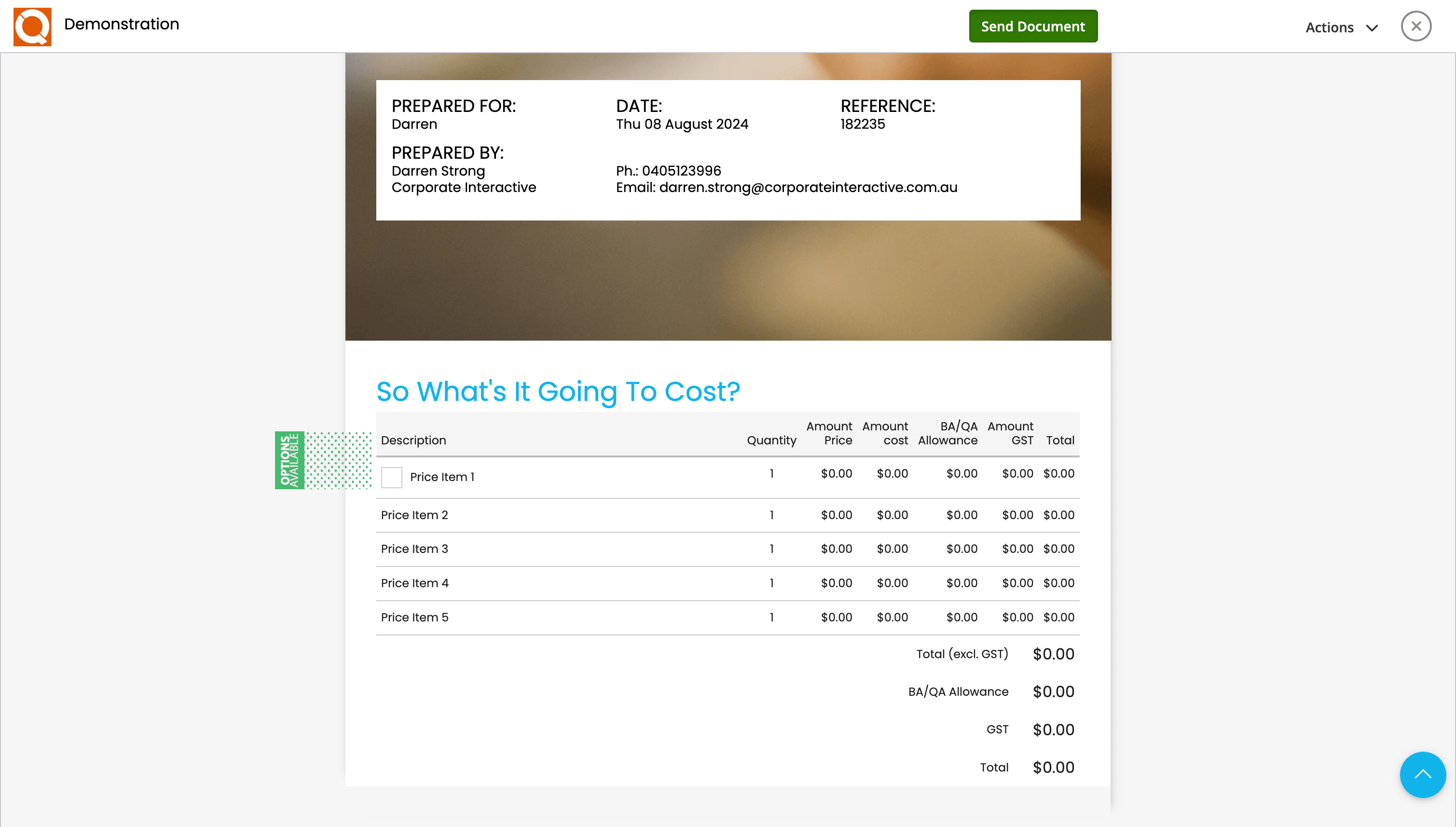
Related User Guide Topics









