How To Create A Link to Share Your Sales Quote With A Customer
Ordinarily a sales consultant will use the Send function in QuoteCloud which will email your customer with a link in the email message to open your document. However, if you want get the link and send it to someone using a different communication method, QuoteCloud provides an easy method to create a link for your customers to open your sales quote document.
Sharing the document can also be done more securely with the ability to require a password to view the document, setting a date the document is able to be viewed up to, and restricting document access after a specified number of views.
To obtain a link to open your document is done from within the Sales Quote Editor or the Sales Quote dashboard using the action menu on the right hand side,
Follow the steps below.
Creating a Share Link in the Sales Quote Editor
When the document is ready to be shared, click on More in the right-hand menu.
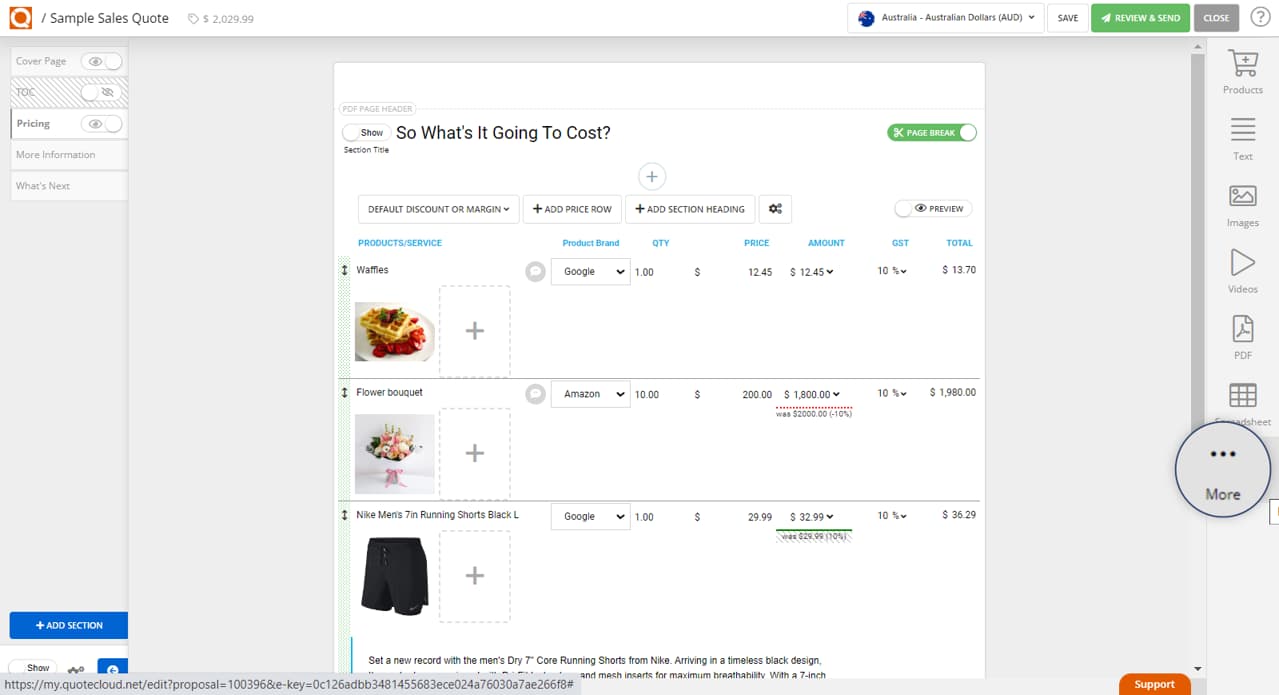
Then click Share to bring up the security settings for the link.
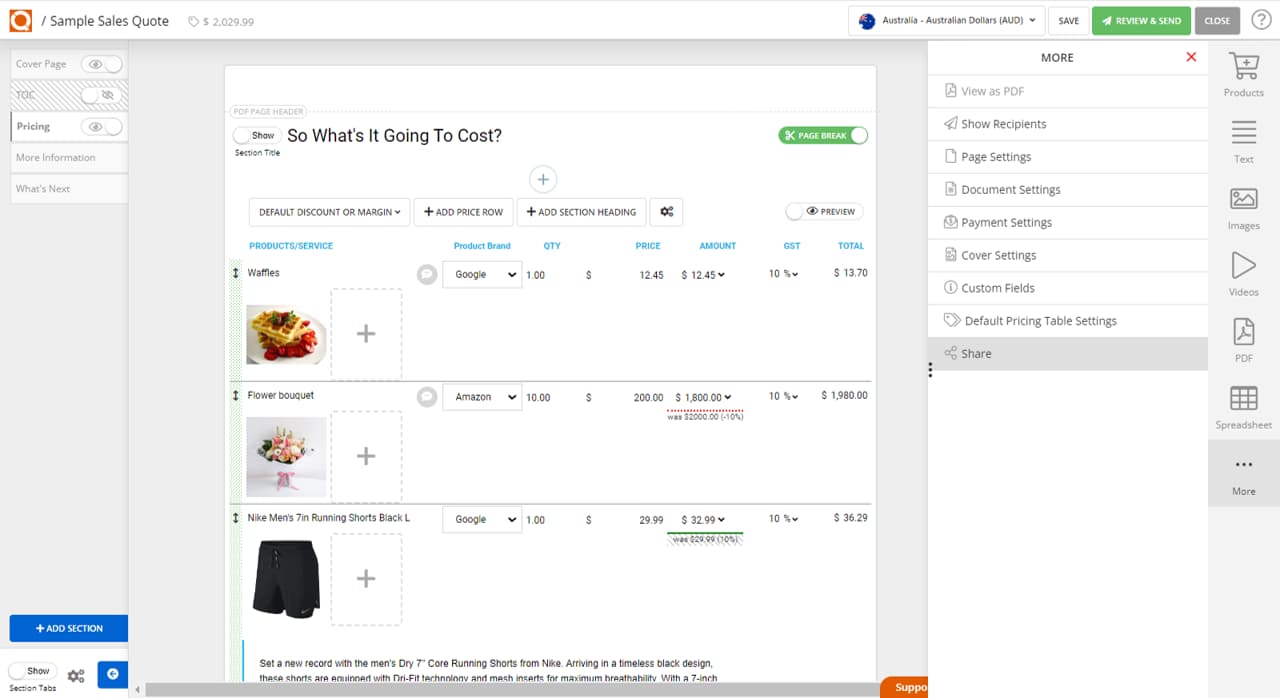
Or if you are in Review mode, simply click the Share button at the top-right of the screen.
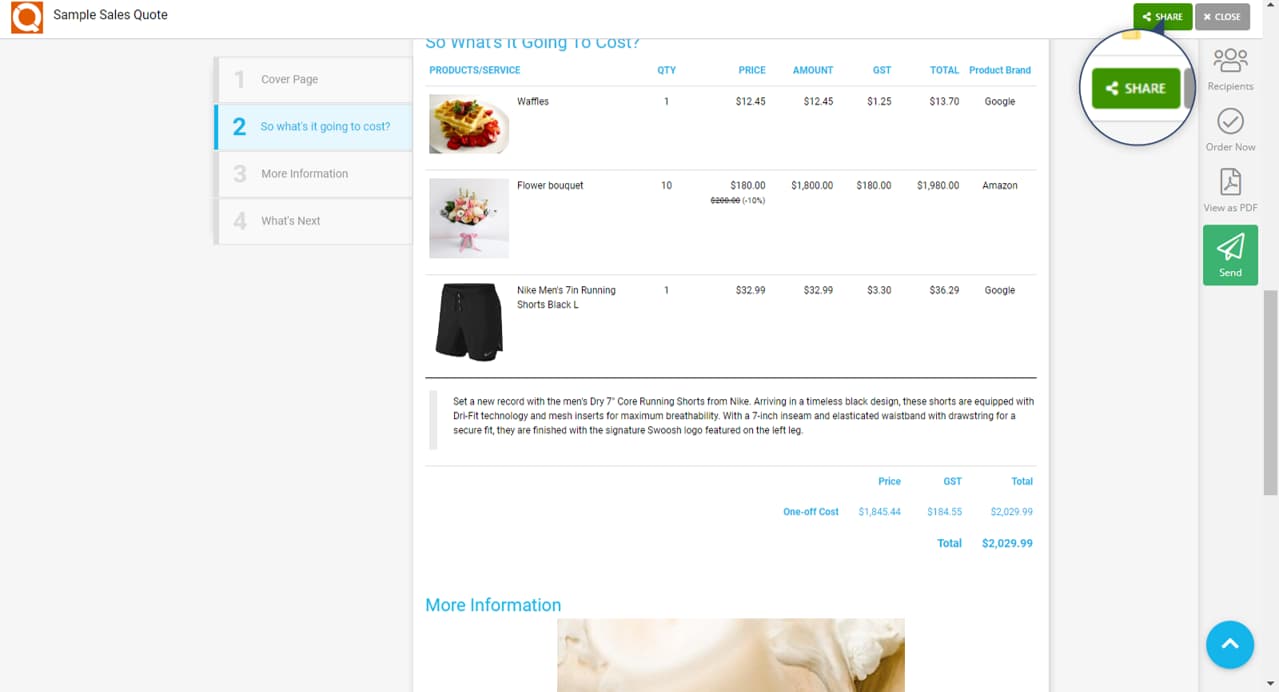
Creating a Share Link from the Dashboard
From the QuoteCloud Dashboard, click on the dropdown arrow next to Edit at the right of the screen and select Share, as shown below.
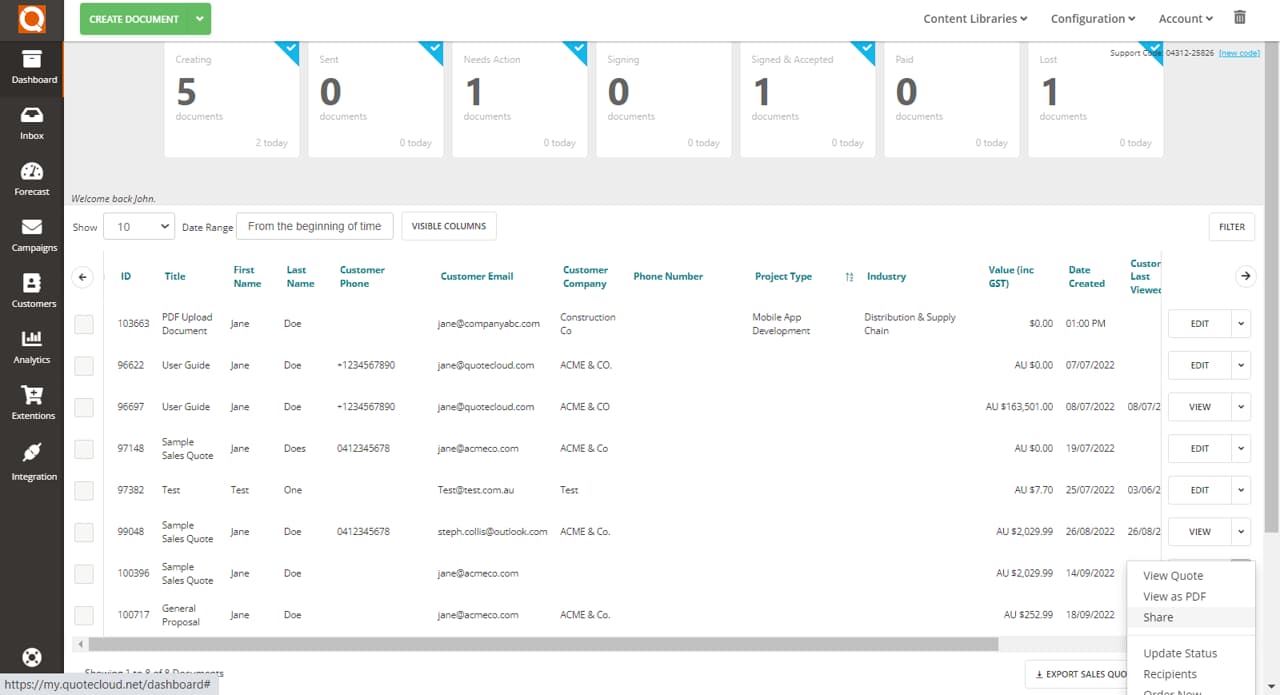
No matter which step you take in sharing the sales quote, the screen and options shown below will be the same.
A link will be automatically created that can be copied and shared. The toggle switch will display as green if the link is active.
To set the security restrictions for the link, click on Edit security settings for this link.

All or none of the security settings are able to be set depending on the specific viewing restrictions required. These options include:
- Expiry Date
- Expiry Time
- Password Required
- Number of Views
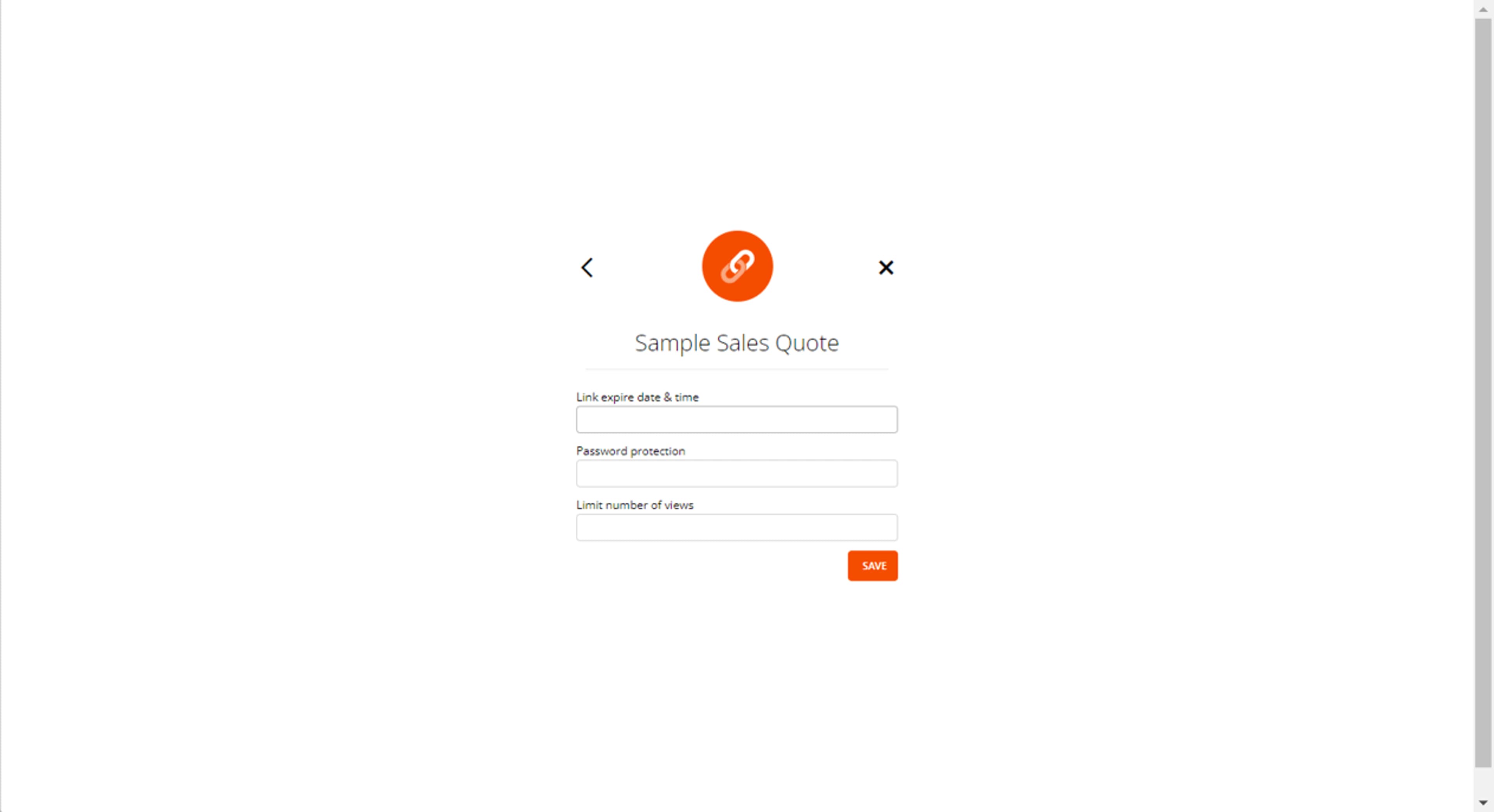
By setting an expiry date, the link will no longer be able to be viewed after the set date. To add a specific time to the expiry restrictions (ie: so the link stops working at 5:00pm on 24th October 2022), click on the blue clock icon.
A time is not required to set an expriy date, however a date is required to set an expiry time.
.webp&w=3840&q=75)
To set a password, simply type in your preferred password in the field and be sure to advise this to the person receiving the share link.
To prevent the document being viewed multiple times or being distributed amongst other people, you are able to restrict the number of times the link can be opened by entering a number in the Limit number of views field.
Be sure to click Save. You are now able to securely share the copied link.
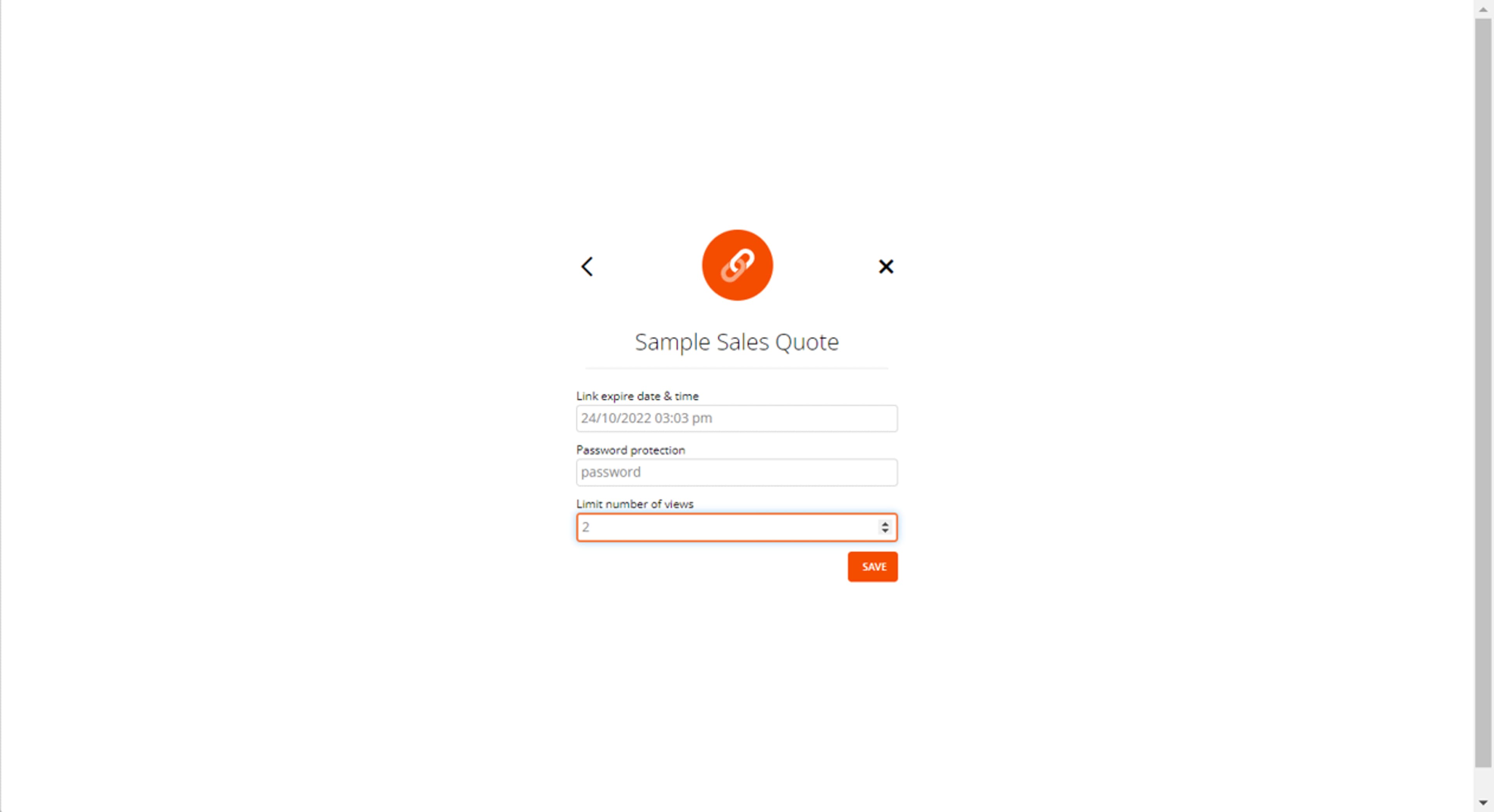
If at any time you need to cease access no matter the security restrictions put in place, simply click on the toggle switch to deactivate the link. This will grey out the field to confirm no one is able to view the shared link further.
.webp&w=3840&q=75)
Related User Guide Topics






